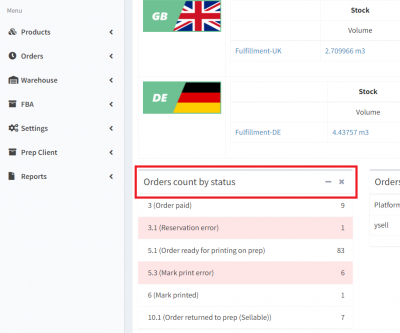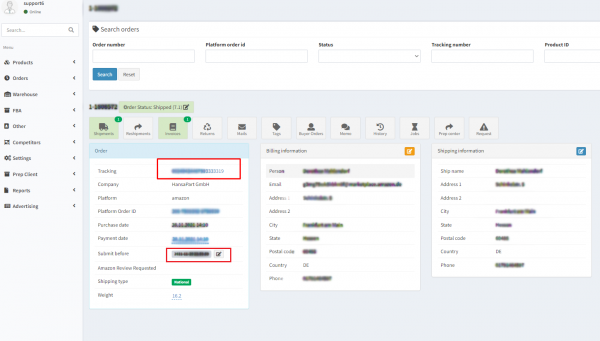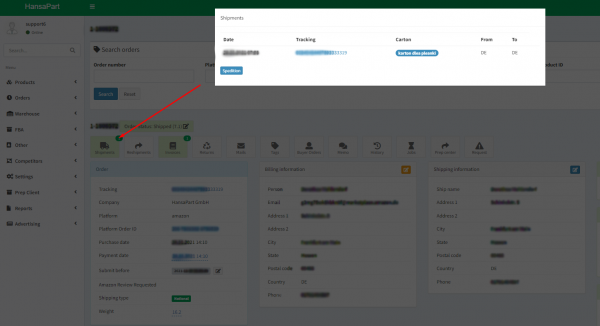Dies ist eine alte Version des Dokuments!
Versenden einer Bestellung
Allgemeine Informationen: Bestellungen werden automatisch von Amazon oder anderen Verkaufsplattformen zu Ysell übertragen. Es ist außerdem möglich manuell Bestellungen zu erstellen. Einen Überblick über ihre Bestellungen erhalten Sie am Dashboard ihrer Firma (jede Zeile öffnet eine Liste der Bestellungen):
Orders with statuses from 1 to 3 are visible to the client, but not visible in the prep center. Thus, unpaid orders cannot be shipped to the customer.
Ysell checks the availability of the product at the prep center, reserves this product and also checks the order for other errors. If there are errors in the order, the system assigns it a special status. You can see it in the order, as well as on the dashboard. The most common mistakes are associated with incorrect data in the address - in this case, there is the manual to work with orders in the 5.3. (Mark print error) status.
If there are no errors (or they have been fixed), Ysell changes the order status to 5.1. (Order ready for printing on prep) - the order is ready for processing by the Prep Center.
Shipping an order
1. Wenn die Waren in ausreichender Menge vorhanden sind und das System ihr den Status 5.1 status zuweist, dann wird die Bestellung zum Prep Center übertragen, was bereits angedeutet wurde in Order handler.
2. Danach druckt das Prep Center die Versandlabel (der Status ändert sich zu 6. Mark printed) und startet das Zusammensuchen collecting goods for an order. When the order is collected, the order is assigned the 6.4. (Collecting in a warehouse) status.
3. After the prep center has sent the order, it marks it as shipped (the 7.1. Order shipped status) and the tracking number of the order becomes available to the client in the „Tracking“ field. Tracking numbers will automatically be transferred to the marketplaces, if those are integrated. Click on the tracking number to go to the carrier's website and track the order.