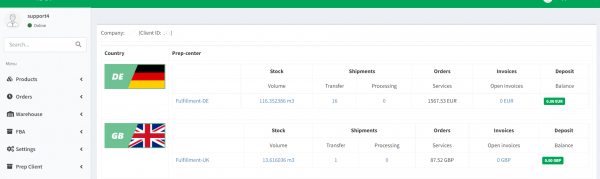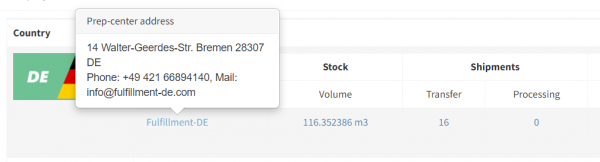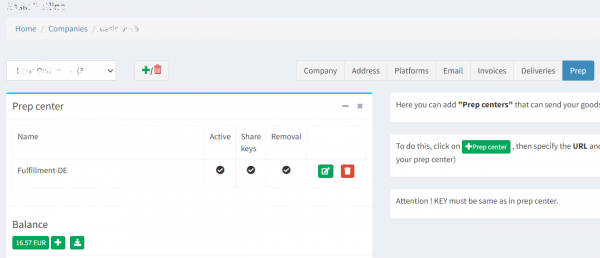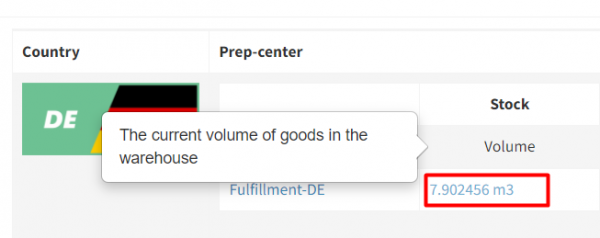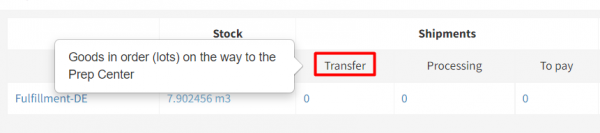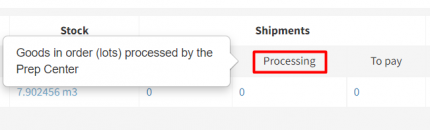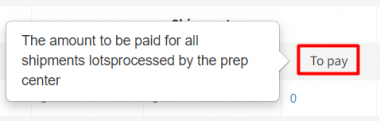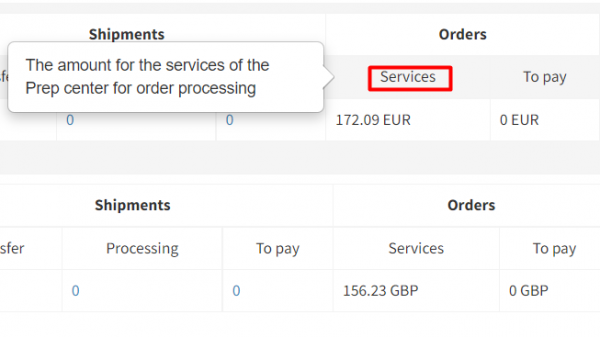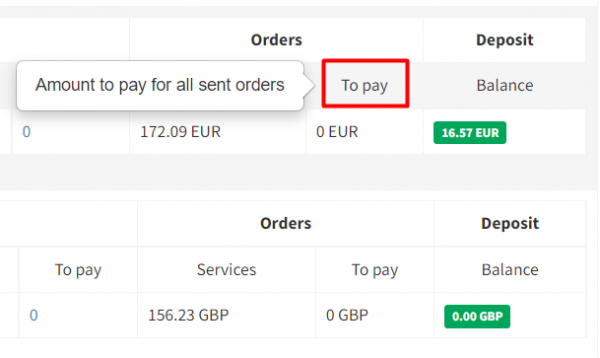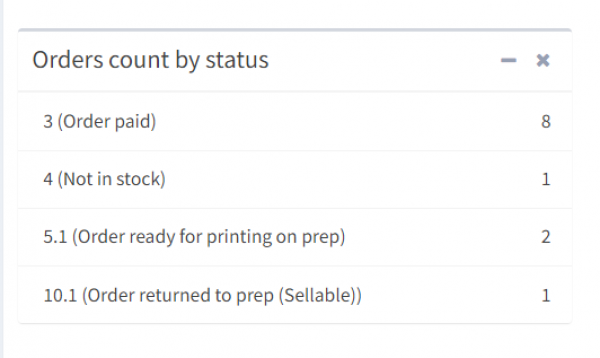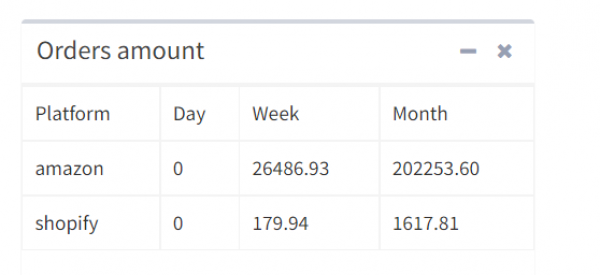This is an old revision of the document!
Dashboard: interface and functions
1. Dashboard - it's the basic page of Ysell, that presents the main information on the connected Prep centers, active shipments and orders, and the balance. Click on the name of the company/client in the upper left corner of the screen to go to the Dashboard. Information is presented in the context of Prep centers, to which the company is connected:
3. In the “Stock” section is indicated the current volume of goods, which is stored in the Prep Center. By the hyperlink, You can go to the "Warehouse" page with detailed information.
4. In the “Shipments” section is indicated the number of the client's shipments by statuses (hover over the status for a hint to appear):
5. In the “Orders” section is indicated amounts that are billed for sending orders:
- The “Services” column shows the accumulated during monthly cost of services of the Prep center for processing FBM orders, not yet invoiced.
- The “To pay” column shows показывает the amount of open/unpaid invoices.
!If the Balance/Deposit amount is sufficient, the full amount (or part of the amount equal to Balance/Deposit) is automatically debited from it. Thus, if Balance/Deposit is positive, then the “To pay” column will be 0. “To pay” + “Services” columns in total must be less than the amount of Balance/Deposit so that the shipment of goods/orders could be possible. If the sum of these columns isgreaterthan the sum of the balance, You need to top-up balance, otherwiseshipments will be blocked.
6. The “Orders count by status” section shows the list of unshipped orders in the context of the statuses. Click on the matching line to go to the list of orders.
7. The “Orders amount” section shows sales statistics by platforms the company is connected to.