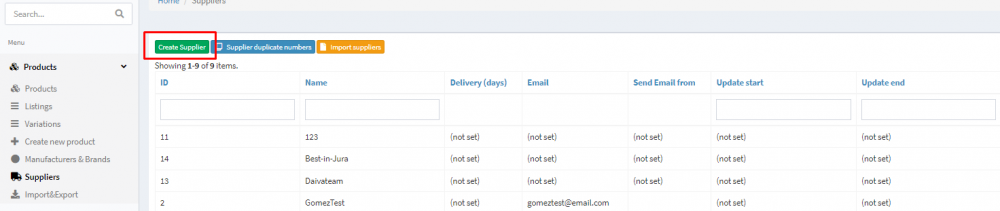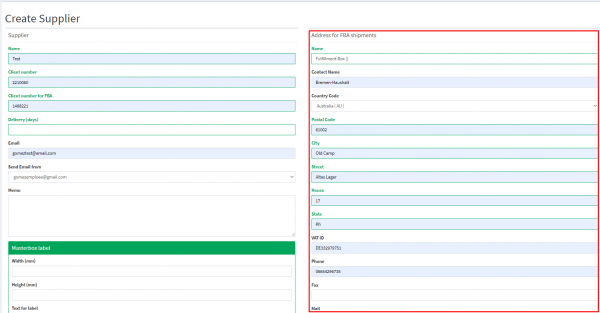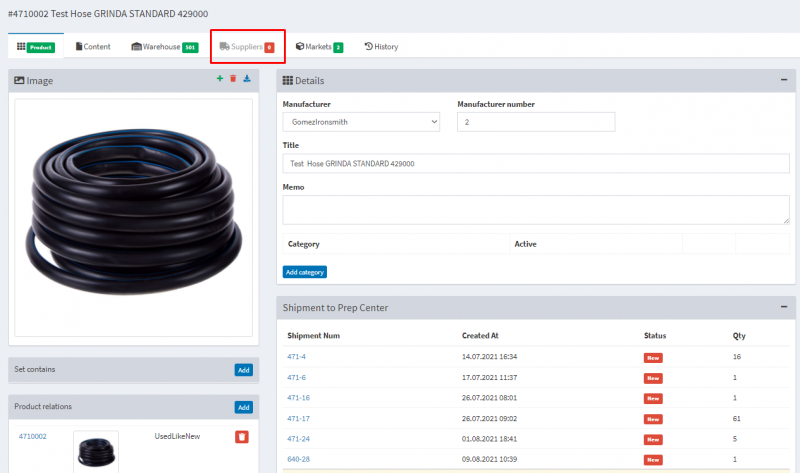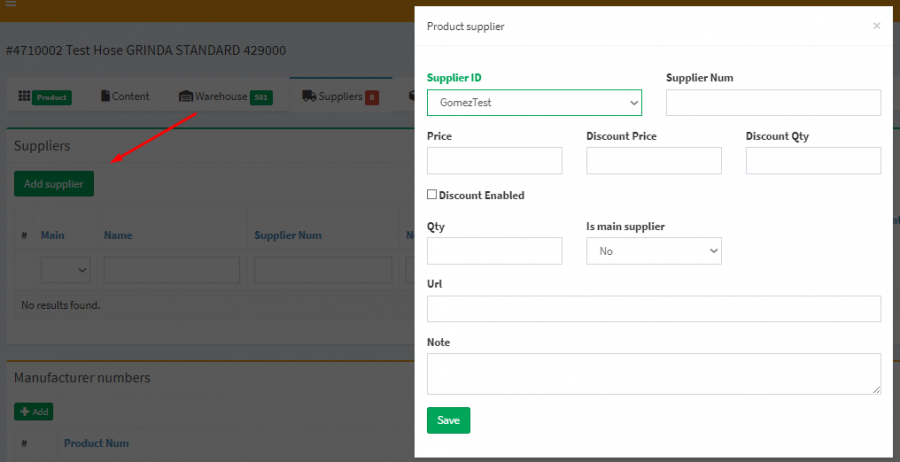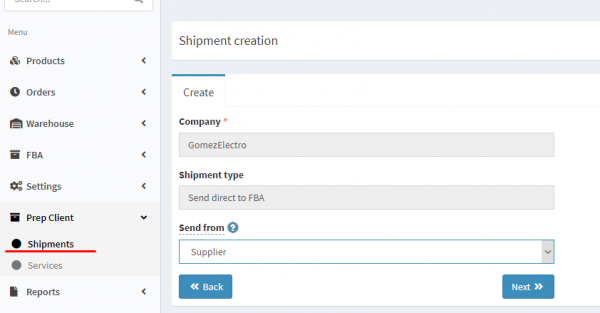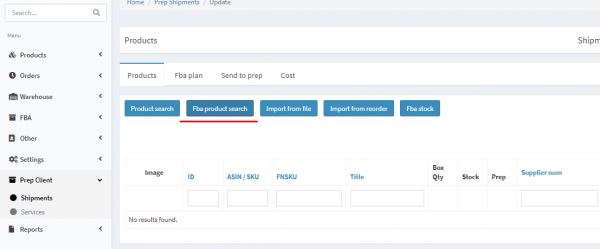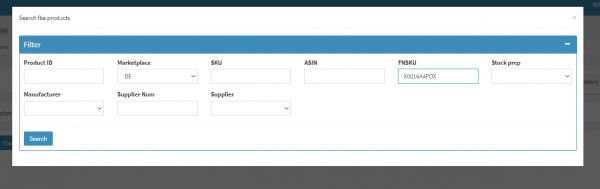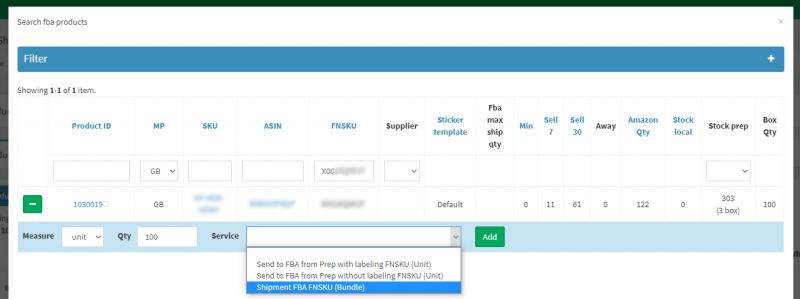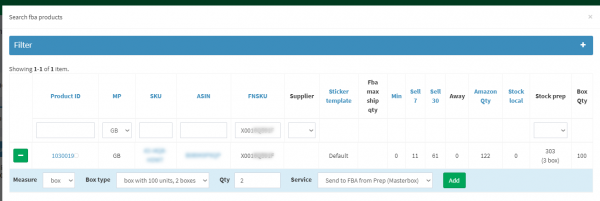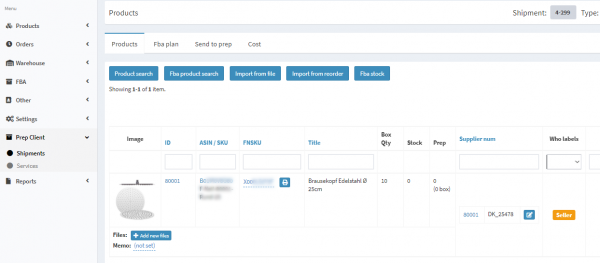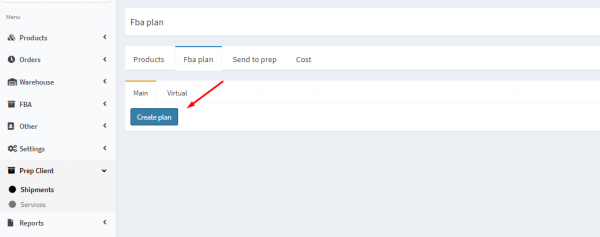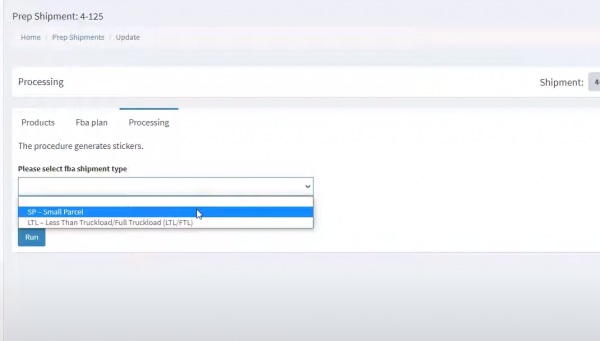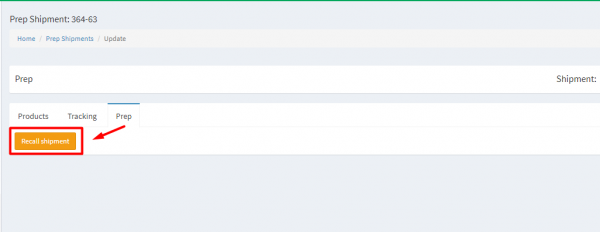This is an old revision of the document!
Shipment from supplier to Amazon FBA warehouse
Purpose: Allows you to use Ysell shipments of goods directly from a supplier to Amazon warehouses to get rid of record keeping in a document or in a separate external program.
You can configure the list of available suppliers yourself. Go to the “Suppliers” section and fill in the supplier information by clicking on “Create Supplier”. Indicate the name of the supplier, his number, as well as the address for the FBA-shipment. For each product, you can select one or several suppliers.
If there are boxes that have labels with a barcode at the Prep Center, the system will offer to send them using Masterbox
The file with stickers for the supplier is ready. Each item to be shipped has its own labels printed.
If you want to make changes to the shipment after sending it to the Prep Center, you must first recall it. To do this, go to the “Prep” tab in the ship and click on the “Recall Shipment” button (available only from the “Transfer” status). After that, you can make changes to the shipment and again send it to the Prep Center.