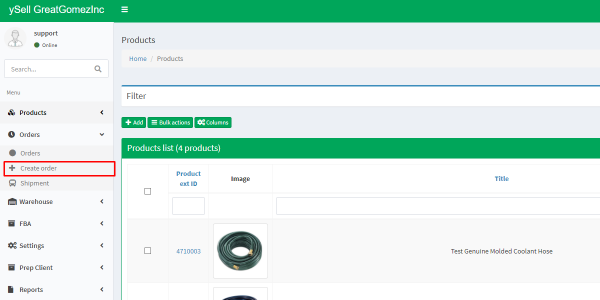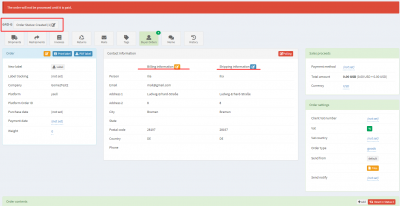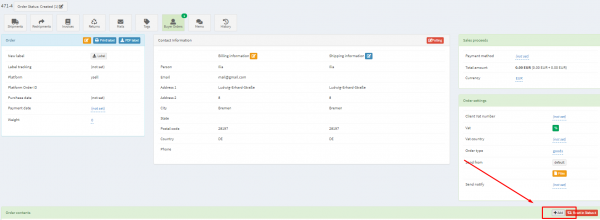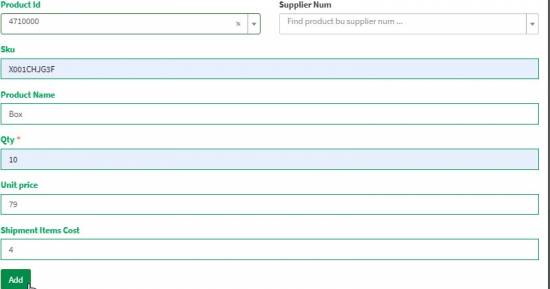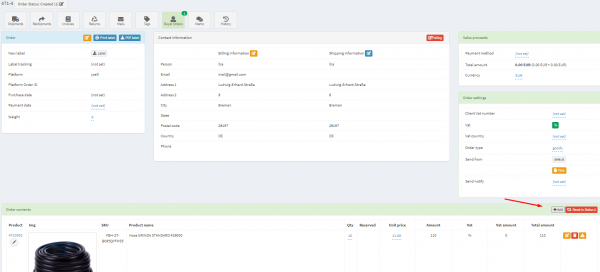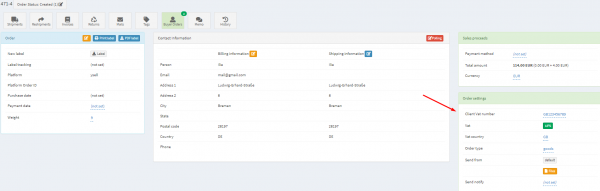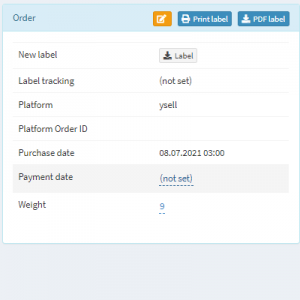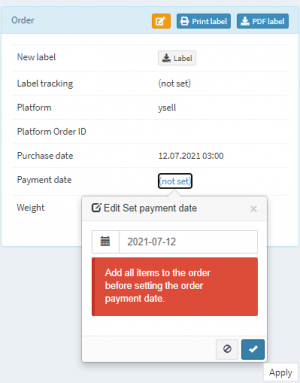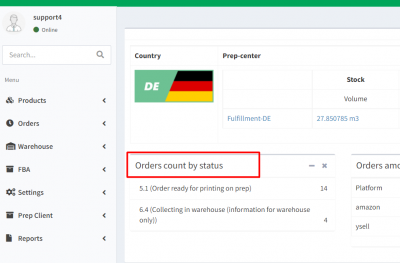This is an old revision of the document!
Creating orders manually
3. The order page displays information about the order status, about the billing address (Billing information), the delivery address (Shipping information)and information about VAT number (Order settings)
9. Now everything is ready to transfer the order to the Prep center. The system checks the information in the order (including the availability of products in stock, the correctness of the entered address data), if there are no errors, then within a few minutes the order will be transferred to the Prep Center. This will be evidenced by 5.1. (Order ready for printing on prep) status of the order. Statuses of all orders are available on the dashboard of your company:
- You can edit order information by clicking on the edit button Editing an order
- You can change the billing address and delivery address on the order page Editing an address
- Adding a file with a label to an order is possible in the “Order settings” block Adding a sticker
- There are filters in the ySell order list, so you can get comprehensive information about your orders and their statuses. Filter orders by their status to see which orders are awaiting delivery, which ones already have been shipped to customers etc. Filter by statuses