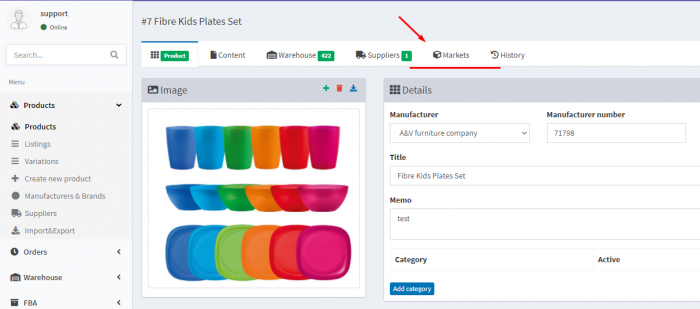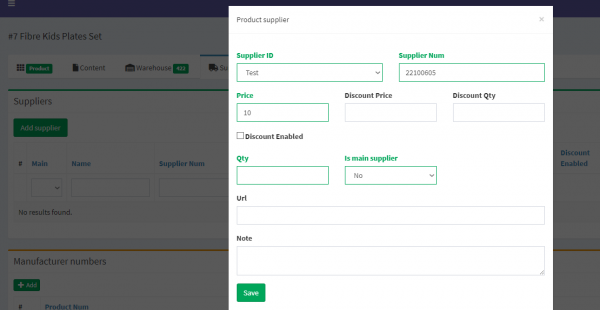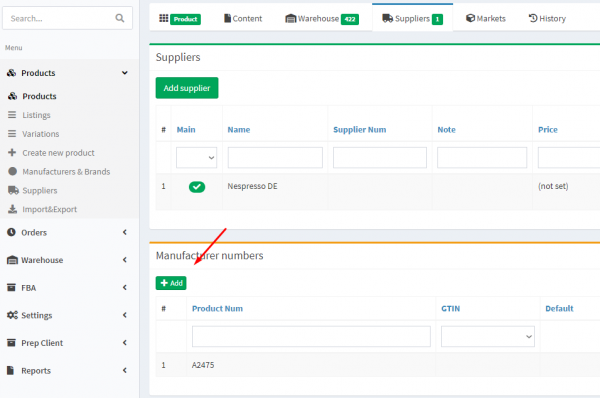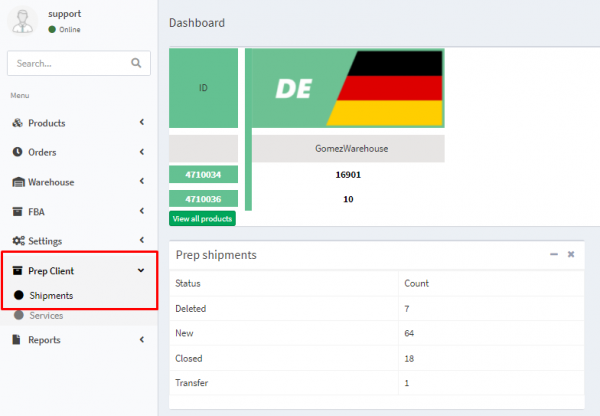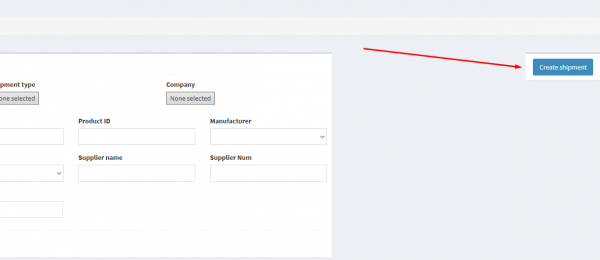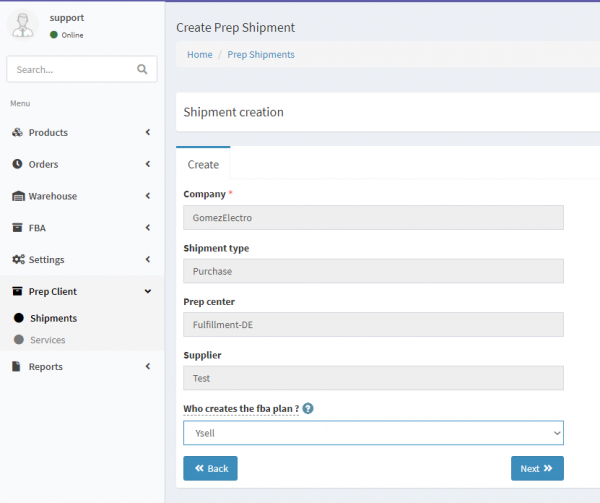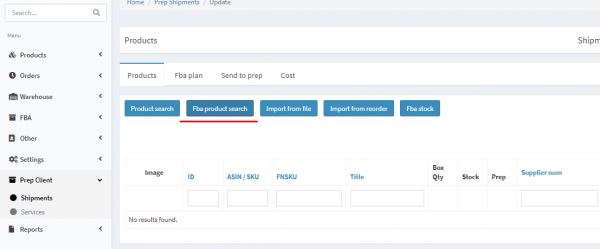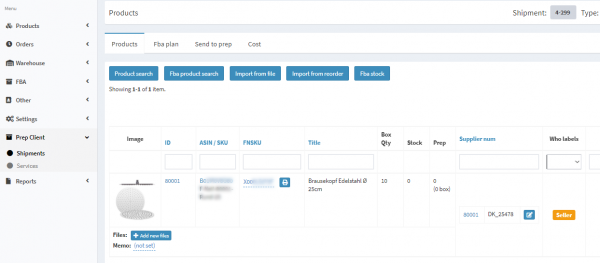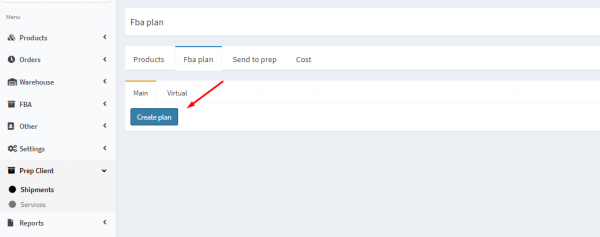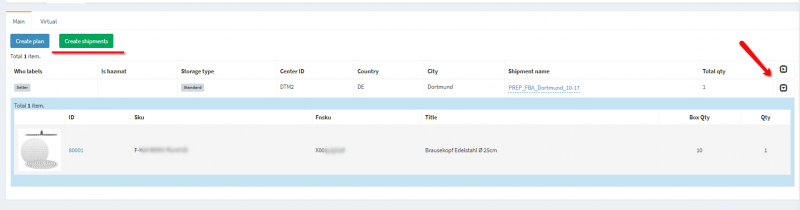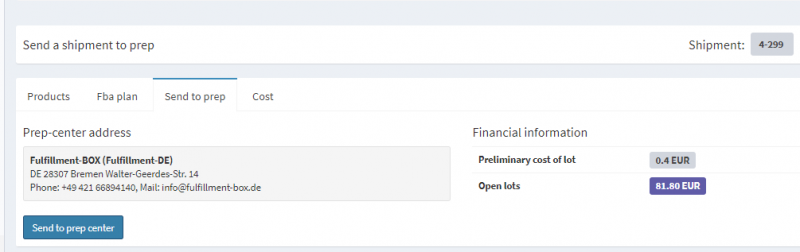This is an old revision of the document!
 This page is not fully translated, yet. Please help completing the translation.
This page is not fully translated, yet. Please help completing the translation.
(remove this paragraph once the translation is finished)
Purchase Shipment
Purchase Shipment allows the client of the prep-center to add the goods in stock, by purchasing goods directly from the supplier, and sending goods directly from the supplier to Amazon warehouses.
1. Indicate the supplier of the product. Go to the Suppliers tab in the product card. Click on the Add Supplier button to specify the supplier of the product. Indicate the purchase price of the item. If it's necessary, create a new supplier in the Suppliers section.
Fill in shipment information from the supplier.
Company - The company name
Shipment type - Specify the type Purchase to create purchase shipment.
Prep-Center - The name of prep-center, that will handle the shipment.
Supplier - Specify the supplier of the product.
Who Creates FBA plan - It is indicated who creates the FBA-plan. This can be done using the Ysell or directly on the Amazon.
8. После подтверждения Преп центром закупочной стоимости статус отправки изменится на Check