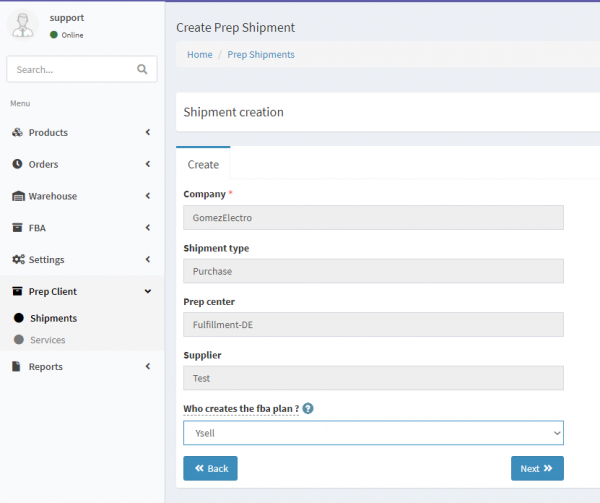Purchase Shipment
Purchase Shipment allows the prep center customer to replenish the goods by buying directly from the supplier, who then ships the goods to the Amazon warehouses.
1. To enter the supplier of the product, go to Suppliers in the product card and click on *Add Supplier. Enter the purchase price of the item. If it's necessary, create a new supplier. »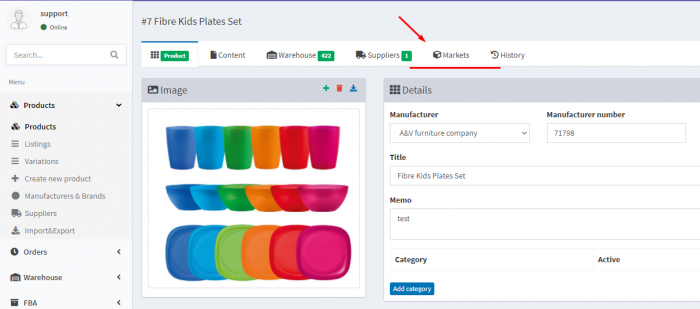
—- > 2. Add a product code by clicking Add in the Manufacturer numbers field. This code is scanned by the prep center to recognize the product. »
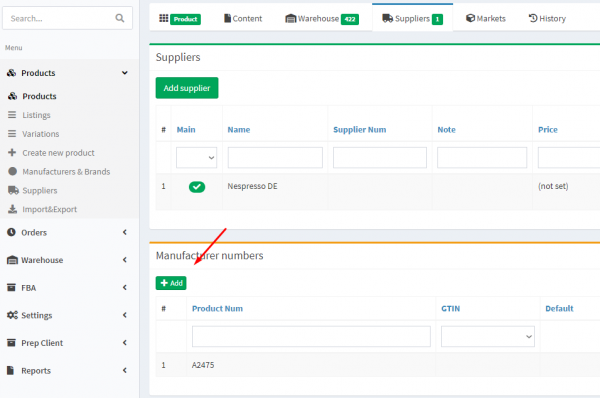
—- > 3. Now, go to Prep Client - Shipments. »
—- > 4. Create a new shipment by clicking on the Create shipment button. »
—-
Fill in shipment information from the supplier.
Company - company name.
Shipment type - Choose the type Purchase.
Prep Center - The name of Prep center, that will handle the shipment.
Supplier - Specify the supplier of the product.
Who Creates FBA plan - Indicates, who creates the FBA-plan. This can be done using Ysell or directly on Amazon.—- >
4. Search the product by its supplier, by clicking FBA product search. »—- > 5. Next, choose the FBA-plan tab. Click on Create Plan to create a new delivery plan. »
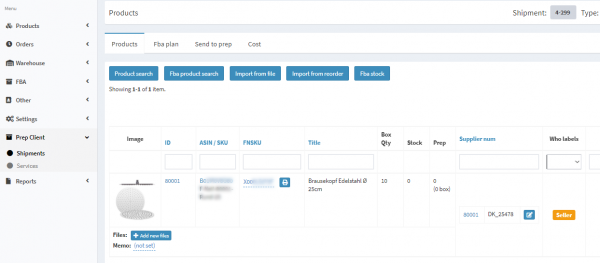
—- > 6. Details of shipping to Amazon will be available when pressing Expand. The Create Shipment finally creates the shipment. »
—- > 7. Go to Send to prep. Forward the details about the shipment to the prep center, by clicking on Send to prep center. »
—- > 8. The status of the shipment will change to Check** after the Prep center confirms the purchase price.