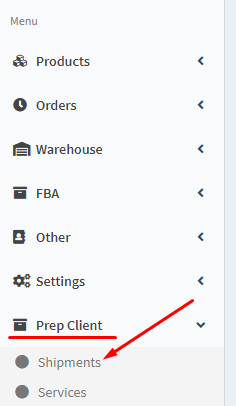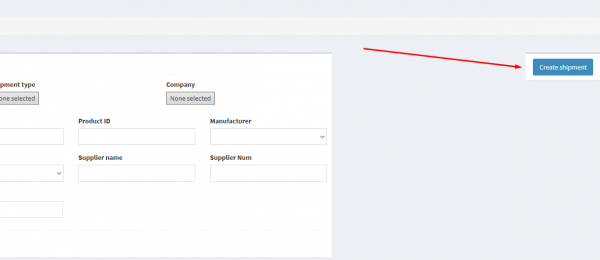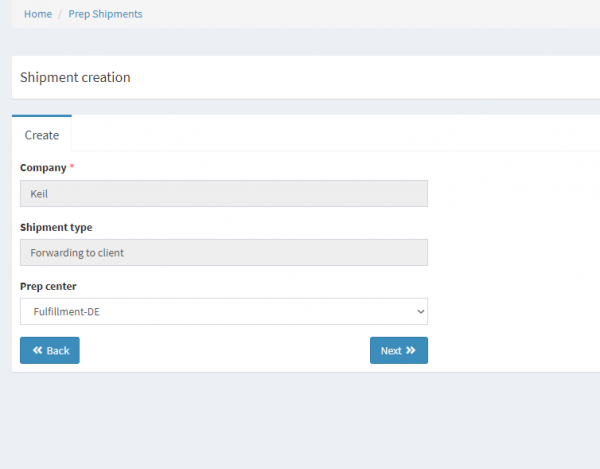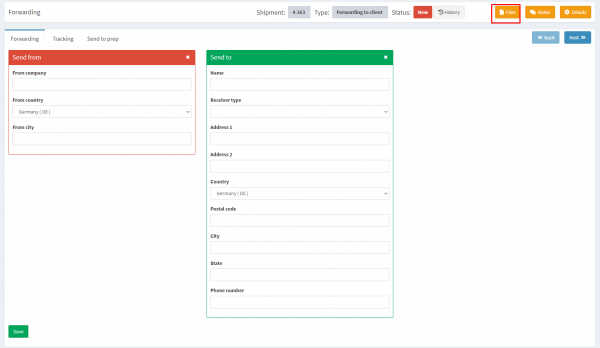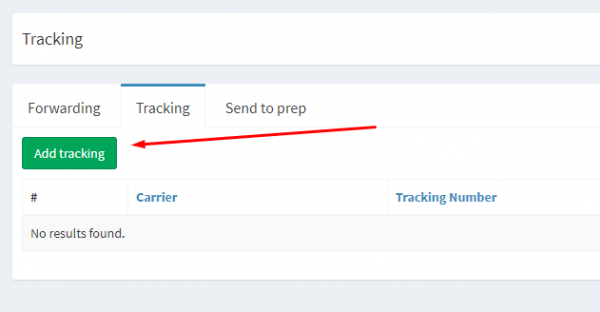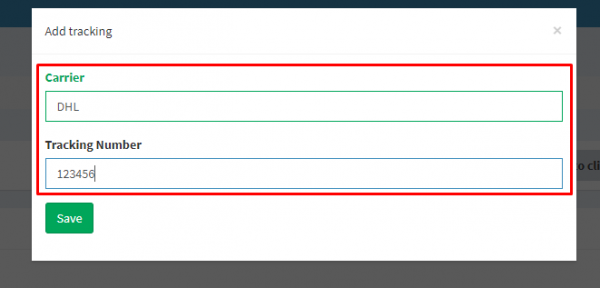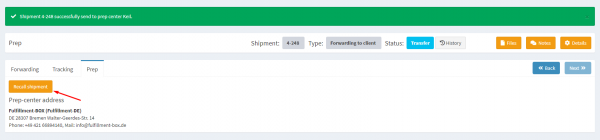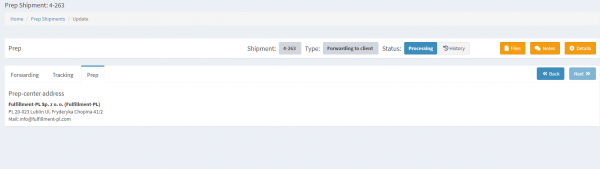This is an old revision of the document!
1. Go to the tab
Prep Client and click on the button
Shipments.
2. In the opened window you will need to click on the button
Create shipment. Now you have started to create your shipment.
3. There is a new window with only one field
Company. After you click on
Next you will see more fields to fill in.
As Company enter the company that creates a shipment.
As Shipment type select Forwarding.
As Prep Center select the Prep Center that will process the shipment.
After you have selected the Prep Center and clicked on Next, a shipment with an individual number will be created.
4. In the opened tab you will need to enter the information
Send from (sender of shipment) and
Send to (recipient of shipment). It is important to attach a postage stamp as a
PDF file using the button
Files! Click on
Save in order to finish.
5. Go to the tab
Tracking and click on
Add tracking in order to add a track code. After you click, a small window will open where you can enter the track code data. This action is required, because we identify your package by the track code.
6. Fill in the required fields and click on
Save in order to add your track code.
7. In order to finish the creation of shipment, go to the tab
Send to Prep and click on the button
Send to Prep Center. In this way your shipment will be processed by the Prep Center. Otherwise the shipment cannot be processed.
8. After you have sent your shipment, it will be assigned the status
Transfer. As long as the shipment has this status, you can return the shipment and change any details in it using the button
Recall shipment.
9. When the Prep Center starts to process the shipment, it will set the status “Processing”. Now you are no longer able to change anything in the shipment. After the product has been processed and sent, the shipment be will be assigned the status
Closed. The shipment is now completed. You will see the tab
Cost with the shipment price.