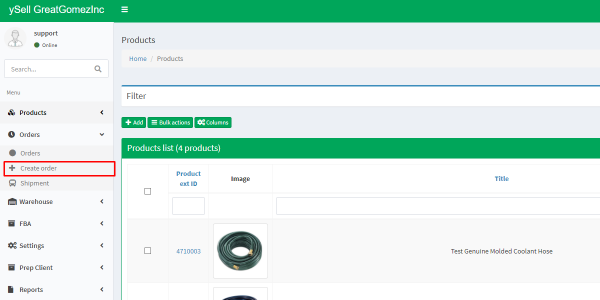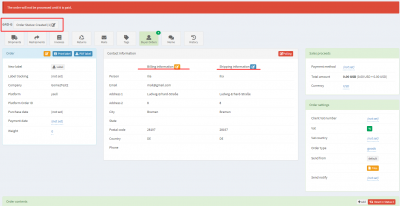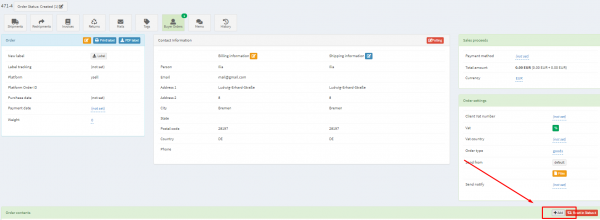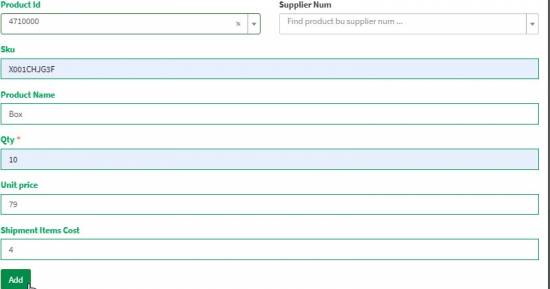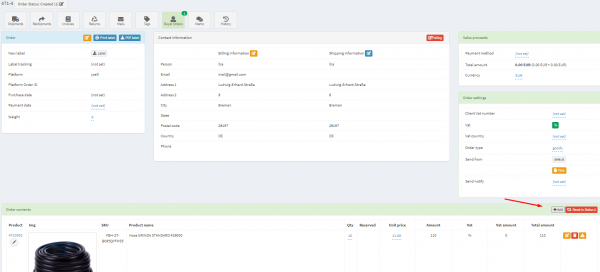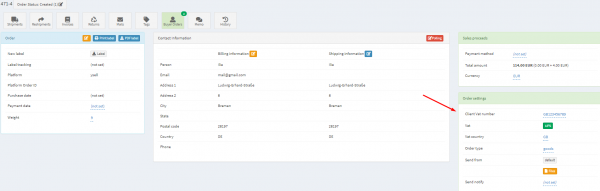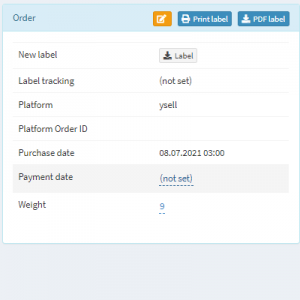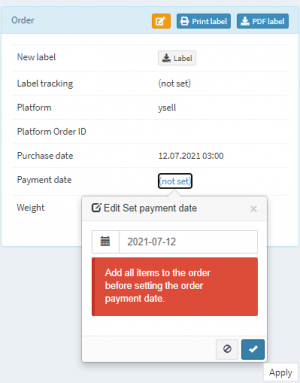This is an old revision of the document!
Orders are automatically transferred from Amazon or another platform to Ysell. Orders with statuses from 1 to 3 are visible to the client, but not visible in the prep center. Thus, unpaid orders cannot be shipped to the customer. Ysell checks the availability of the product at the prep center, reserves this product, and then changes the order status to 5.1. After that, the prep center prints the shipping labels and collects the goods. When an order is in the process of being collected at the warehouse, it is in status 6. After the prep center has sent the order, it marks it as sent and puts it in 7.1 (sent) status.
Creating orders
3. The order page displays information about the order status, about billing address (Billing information), delivery address (Shipping information), information about VAT number (Order settings)
- You can edit order information by clicking on the edit button Editing an order
- You can change the billing address and delivery address on the order page Editing an address
- Adding a file with a label to an order is possible in the “Order settings” block Adding a sticker
- There are filters in the ySell order list, so you can get comprehensive information about your orders and their statuses. Filter orders by their status to see which orders are awaiting delivery, which ones have already been shipped to customers etc. Filter by statuses