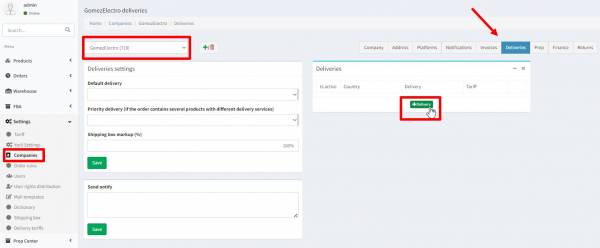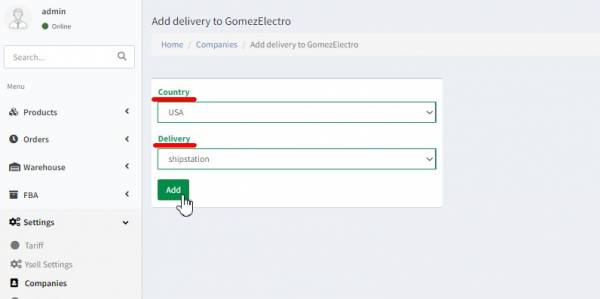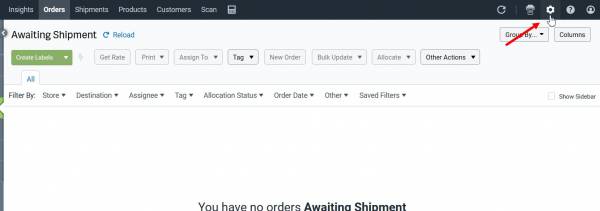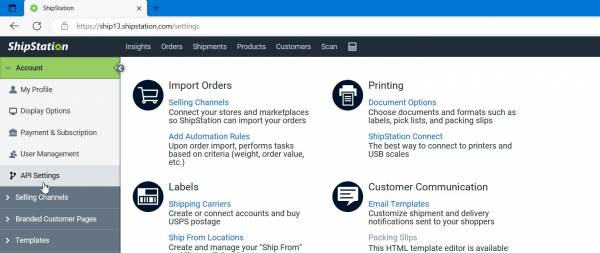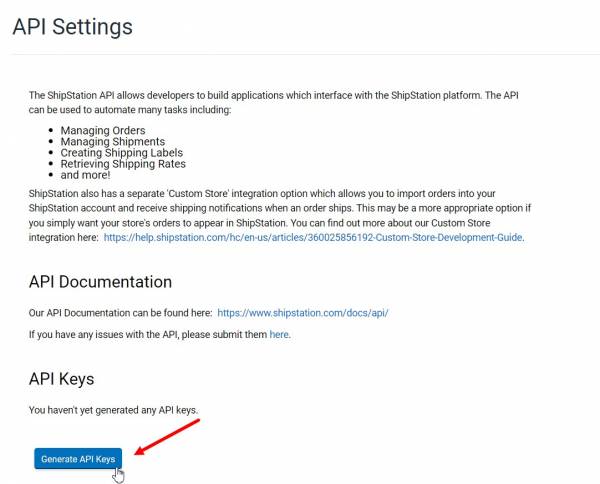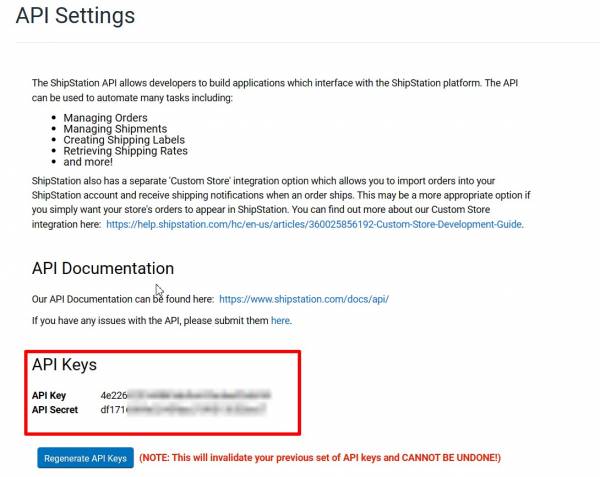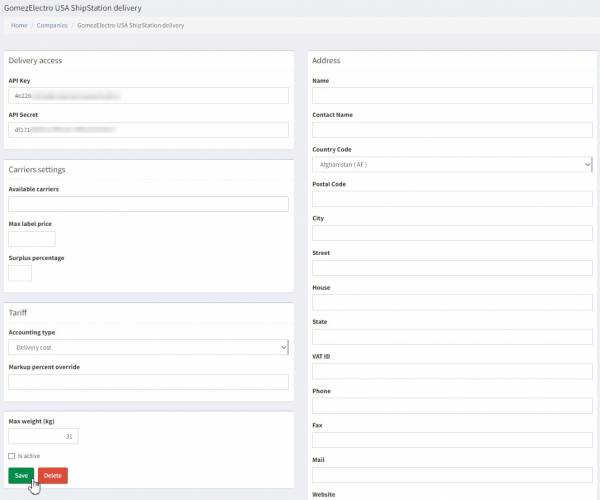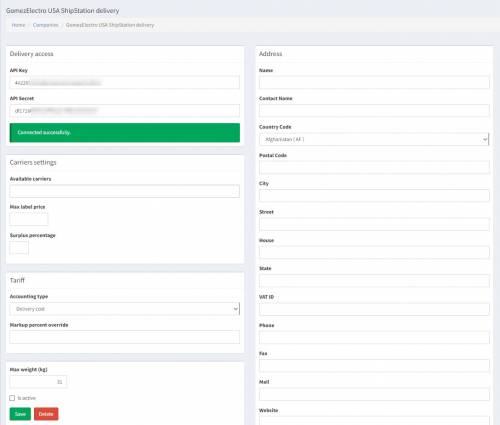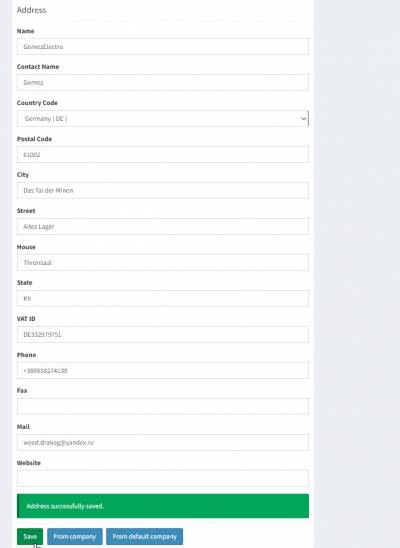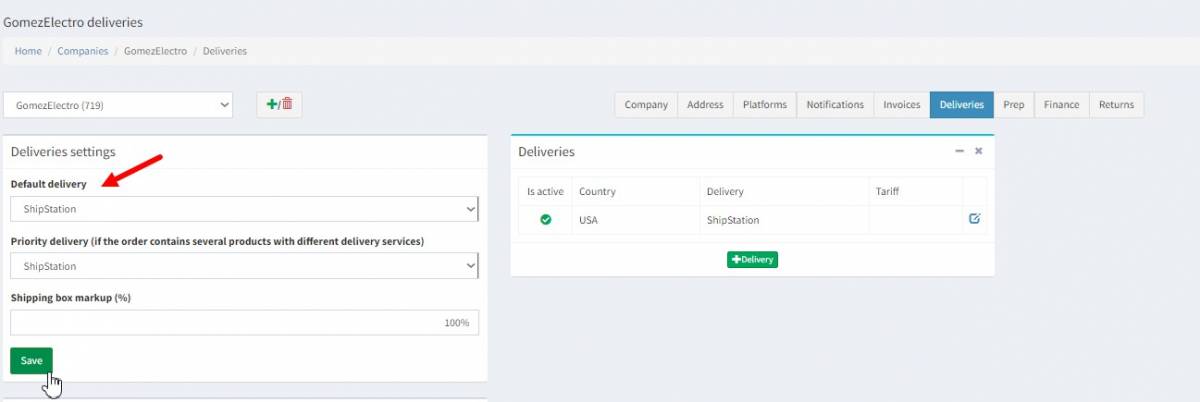This is an old revision of the document!
Browse to the customer's company settings. Select the
Deliveries tab. Press
+Delivery to create a new delivery service.
Select the
Country drop-down list for the country from which the orders will be shipped. In the
Delivery drop-down menu chose
Shipstation. Save your settings by clicking on
Add.
To connect your Shipstation account to Ysell.pro, you require the
API Key and
API Secret parameters of your Shipstation account. Go to Shipstation settings. Select
Account -
API settings.
Generate
API keys by clicking
Generate APi keys.
Copy the obtained
API keys and
API secret into the parameters of the previously created carrier. Save the parameters by pressing
Save.
On successful connection to
Shipstation the message
Connected successfully will be displayed.
Enter the address where the shipment is coming from in the
Address block. You can manually enter the the company address. To simplify the process, you can use
From Company and
From Default Company functions to put the address of the client company and the default company of the Prep Center.
Available carriers - Delivery services provided by Shipstation for shipping labels. If you select multiple delivery services to print a shipping label, the service with the lowest price will be selected.
Max Label Price - The price limit at which Ysell.pro will request from Shipstation to get a shipping label to the order.
Surplus percentage - The prep center markup on the cost of the label.
The Accounting type bar identifies the customer's method of accounting with the Prep Center for shipment labels purchased. Delivery Cost adds the cost of the label that Shipstation returns. Tariff - calculates with the customer according to the rate scale specified in ysell. If you select None ysell will not put the label cost in Order Services.
Max weight - maximum allowed weight of the parcel.
Is Active - Checkbox to activate carrier parameters.
Press Save to save your changes. Delete deletes the carrier data from the system.
In order to automatically assign a carrier for customer's orders in the
Deliveries section of the customer settings, specify
Shipstation in the
Default delivery drop-down box