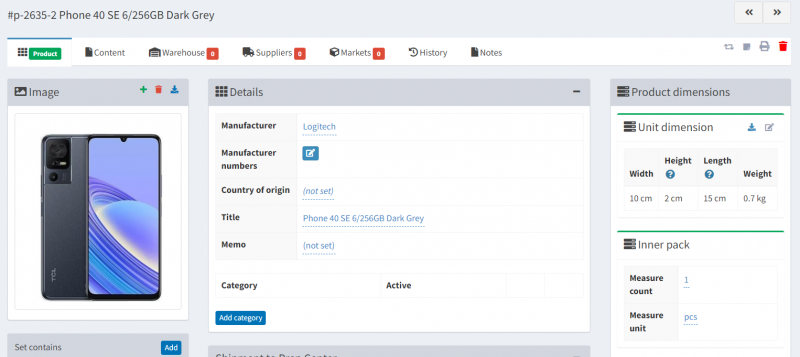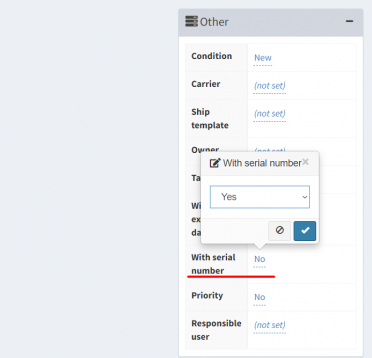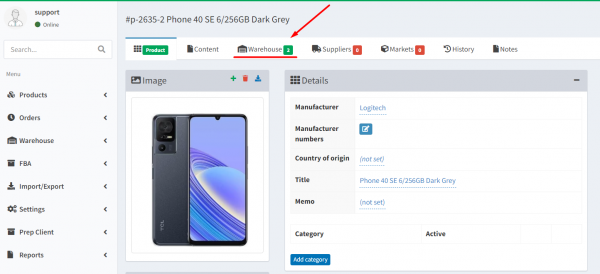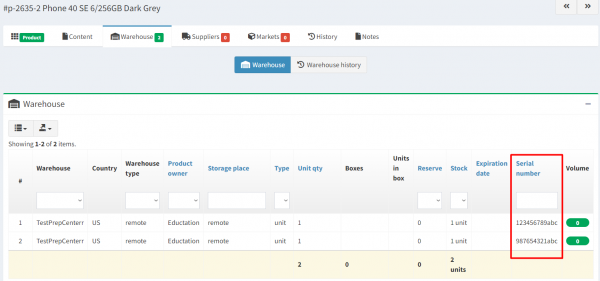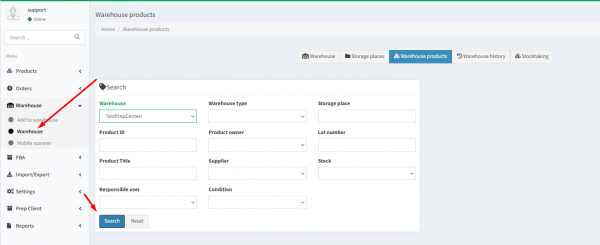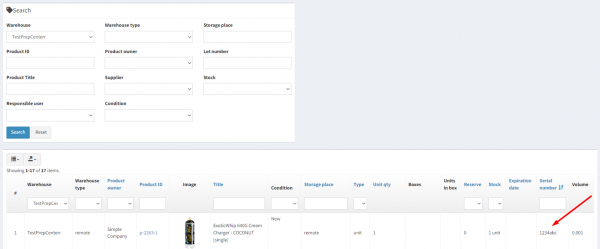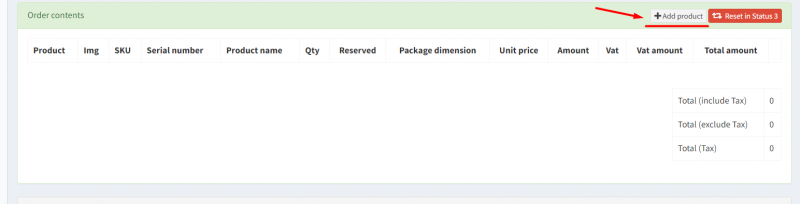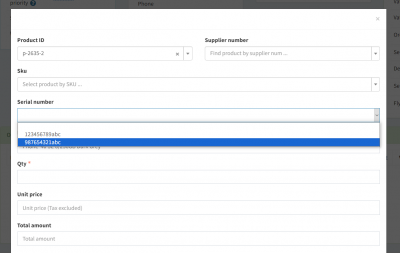Serial Numbers
Serial numbers for products are an additional feature available as part of the report and API subscription that provides the ability to track and control specific products in more detail. It is important to note that the entry of serial numbers is not mandatory for all products, but only for products where the customer has specified mandatory serial number tracking in the product card. This feature enables accurate tracking of product movements, which is particularly useful in accounting for high value, technically complex or unique products. If required, serial numbers can be added at goods receipt, making them easy to identify during order consolidation and increasing the overall transparency of inventory management.
How can you indicate that a product requires a serial number?
The serial numbers are also displayed in the general list of products in the system. Navigate to the Warehouse section, then go to the Warehouse Products tab and perform a search by product attribute or specific stock. The Serial Num column displays the serial number of the product that is in the Prep Center warehouse.
Assignment of serial numbers to articles in orders
Ysell.pro allows you to assign specific serial numbers to items during order processing. This feature ensures that each item shipped matches the requested serial number and guarantees a high degree of accuracy in order processing.
To specify a particular serial number for a product in your order, go to the relevant order and add the item by clicking the Add Product button in the Order Contents section. Then search for the desired product in the pop-up window. In the Serial Number field, select the serial number you wish to use for shipping from the drop-down list. This step ensures that each item in the order is shipped with the required serial number.
Working with serial numbers via API
Working with serial numbers via API ensures automation, accuracy and data security management. This enables improved efficiency in business processes and ensures reliable tracking of goods.
Specification of a serial number when adding/changing an item in the order
Use the following cURL command to create an order item and specify a serial number..:
curl -X 'POST' \
'https://Address of your website ysell.pro/api/v1/order-item' \
-H 'accept: application/json' \
-H 'Content-Type: application/json' \
-H 'Authorization: Bearer Authorization_Token' \
-d '{
"order_id": "ORDER_ID",
"product_id": "PRODUCT_ID",
"quantity": PRODUCT_QTY,
"serial_num": "SERIAL_NUMBER"
}'
POST indicates that you are creating a new object (in this case, a new order item).
Headers include accept and Content-Type to specify the data format, and Authorization for authentication using your token.
Body contains the data you send in the request. In this case, you specify the order_id (order ID), product_id (product ID), quantity (quantity of the product), and serial_num (serial number of the product).
This request will create a new order item with the specified serial number for the product.
Request product serial numbers via API
Use the API to retrieve serial numbers that are currently in stock for a specific product to ensure accurate inventory tracking and control and fulfill customer orders with the desired item.
This cURL request is a GET request used to retrieve data from the specified endpoint.
This command sends a GET request to the specified API endpoint and retrieves product serial number data: https://yourwebsiteaddress.ysell.pro/api/v1/product/ExtID/serial-numbers.