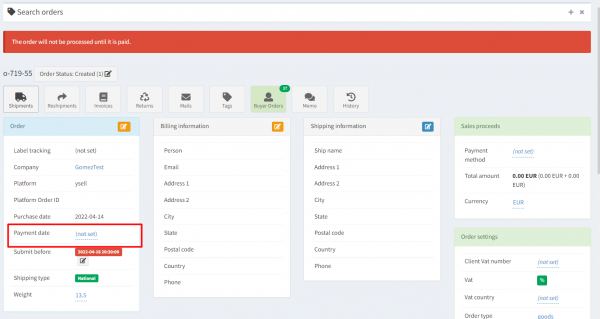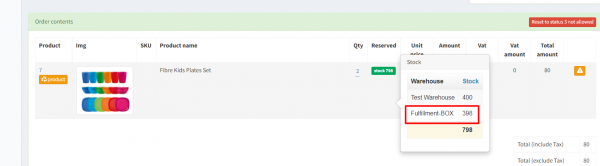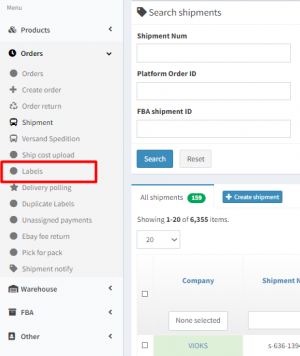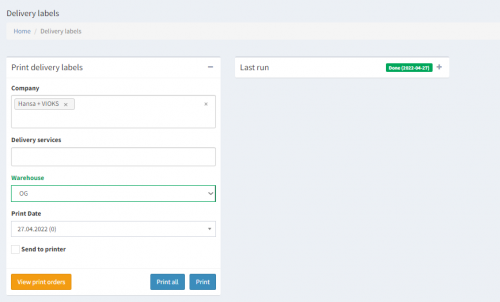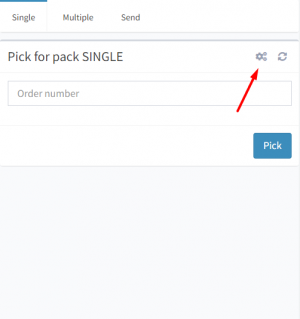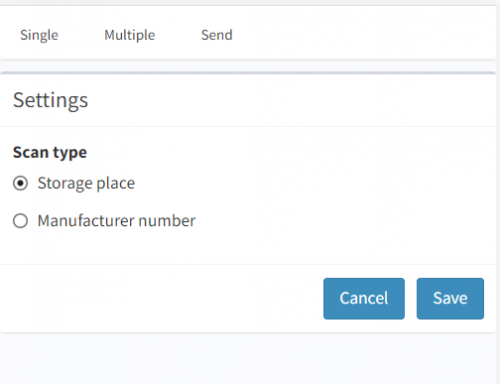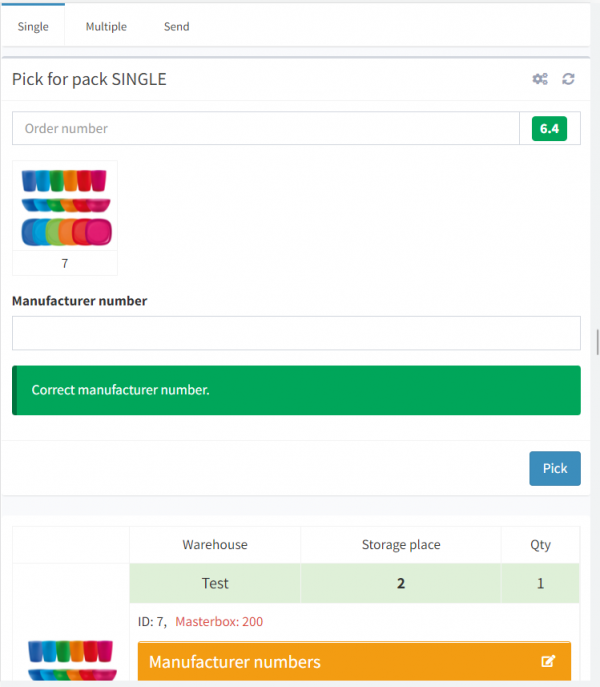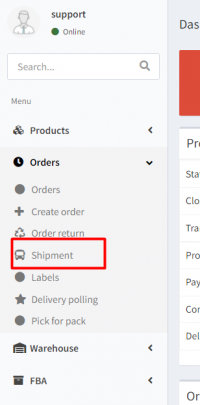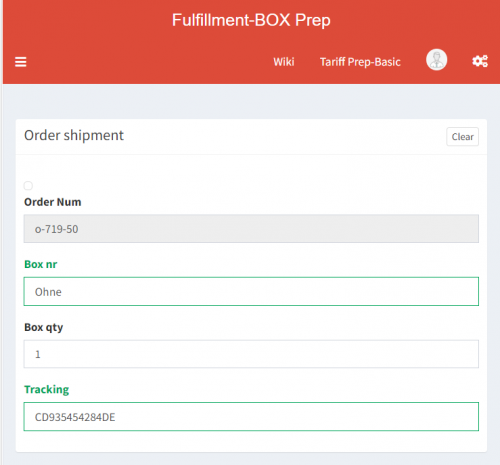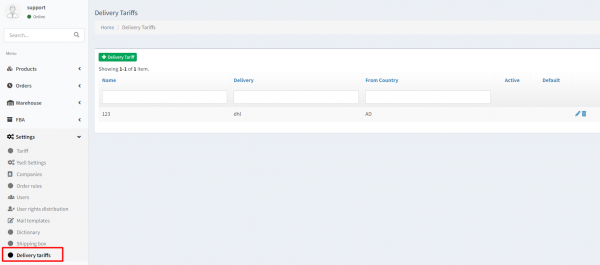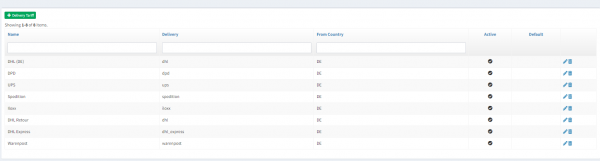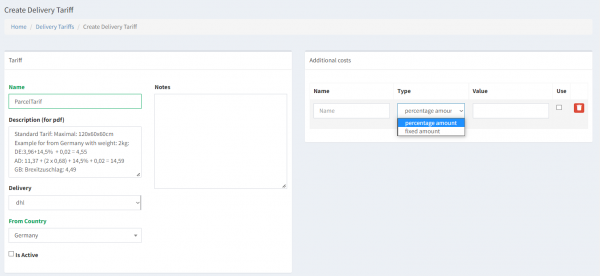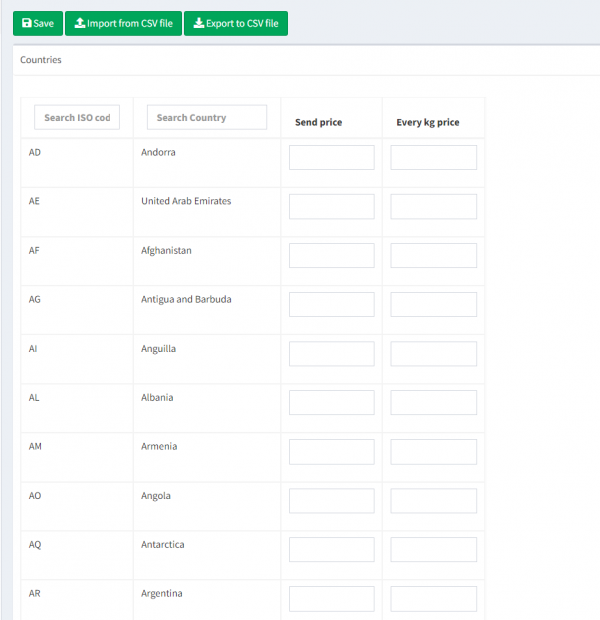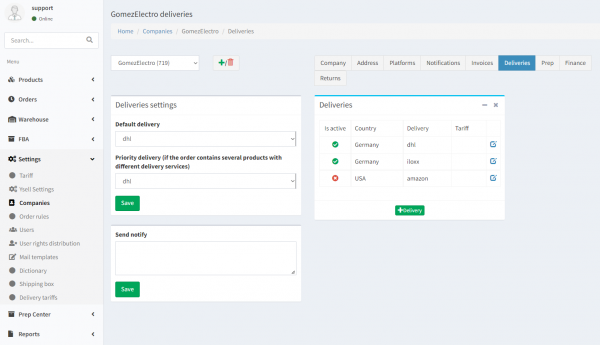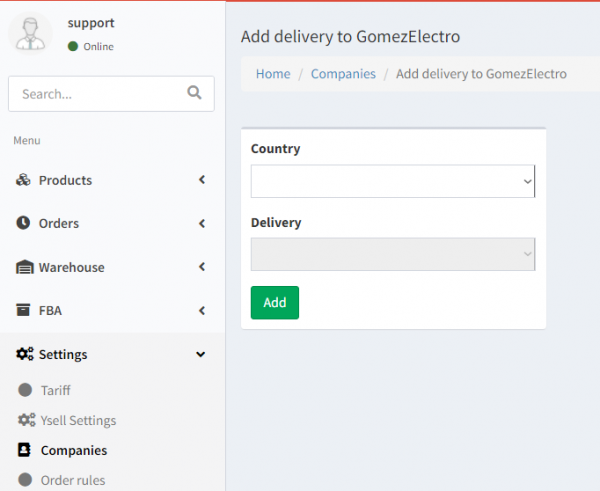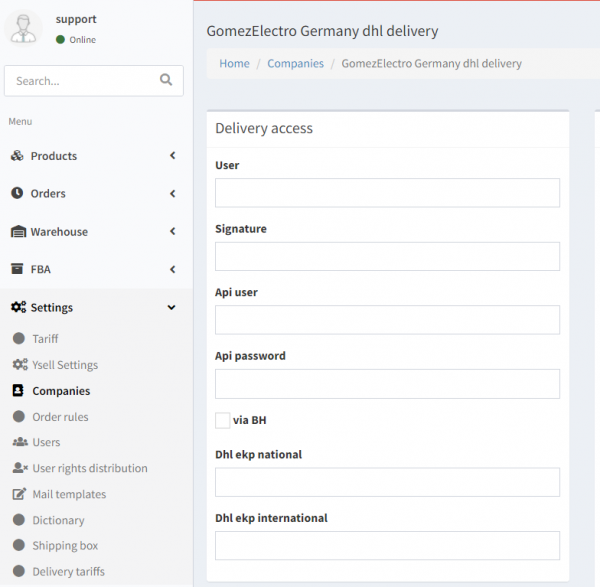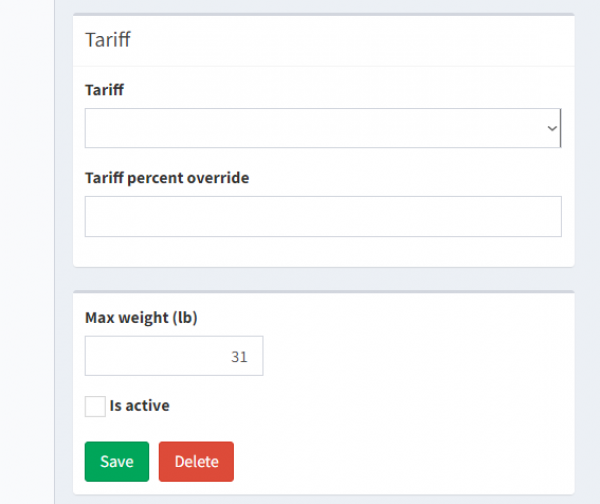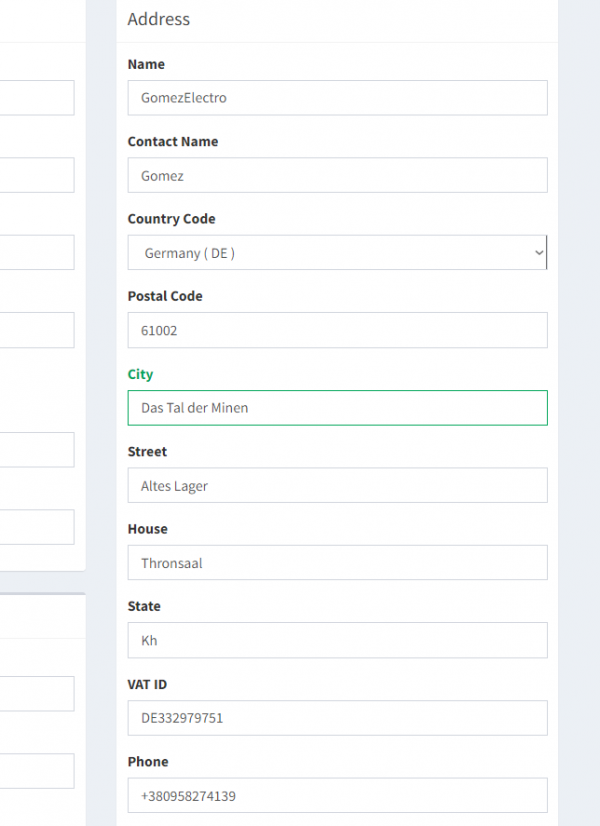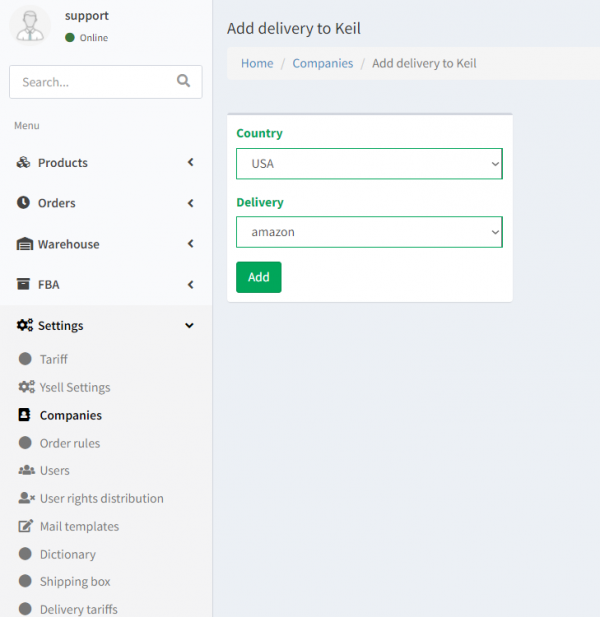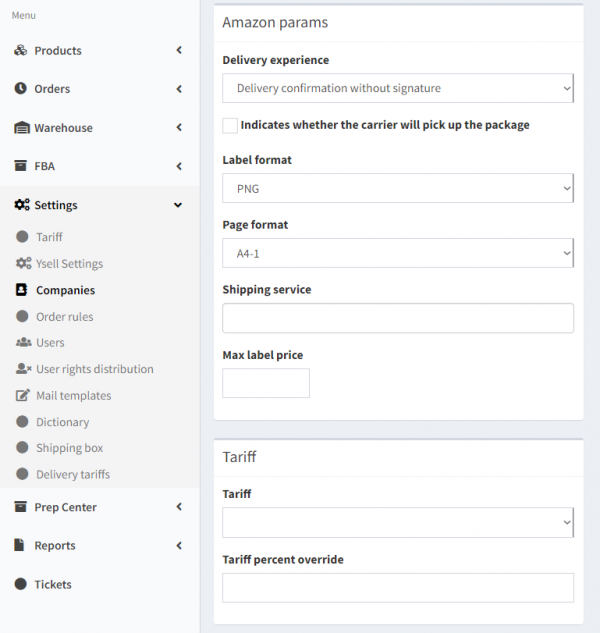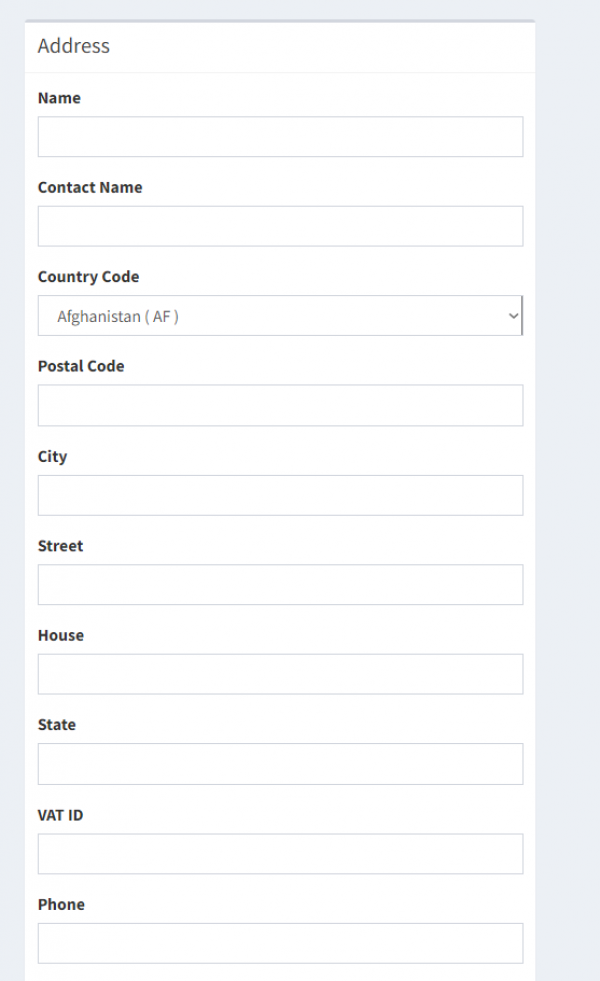This is an old revision of the document!
Selling goods from the warehouse it's complex of operations with which the product from the Marketplace gets to a customer. Meanwhile the sale proceeds from the seller warehouse. Marketplace is used for showing a product, accepting an order and accepting the payment for it.
Order information comes from the client to the Prep Center in accordance with these terms:
1.An order should be paid. Information about the order payment is indicated by client in the Payment Date field.
2. Quantity of goods should be equal or less than available products quantity on the warehouse.
3.
Order rules should be set up on the client account of the Ysell.
To simplify the process of sending orders from the Prep Center we suggest following this algorythm:
1. Printing transportation labels. Go to the Menu and select
Orders -
Labels from the Prep Center page. Indicate a company, warehouse, and date of printing the label. Start printing transportation labels by clicking the
Print button.
—-
2. Collecting goods from the warehouse.
It's recommended to use mobile scanner to collect products. Go to the Menu and select
Orders-
PickForPack. By clicking the Gear icon go to scanner settings. You can select scanning by the Storage place or by the Manufacturer number.
Scan the order number. Then scan the Storage place or the products Manufacturer number depending on the settings. System will inform you that order is collected. The order status will get changed to
6.4.
—-
3. After products collecting go to the final step to packing and sending.
Go to the Menu and select
Orders-
Shipment. Scan the order number. Scan a box number and indicate quantity of cartons. Scan a tracking number from the label.
4. Status will get changed to 7.1. Tracking number information that was used sending services will be in Order Content and Services blocks.
Delivery settings and Delivery Tariffs settings
Ysell.pro provides an opportunity of integration with carrier services. Use the opportunity of automatisation getting transportation labels to orders. You just need to specify needed settings to connect with the Delivery service through the Ysell.pro functionality.
Inform the system of the transportation labels pricing. To do so go to the
Settings -
Delivery Tariff.
Tariff plans information you declare to the client for sending order is displayed on the Delivery Tariffs page. By clicking
+ Delivery Tariff go to creating a new tariff plan.
Name - Indicate title of the tariff plan
Description (for pdf) - The tariff plan description. Information from this block will be used to form a document with delivery pricings.
Delivery - Indicate the Carrier company.
Additional costs - Clicking the + button choose added fee when sending. It calculates as Fixed or Percantage Amount.
Go to editing “Countries” block. Indicate basic cost of sending which is Send price and pricing for each kg of the parcel which is Every k price for each country. For convinient of filling fields you can import CSV file with previosly indicated transportation prices.
Save changing clicking the Save button.
Let's move on to delivery service settings. They are necessary to be indicated in company client settings.
Go to the Delivery tab on the client page. Deliveries settings block is used for indicating which delivery service is used by default. Click
+ Delivery add to the client a delivery service.
Select a country and delivery service from the drop-down list.
Indicate the information for connection with selected delivery service in the Delivery access block.
—-
Tariff percent override - укажите надбавочную стоимость в процентах. Max weight - укажите максимальный вес посылки. Indicate the previously created tariff plan in the Tariff block. Indicate Tariff percent override that be applied.
Fill the information in the Address block about the Prep Center address. Tick Is active checkboxes and save entered changing.
To do FBM shippings with using transportation labels provided by the Amazon you should specify settings that will be used by Ysell to receive them from the Amazon.
Go to the Deliveries tab in the company settings of the client. Select the country that is planned to have shipment. Select Amazon in the Delivery field.
Delivery experience - Select a preferred option of receiving a sigh about order delivery.
Label format - . Format is used for printing a transportation label.
Page format - Sheets with transportation labels will be printed in the specified format.
Shipping service - Select which delivery services of the Ysell.pro will be requested by the Amazon to receive transportation labels. Selecting multiple delivery services for printing the one with the lowest pricing will be selected.
Max Label Price - The max price that Ysell.pro will request from the Amazon for receiving a transport label to the order.
Indicate the address where the dispatch is carried out. Save entered changes.