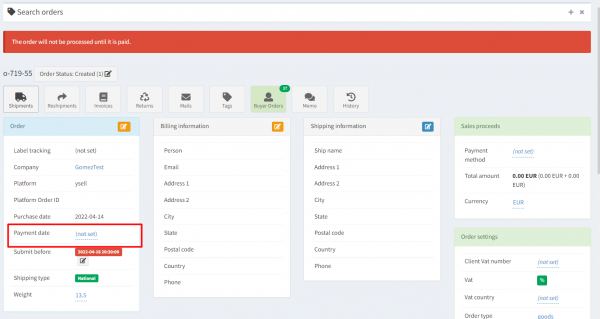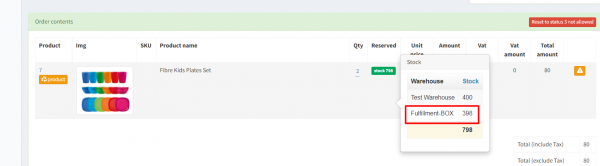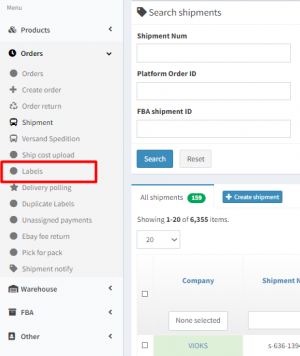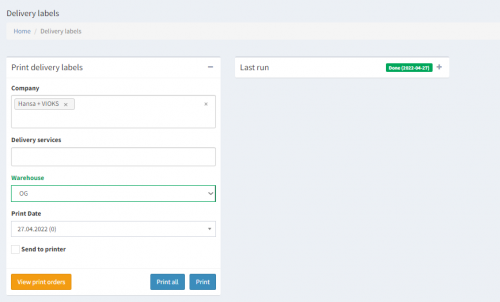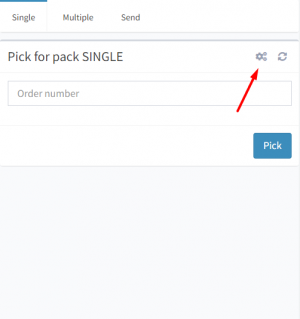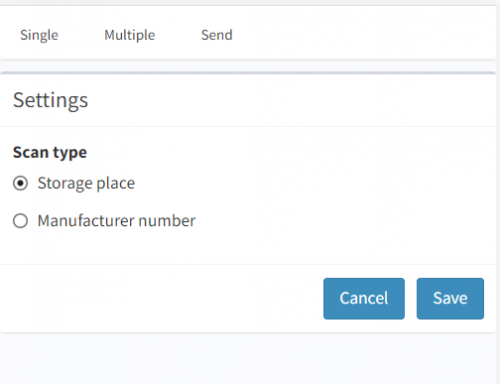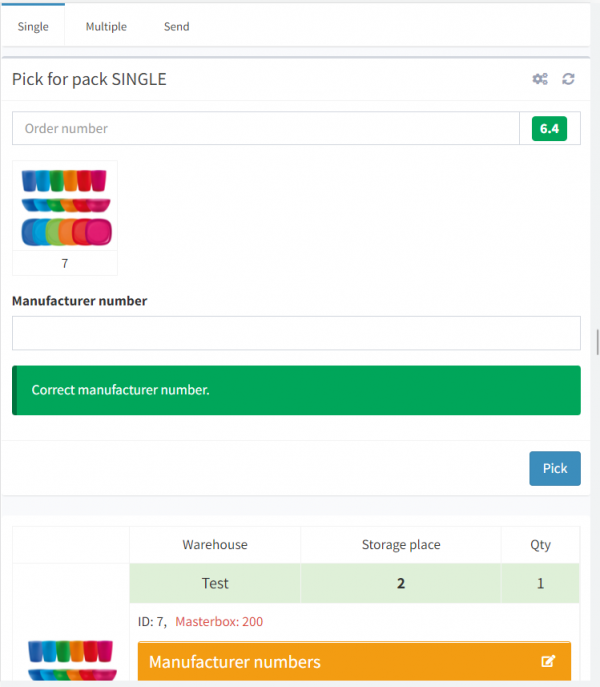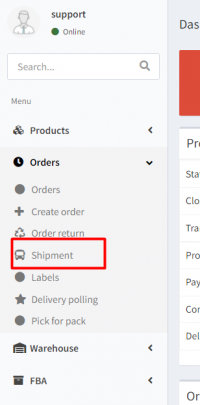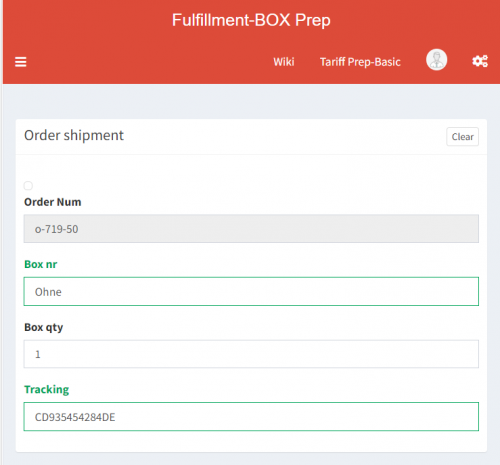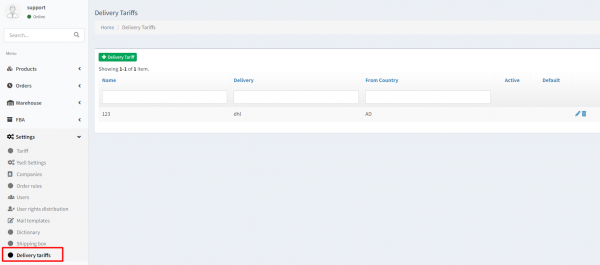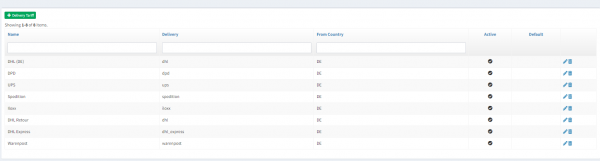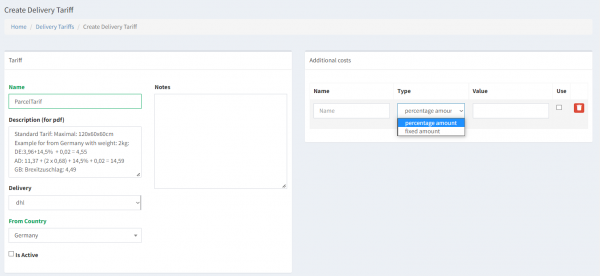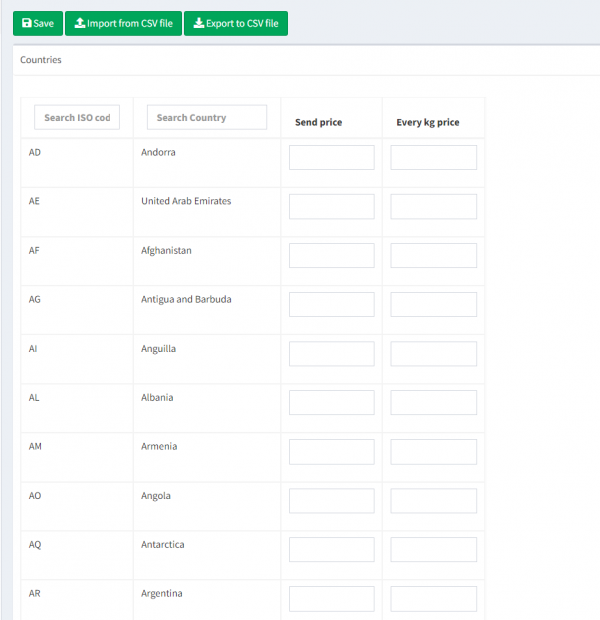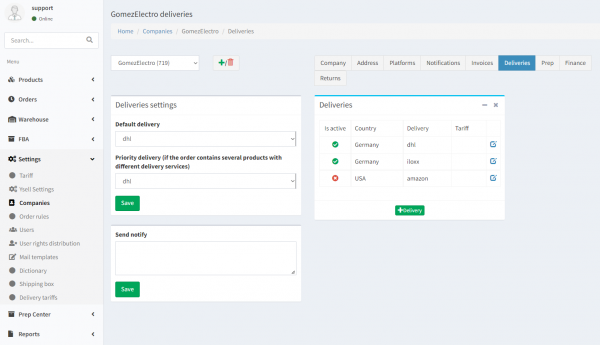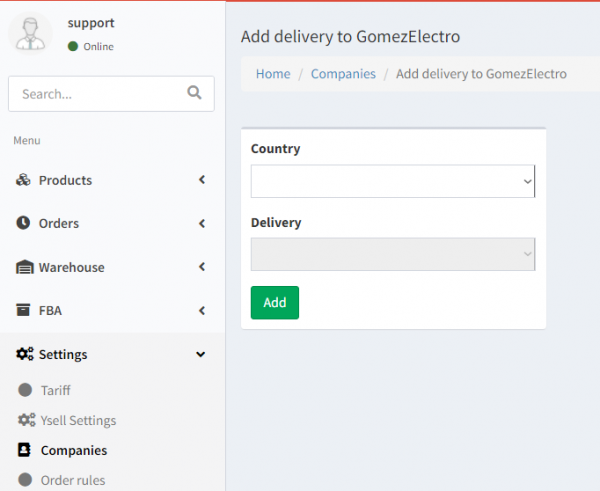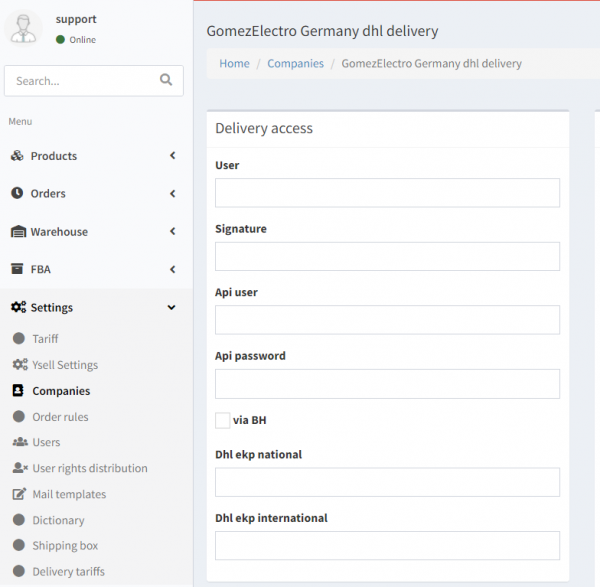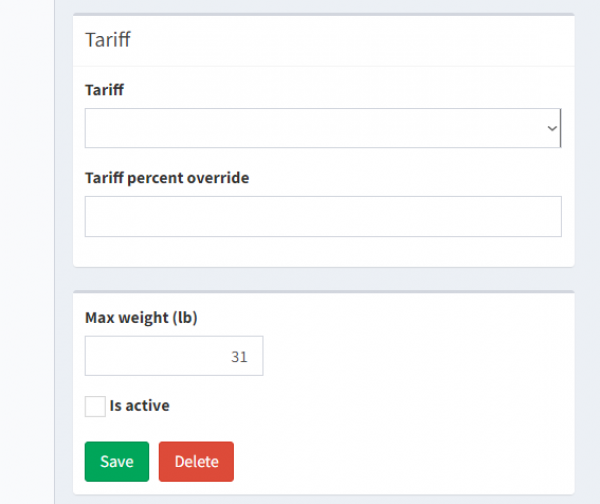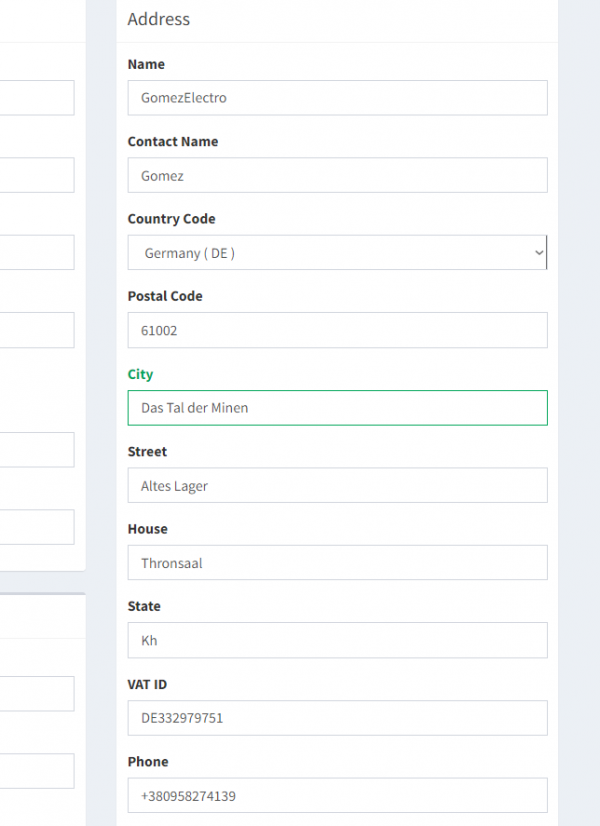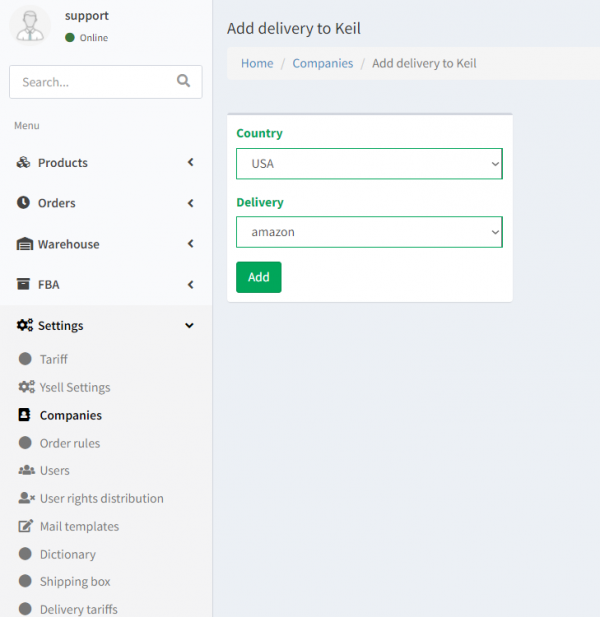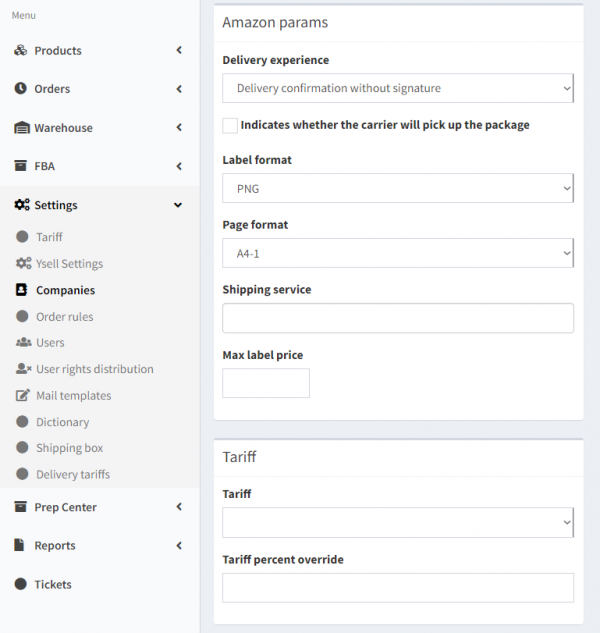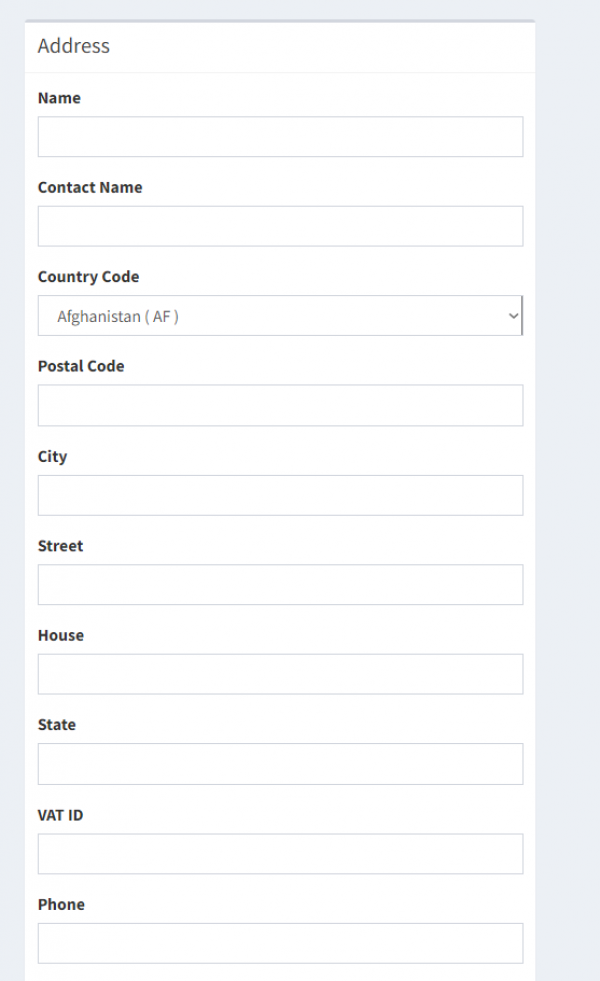Working with client orders
Selling goods from the warehouse is a complex process with many simultaneous operations; how does the product get to the customer, how does the payment get to the seller. Marketplaces are a great tool for working with customer orders, presenting products, taking orders and receiving payment for them.
The order information is submitted by the customer to the prep center, according to these conditions:
3. Order rules should be set up on the client account in Ysell.
Processing orders by the prep center
To simplify the process of shipping orders from the prep center, we suggest following this flow:
—-
—-
4. The status will change to 7.1. The tracking number, which was used, will be in the Order Content and Services blocks.
Delivery settings and Delivery Tariffs settings
Ysell.pro provides the opportunity to integrate carrier services. This allows for the automatic creation of transportation labels for effected orders. You just have to adjust some settings before, to connect the delivery service to your Ysell.pro account.
Name - Enter the title of the plan.
Description (for pdf) - The tariff plan description. Details in this block will be used to form a document with delivery pricings.
Delivery - Enter the carrier company.
Additional costs - By clicking the + button, you can add fees. It calculates as fixed or percantage Amount.
Save your changes by clicking Save.
Moving on to delivery service settings. These must be specified in the client settings.
—-
FBM sending with the Amazon FBA label
For sending FBM with Amazon FBA labels, you need to specify your settings in Ysell.
—-
Delivery experience - Select your preferred option of receiving a signature.
Label format - This format is used for printing a transportation label.
Page format - Sheets with transportation labels will be printed in the specified format.
Shipping service - Select which delivery service be requested to receive transportation labels. If you select multiple delivery services, the one with the lowest pricing will be selected.
Max Label Price - The max price that Ysell.pro will request from Amazon for receiving a transport label.