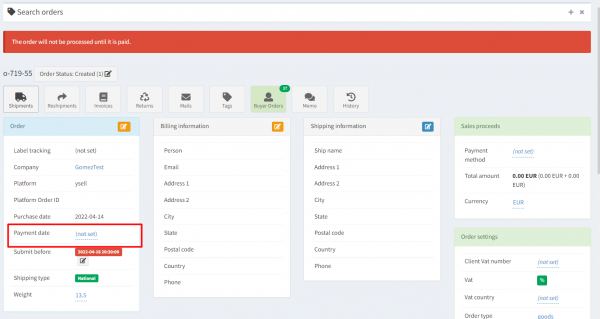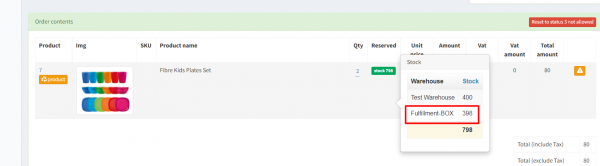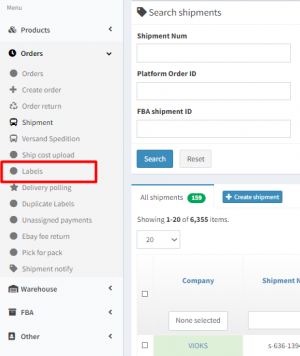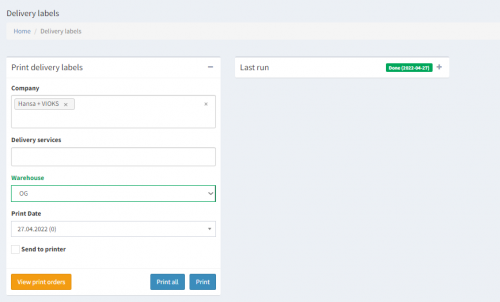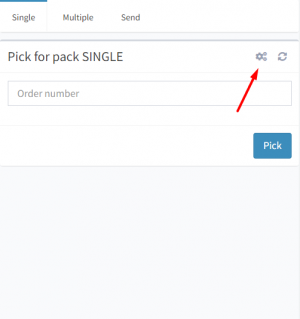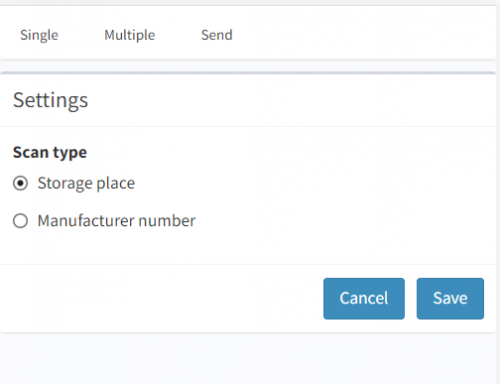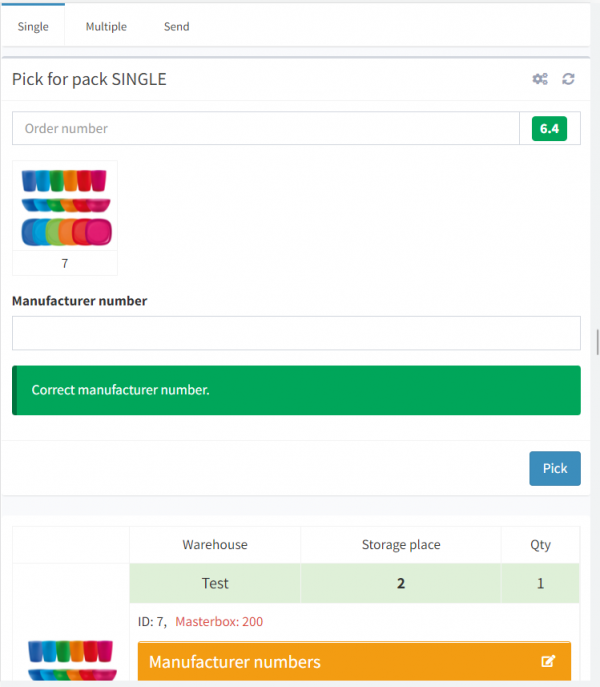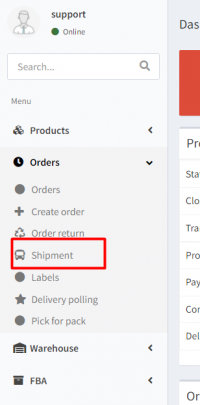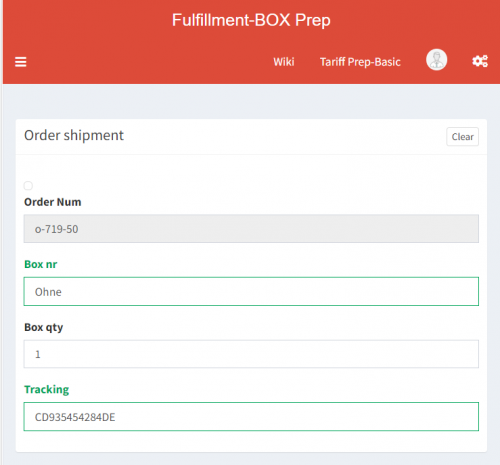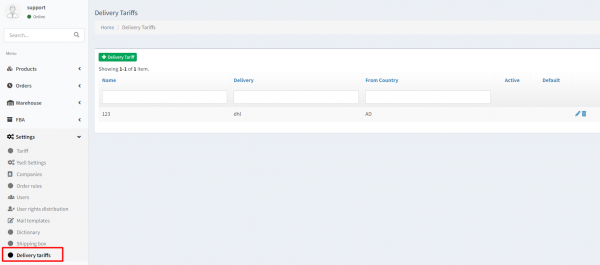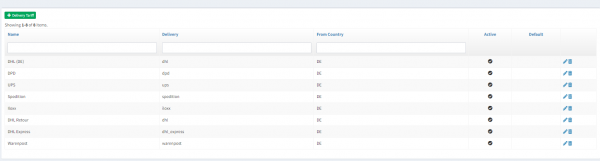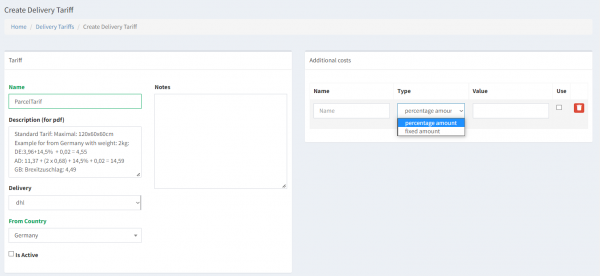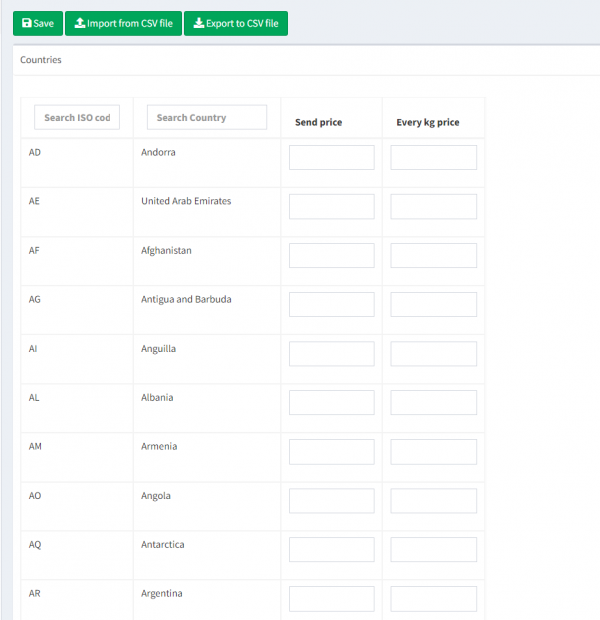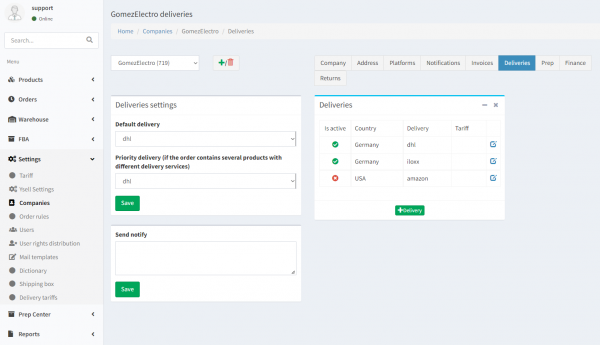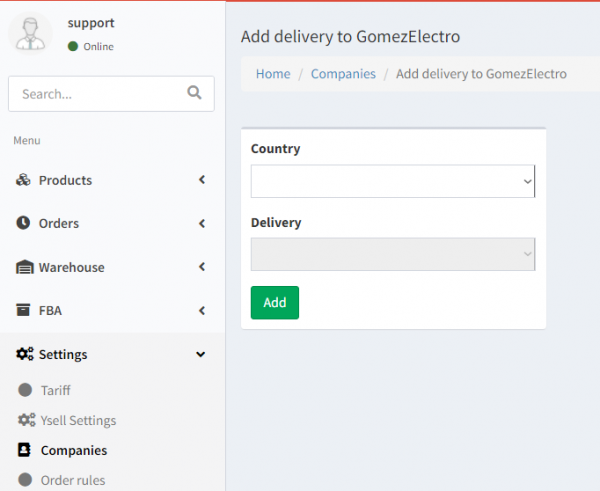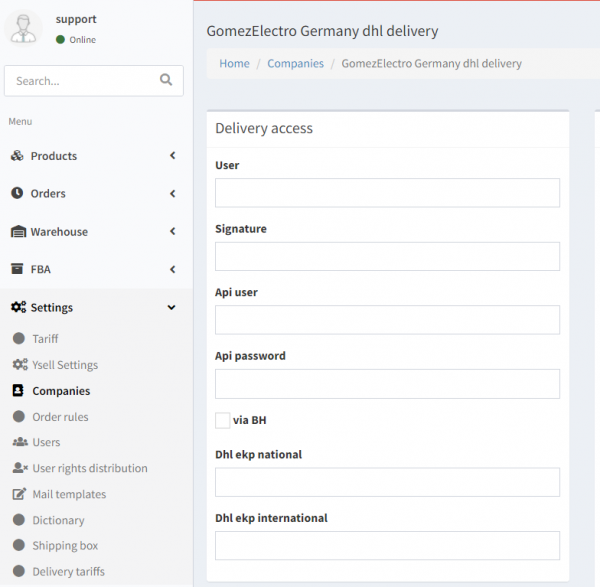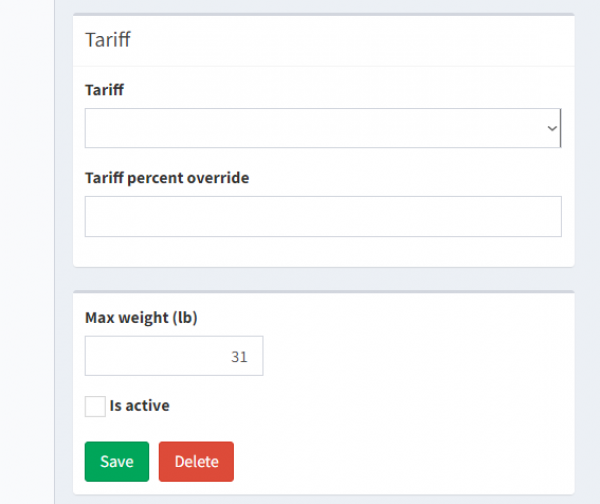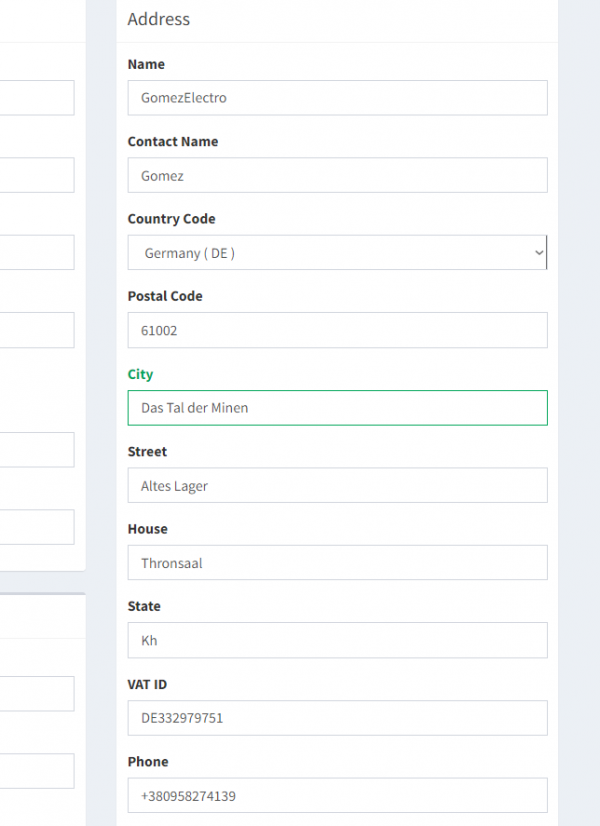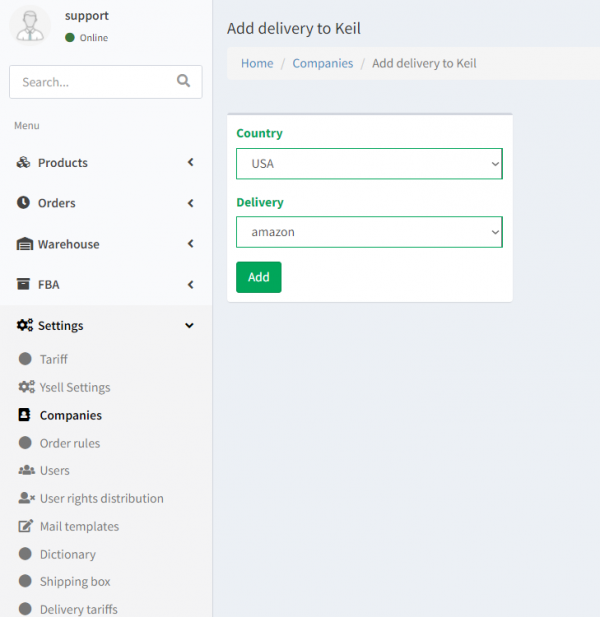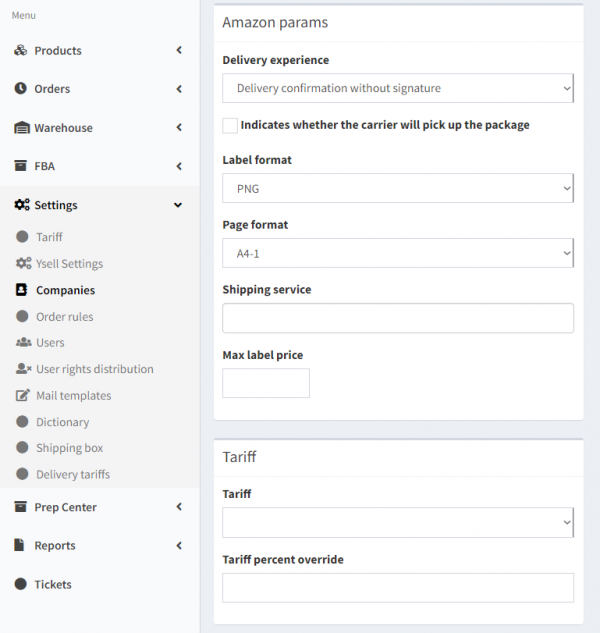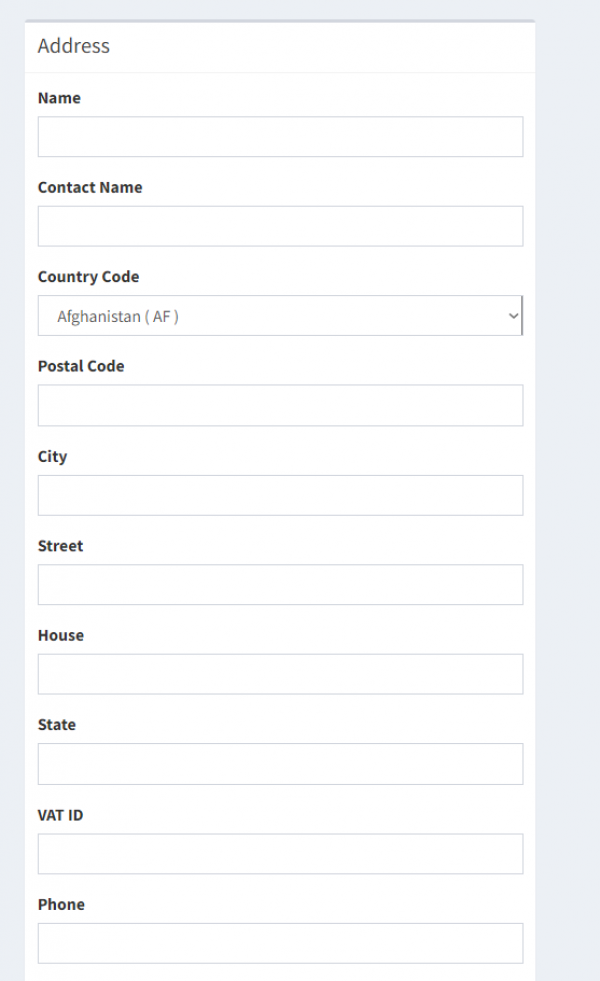Dies ist eine alte Version des Dokuments!
Die Arbeit mit Kundenaufträgen
???Selling goods from the warehouse it's complex of operations with which the product from the Marketplace gets to a customer. Meanwhile the sale proceeds from the seller warehouse. Marketplace is used for showing a product, accepting an order and accepting the payment for it. *???*
Bestellinformationen werden vom Kunden gemäß diesen Bedingungen an das Prep Center übermittelt:
3. Order rules sollten auf dem Kundenkonto in Ysell eingerichtet werden.
Bearbeitung von Bestellungen durch das Prep Center
Um den Prozess des Versands von Bestellungen aus dem Prep Center zu vereinfachen, schlagen wir vor, diesen Ablauf zu befolgen:
—-
2. Ware aus dem Lager holen.
Wir empfehlen die Verwendung eines mobilen Scanners zum Zusammensuchen von Produkten. Gehen Sie in das Menü und wählen Sie Orders-PickForPack. Durch Klicken auf das Zahnradsymbol gelangen Sie zu den Scannereinstellungen. Sie können das Scannen nach Lagerort (Storage place) oder nach Herstellernummer (Manufacturer number) auswählen.
—-
4. Der Status ändert sich zu 7.1. Die verwendete Trackingnummer befindet sich in den Blöcken Order Content und Services.
Delivery settings and Delivery Tariffs settings
Ysell.pro provides an opportunity of integration with carrier services. Use the opportunity of automatisation getting transportation labels to orders. You just need to specify needed settings to connect with the Delivery service through the Ysell.pro functionality.
Name - Indicate title of the tariff plan
Description (for pdf) - The tariff plan description. Information from this block will be used to form a document with delivery pricings.
Delivery - Indicate the Carrier company.
Additional costs - Clicking the + button choose added fee when sending. It calculates as Fixed or Percantage Amount.
Save changing clicking the Save button.
Let's move on to delivery service settings. They are necessary to be indicated in company client settings.
—-
FBM sending with the Amazon FBA label
To do FBM shippings with using transportation labels provided by the Amazon you should specify settings that will be used by Ysell to receive them from the Amazon.
Delivery experience - Select a preferred option of receiving a sigh about order delivery.
Label format - . Format is used for printing a transportation label.
Page format - Sheets with transportation labels will be printed in the specified format.
Shipping service - Select which delivery services of the Ysell.pro will be requested by the Amazon to receive transportation labels. Selecting multiple delivery services for printing the one with the lowest pricing will be selected.
Max Label Price - The max price that Ysell.pro will request from the Amazon for receiving a transport label to the order.