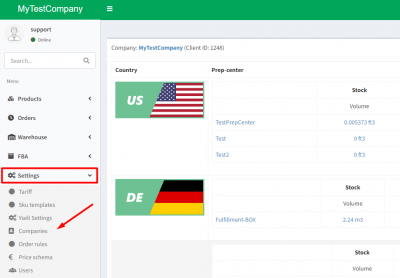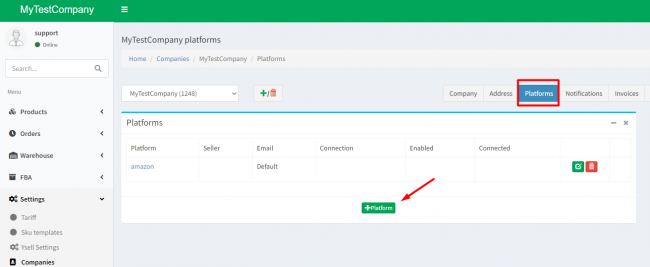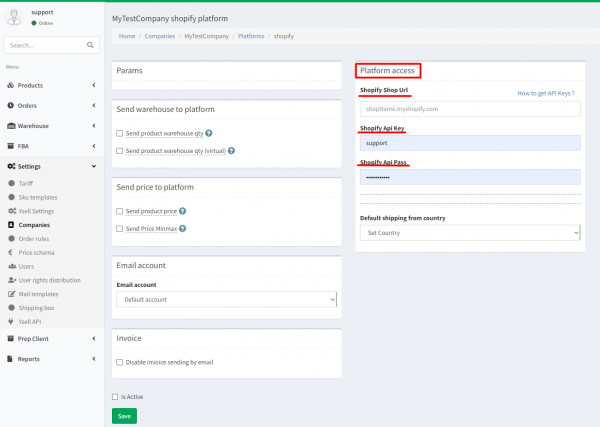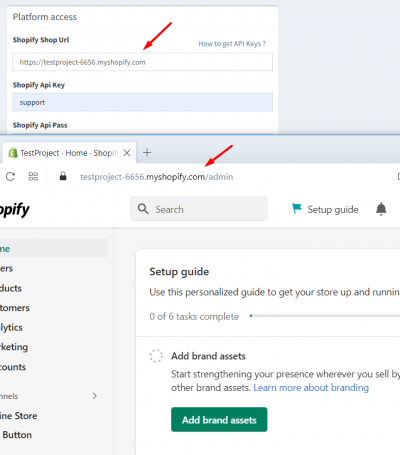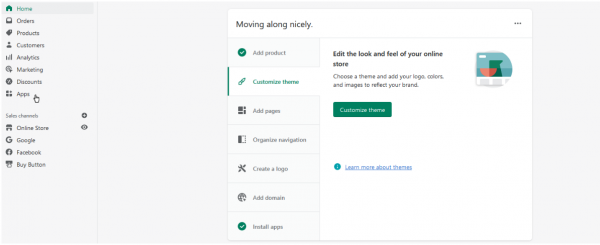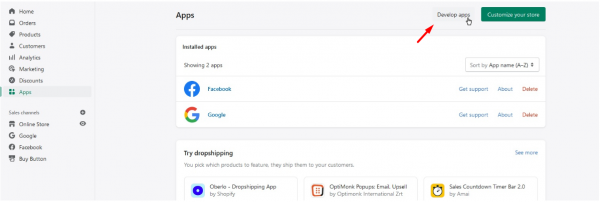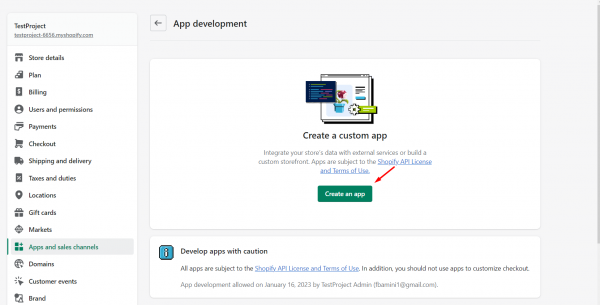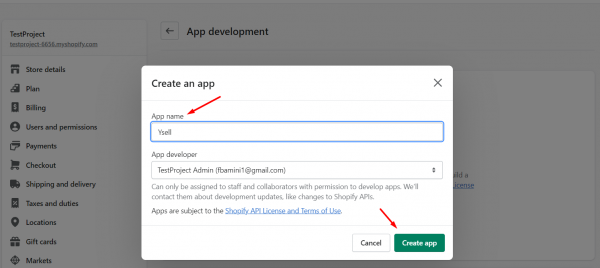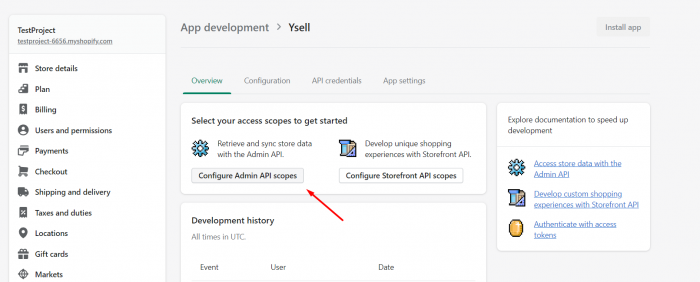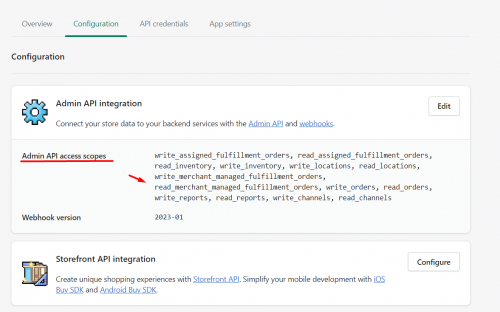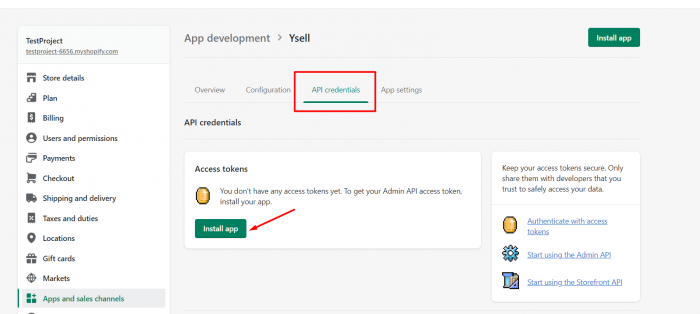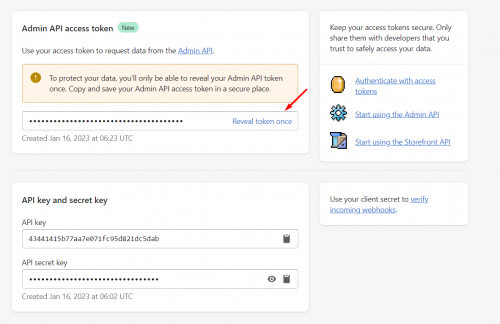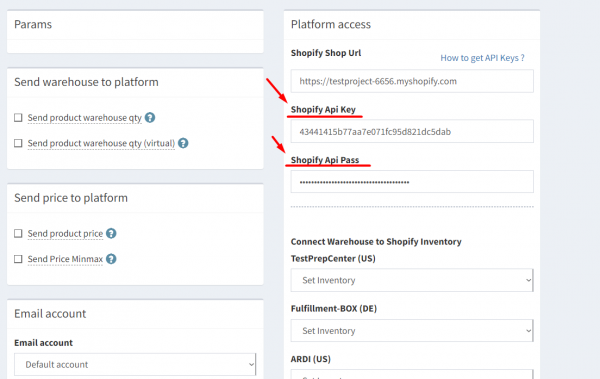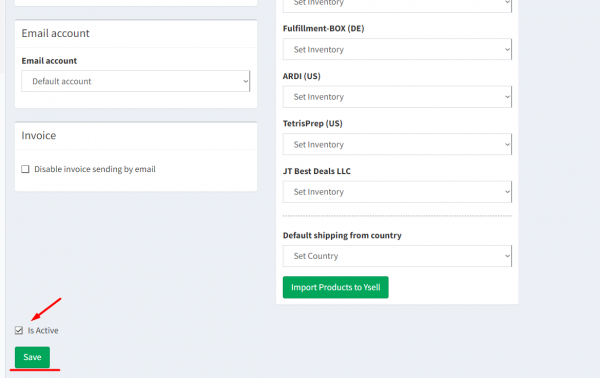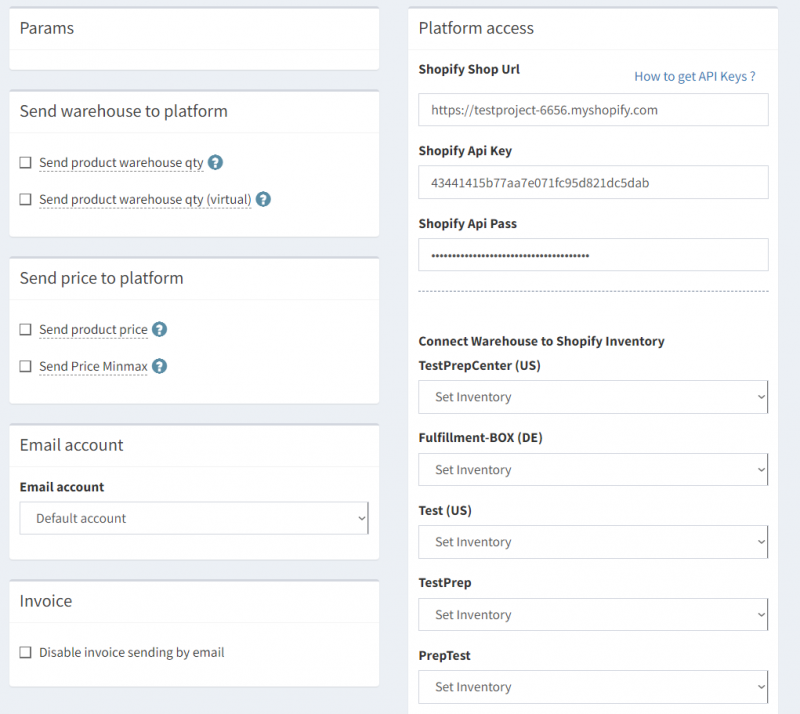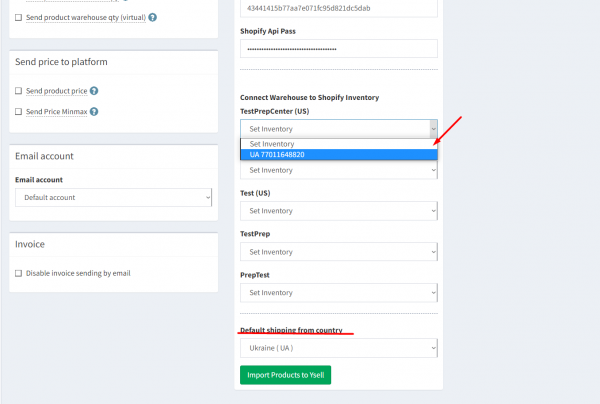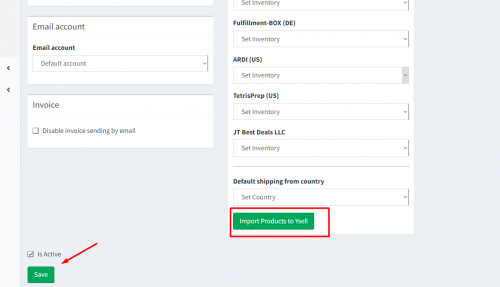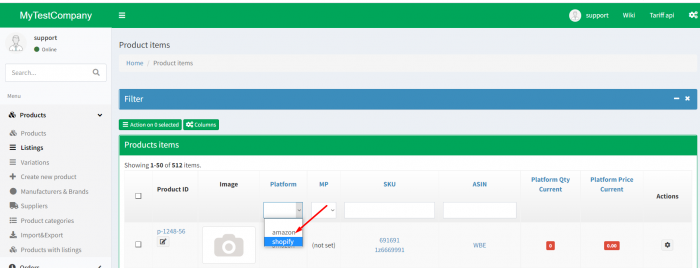Connecting Shopify with Ysell.pro
Connecting the Shopify platform to link your current Shopify account to Ysell.pro, allows you to manage your orders and products from the platform. You will need your Shopify account information to add the connection.
On the page of the Ysell application you have created, select the Configure Admin API scopes option. In the API Admin access window select “Read and write” permissions for Assigned fulfillment orders, Inventory, Locations, Merchant-managed fulfillment orders, Orders, Product listings, Products, Reports, Sales channels, Shop locales. Then press Save.
Data exchange between Ysell.pro and Shopify
With the functionality of Ysell.pro, you can automatically update prices and product stocks. It is also possible to specify a Prep Center warehouse to transmit stock information.
To provide information on stock levels in Shopify from Ysell, check the Send product warehouse qty - send the actual amount of product in stock and Send product warehouse qty (virtual) - send the virtual (specified on the listing) amount in the Send warehouse to platform field. To set up the price transfer, activate the Send product price checkbox