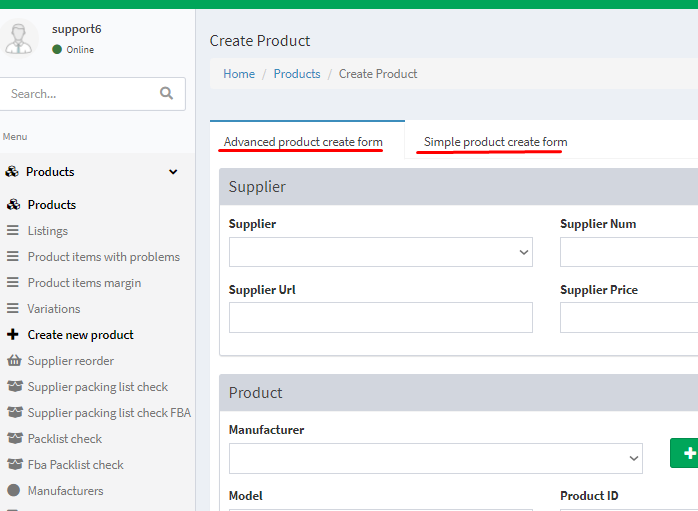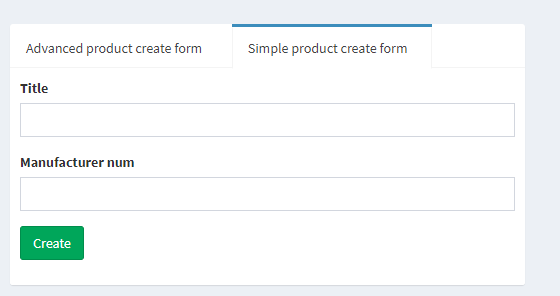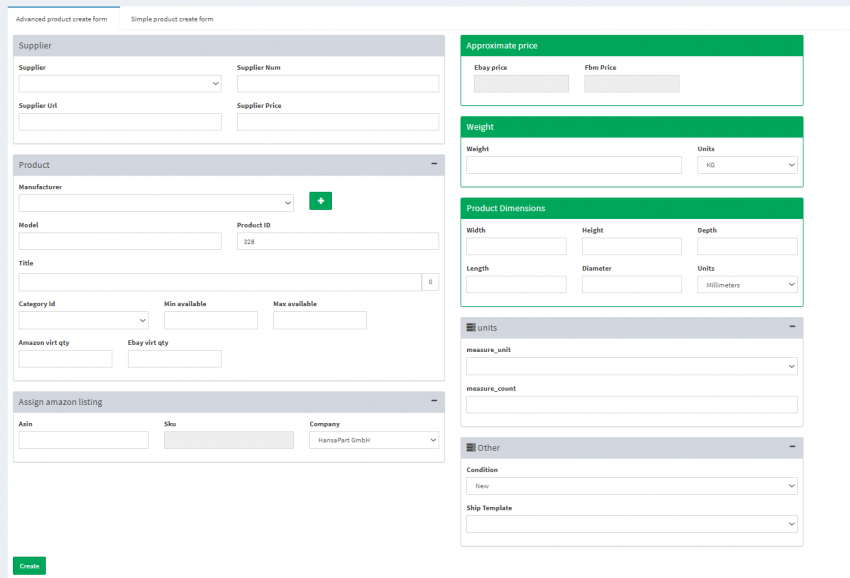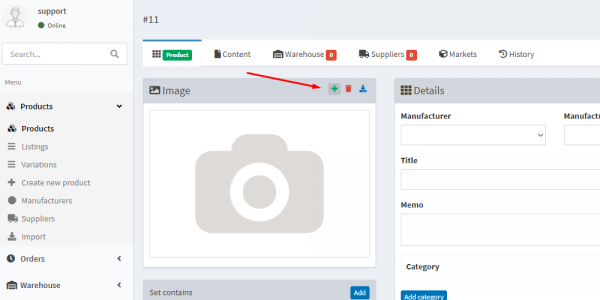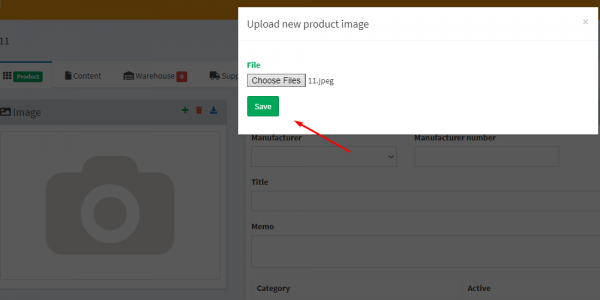This is an old revision of the document!
Creating a product
Supplier - Enter supplier's name Supplier, number Supplier Num, Supplier Url and the price declared by the supplier.
Product - Enter the manufacturer , or create one by clicking on +. Product model Model indicates its code for the supplier (usually a GTIN), Product ID, product name Title.
Product Dimensions - Product's dimentions indicated in certain units of measurement (centimeters, meters, etc.).
Units field - Indicate how many units of goods are in the package, in what measure unit measure_unit and its amount measure_count.
Other - Condition indicates product's condition. For example, new means that the product is in an unused condition. Used like new means that the customer has used the product but returned it in perfect condition. Used like new fault means that the product is defective and has been returned by the customer.
Product type indicates whether the item is a set, a service or a unit of goods.