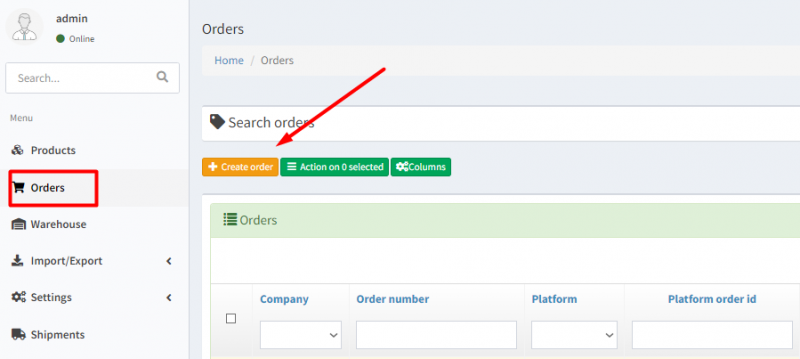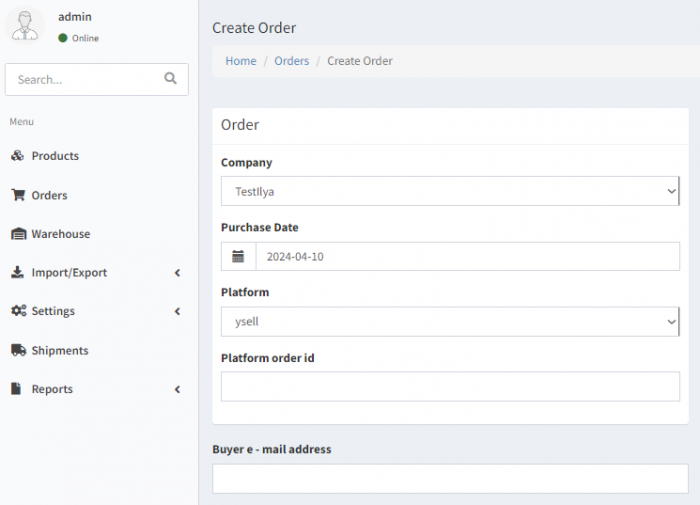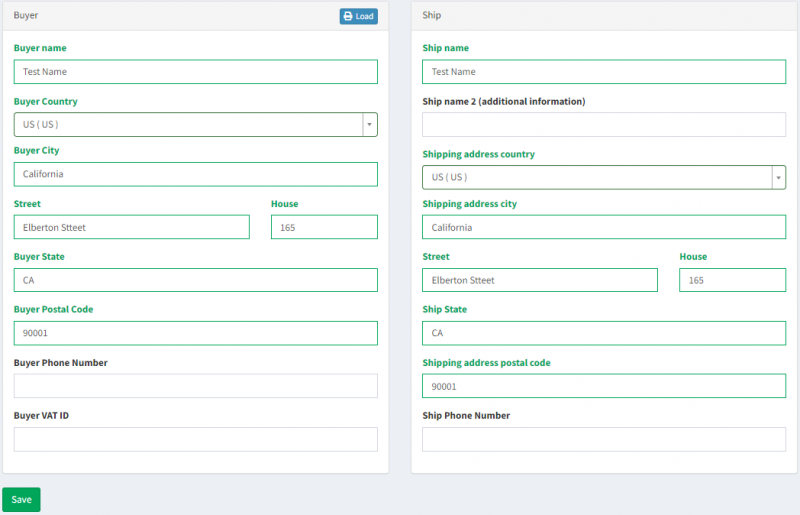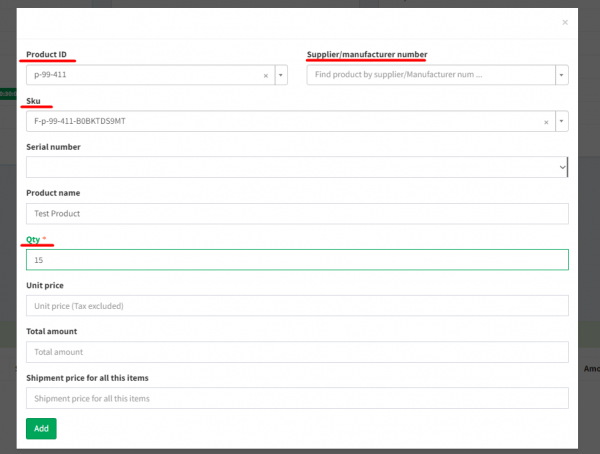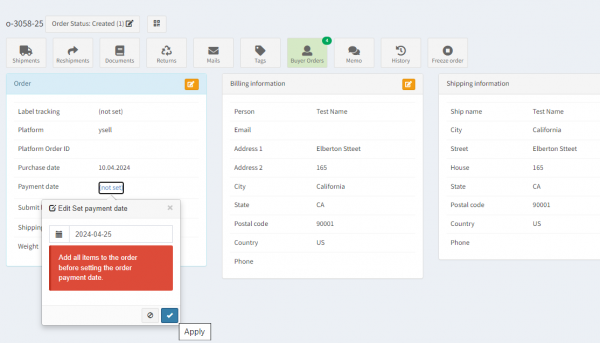Order Creation and Item Addition Guide
This guide offers a step-by-step walkthrough for creating orders on the Ysell.pro platform. By following these instructions, you'll be able to independently generate orders and submit them for processing by the Prep Center
Entering Order Data
To provide the necessary information for order processing, follow the steps sequentially:
In the Company field, select the company from which the order is being created.
In the Purchase Date field, specify the date of order receipt.
In the Platform order id field, enter the order identifier on the marketplace (optional).
In the Buyer e-mail address field, enter the buyer's email address (optional).
Filling in the Shipping Address
Go to the Ship section to provide shipping information. To specify the shipping address, fill in the recipient's contact details, including their name and surname, as well as their phone number in the Ship name and Ship Phone Number fields. Then, enter the shipping information such as country, city, street, house number, and postal code in the corresponding fields: “Shipping address country”, “Shipping address city”, “Street”, and “House”. Proceed to the Buyer section to enter buyer information. Fill in the fields in this section similarly to the shipping information in the Ship section.
Note that each order is assigned a unique identifier. The order's status reflects its current processing progress by the warehouse.
Adding Items to the Order
Specifying the Order Payment Date
Specifying the order payment date is a mandatory step required for transferring the order to the Prep Center for processing. Specify the payment date after the item has been added to the order.
Congratulations! You've mastered the art of creating orders independently. Dive deeper into Ysell.pro's order functionality by exploring these additional guides:
Setting Up Automation for Prep Center Order Processing
Overview of the Order Page and Prep Center Order Processing
Checking Order Processing Costs and Downloading Reports on Prep Center Order Service Costs
Attaching Shipping Labels to Orders
Creating Copies of Orders for Prep Center Reprocessing
Handling Returns and Processing Specific Item Returns
Managing Orders That Are in Polling
Activating Same-Day Order Processing Services
Downloading Shipping Label Cost Tables
Including Inserts with Product Shipments