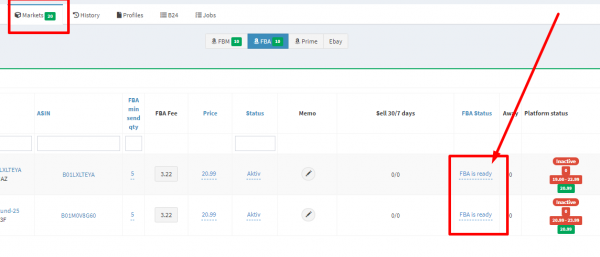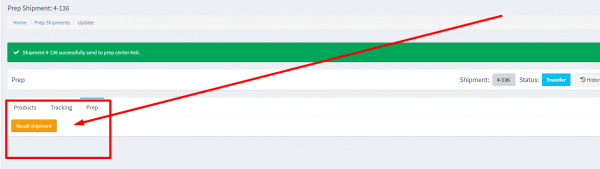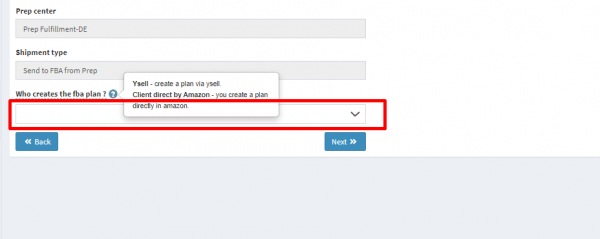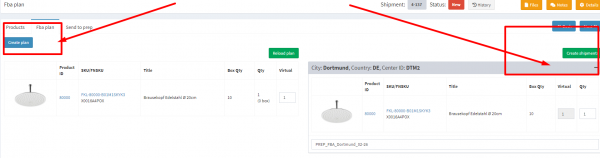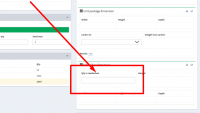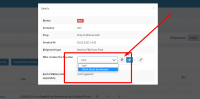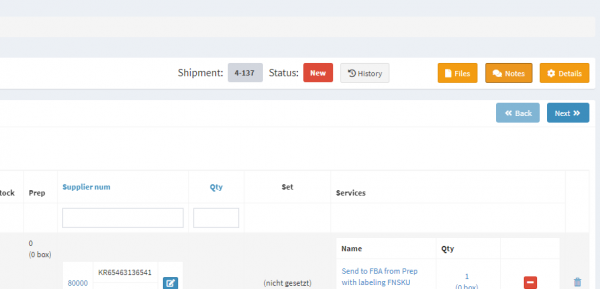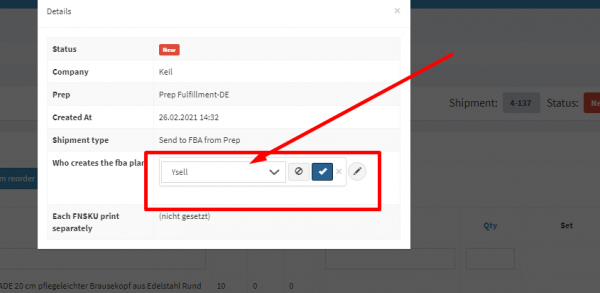Shipping products
To send goods to a warehouse or Amazon FBA fulfillment, you should create a shipment in Ysell.
Shipping to a prep senter
Click the button Create shipment
Select Shipment type Send to the warehouse
Choose a prep center.
Add products to a shipment.
You can use two options for the products search: - Product search - to search products by ID - FBA product search - search products by FNSKU. This option is available only for the products with the active FBA status.
When your shipment is ready send it to a prep center.
If you want to change a shipment - recall it, change and send it again to a prep center.
Shipping to Amazon FBA
Click the button Create shipment
Select Shipment type:
Send to FBA from Prep - the goods of this shipment were previously put away in the warehouse.
Transit to FBA from Prep - you are not planning to store the goods at the warehouse and want to relay them to FBA with the same packaging.
Send direct to FBA - a supplier has to send products directly to FBA without involving a prep center.
Choose a prep center.
Who creates FBA plan - choose your option.
Select a service and add the products.
Create an FBA plan and create shipment if your option “Who creates FBA plan” - Ysell.
When your shipment is ready send it to a prep center.
Send to FBA from Prep (Masterbox)
Masterbox - use this option for shipping to FBA without FNSKU labeling, with your cartons. In this case, a warehouse doesn’t count the goods in boxes but receives and sends goods counting the number of boxes only. To work with Masterbox you should specify the number of units in Masterbox in a product card.
If you do not indicate the number of units in a box in the product card, the automatic creation of shipments from Ysell to Amazon is not available for Masterbox shipments. In this case, you also need to create a shipment on Amazon and select Client direct by Amazon in Ysell.