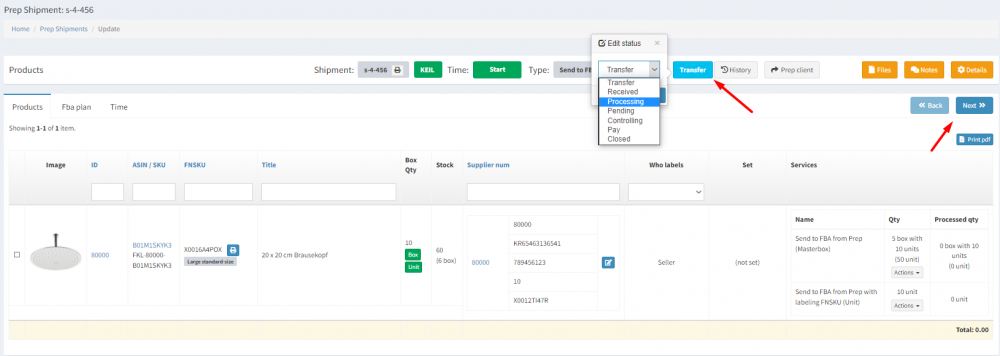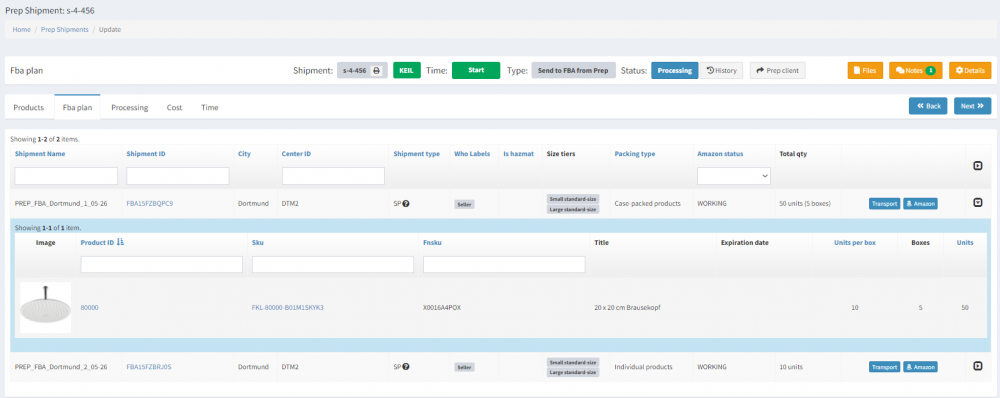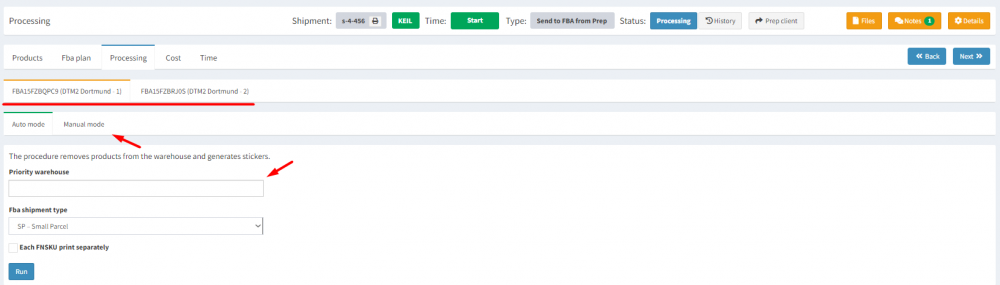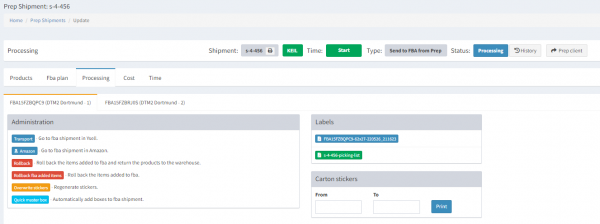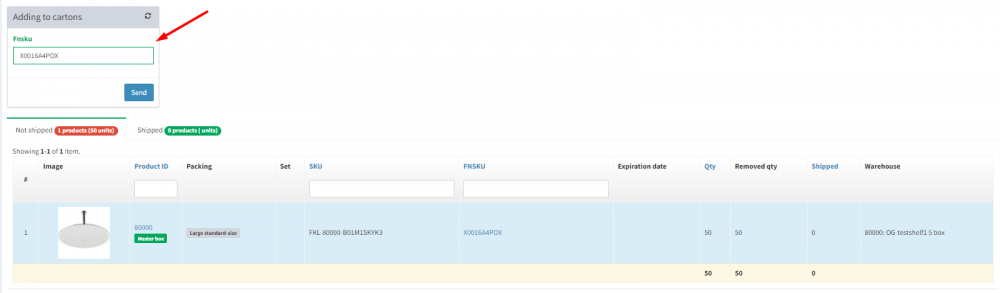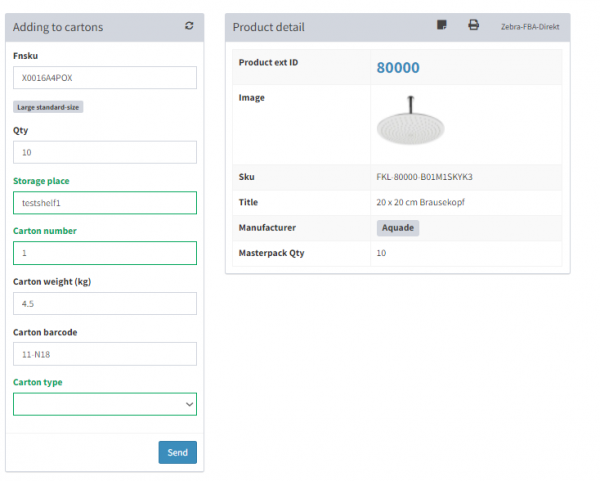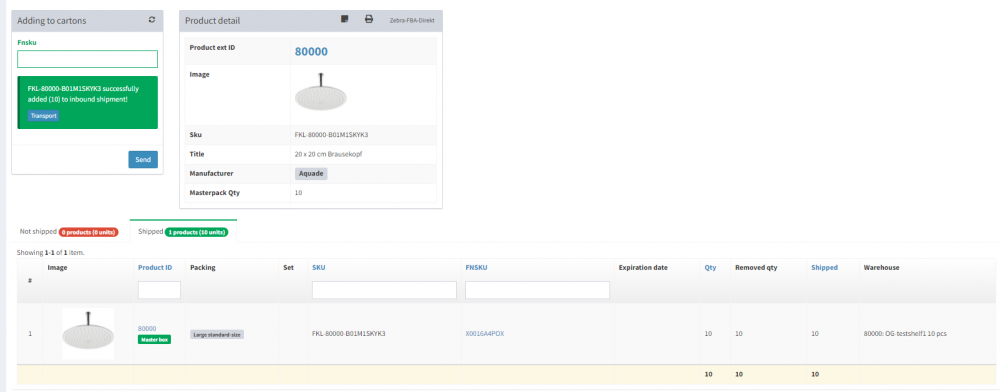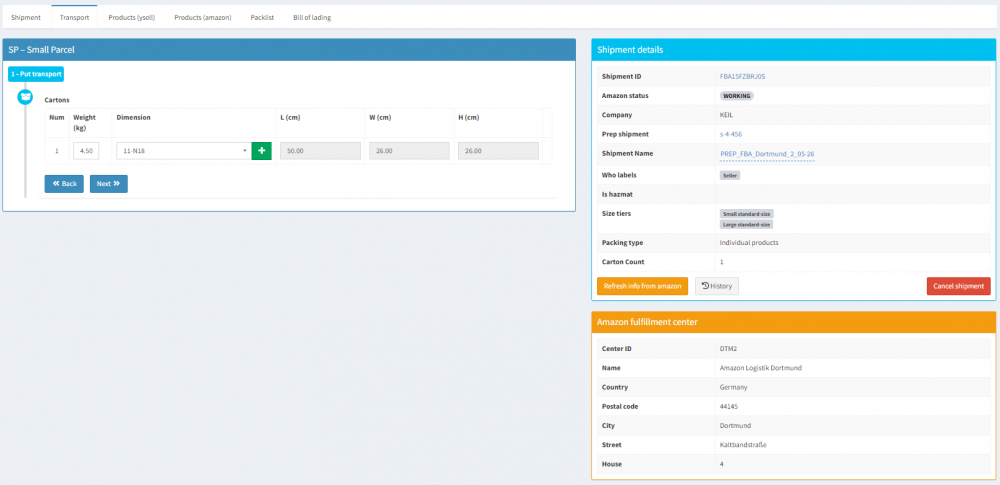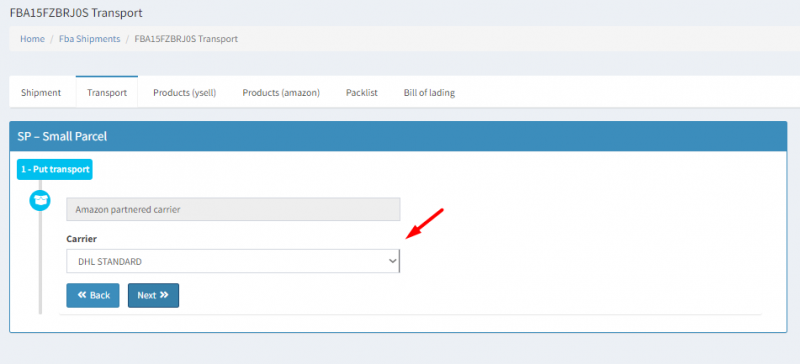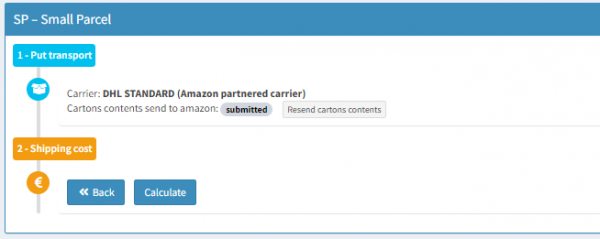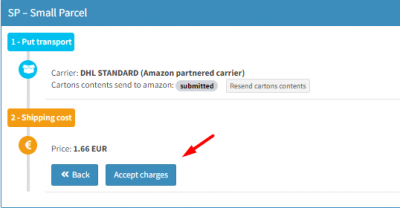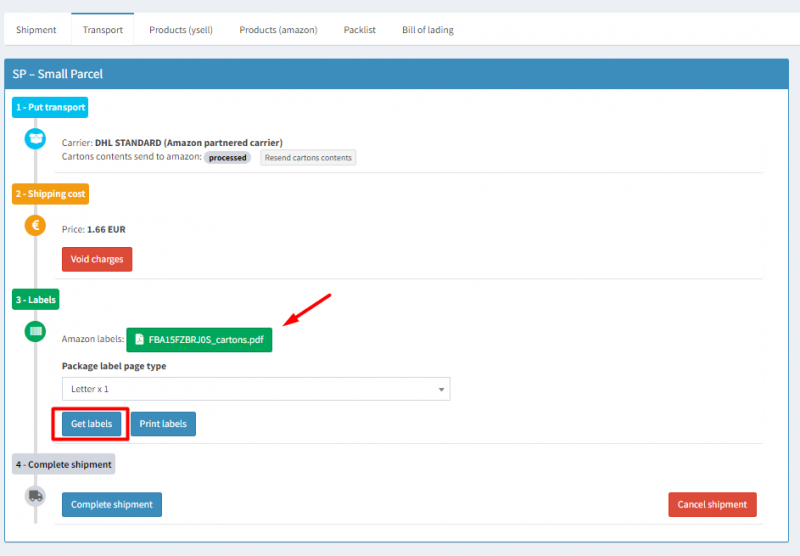Table of Contents
Processing of FBA shipment (FBA shipping plan via Ysell)
The customer itself provides the details of the services required and the quantity of goods that need to be prepared and sent to the Amazon Fulfillment Center. The Prep Center works with the shipment created by the customer and reports on each completed service.
—-
Send to FBA from prep
On the FBA Plan tab, you can find information about the shipping plan: Products that the customer has specified for shipment to Amazon, quantity of each product, delivery method and information about the carrier, who does the labeling (seller or Amazon). Package with the product dimensions and the type of packaging. Click Next to proceed to entering the information about packing the products in boxes.
Withdrawal of products from stock
Select which FBA plan is to be processed. In the Priority warehouse row, select a warehouse to be priritized for product withdrawal. In the Fba shipping type line select what type of shipping should be created - Small parcel (SP), Less than truckload (LTL). Click RUN and start the process of taking products from the storage bins.
Transport - Go to shipping page
Amazon - Go to shipping page on Amazon Seller Central
Rollback - Return of the removed products to the storage locations
Rollback FBA added items - Returning products from boxes for shipment
Owerwrite stickers - Regenerate FNSKU labels
Qick master box - Specify information about Masterboxes for shipping
Labels - Used to obtain FNSKU labels and packing lists.
Adding products in cartons
Qty - Quantity of products in carton
Storage place - Scan label from the storage location
Carton number - Number of cartons with goods
Carton weight - Carton weight
Carton barcode - Scanning the information from the barcode of the carton
Carton type - Manually specify the used carton