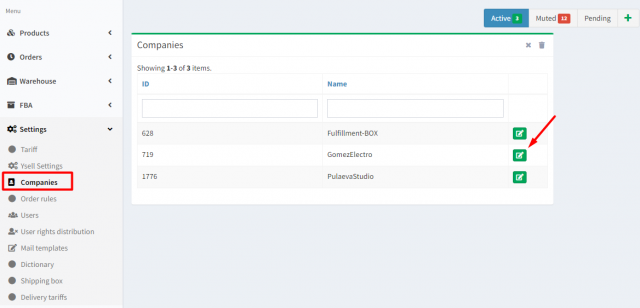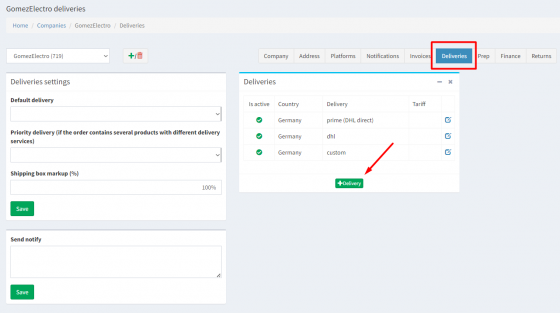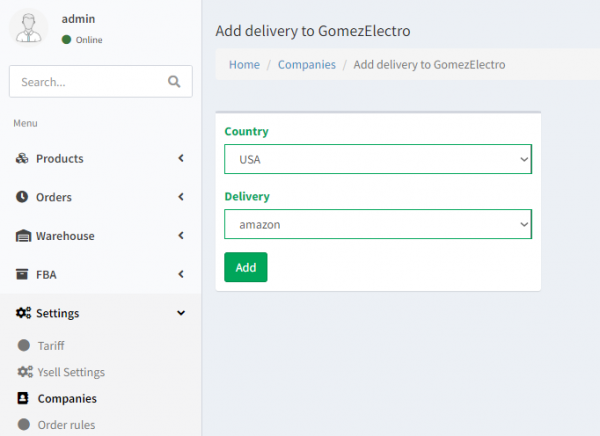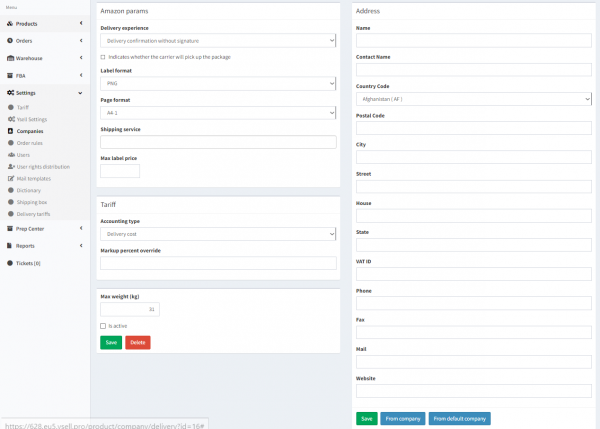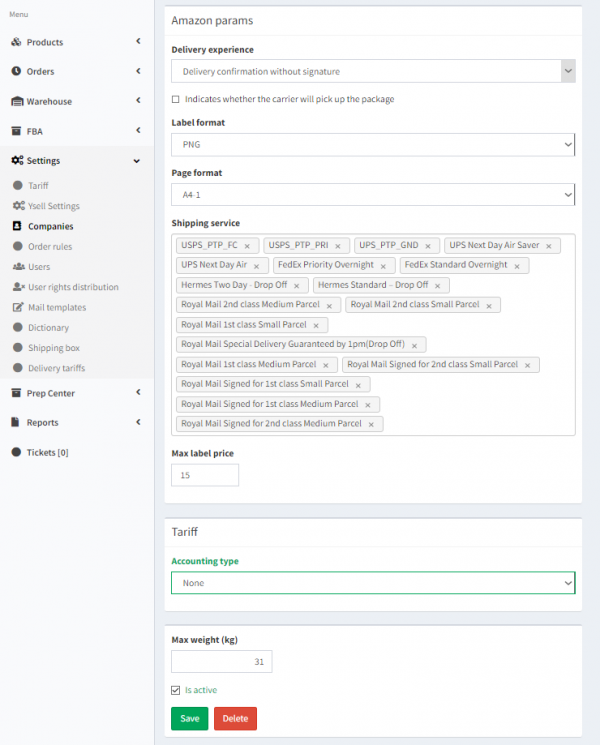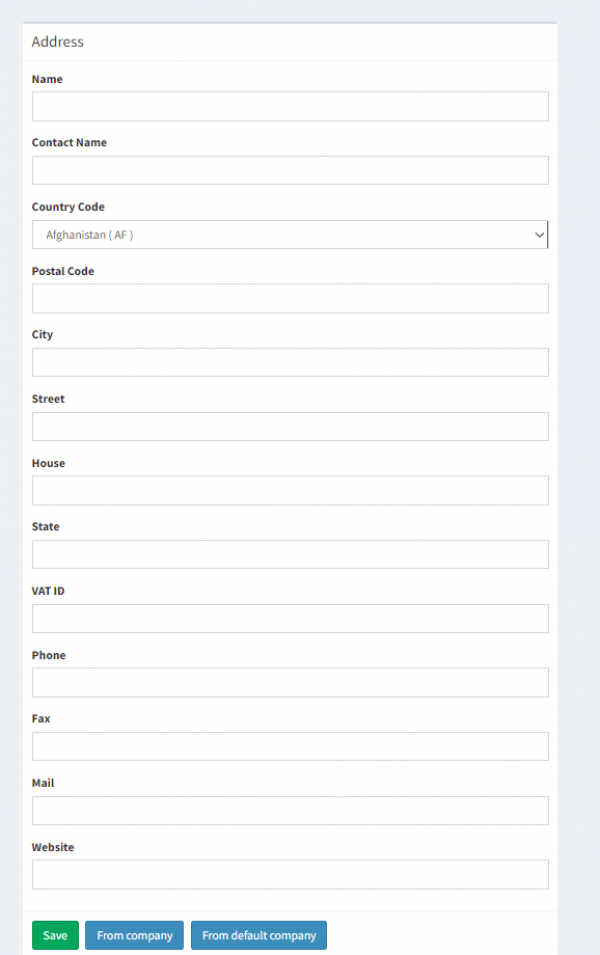Delivery experience - A parameter for obtaining the signature confirming the delivery of the order.
Label format - The print format for shipping labels.
Page format - The sheets are printed with shipping labels in this specified print format.
Shipping service - To get shipping labels, Amazon offers multiple courier and package service providers. If you select two or more courier and parcel services, the shipping label of the service that offers the lowest price will be printed.
Max Label Price - When the specified price level is reached, Ysell.pro will stop requesting shipping labels from Amazon.
In the Accounting type field, the billing procedure for the purchased shipping labels is determined between the customer and the Prep Center. Since Amazon Delivery gives you the option to purchase shipping labels directly, select the None parameter. In this case, the price of shipping labels is not included in the total value of the order.