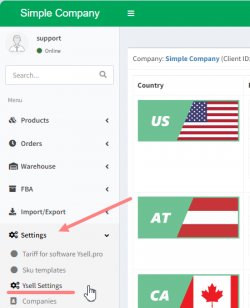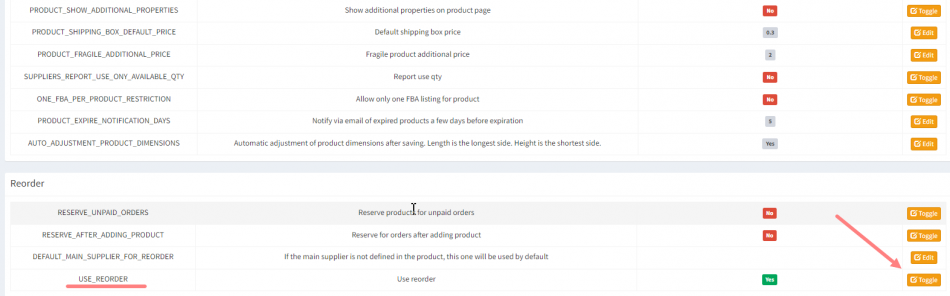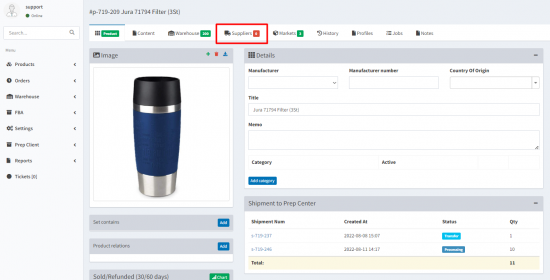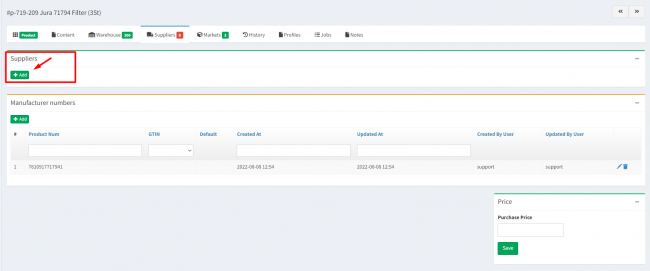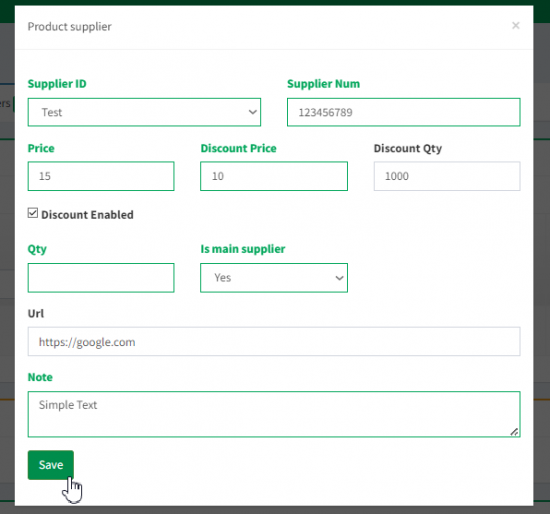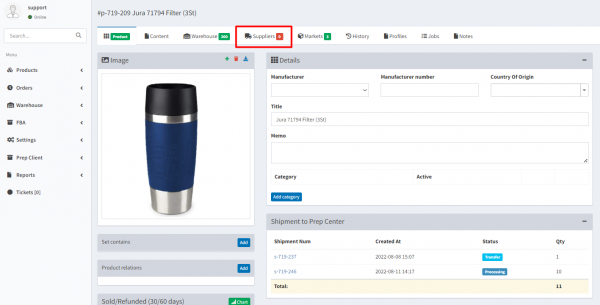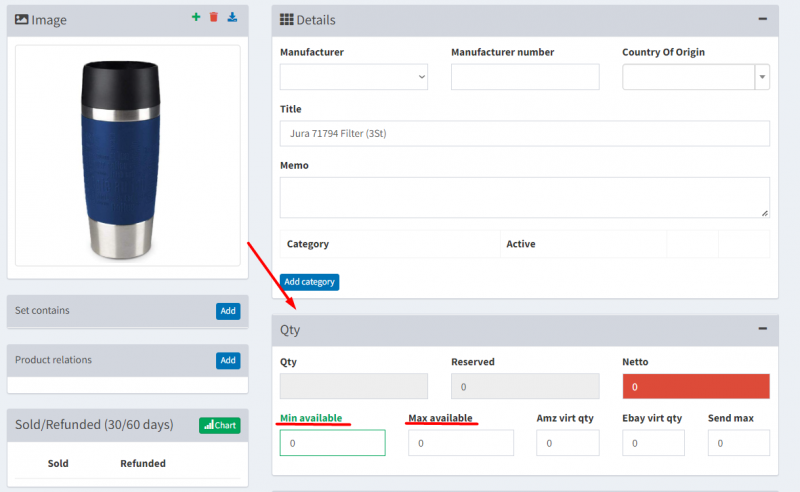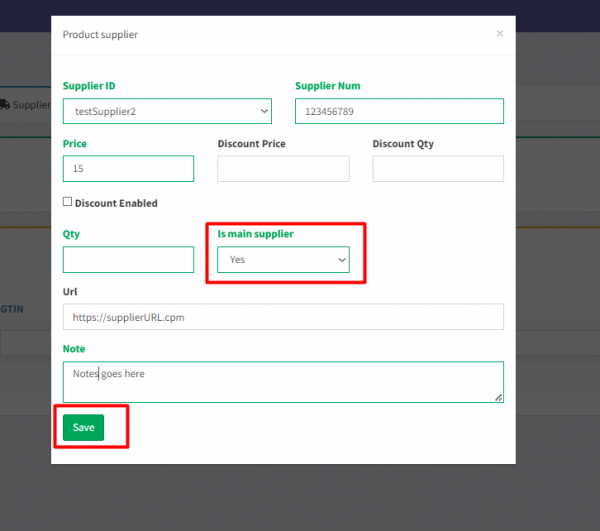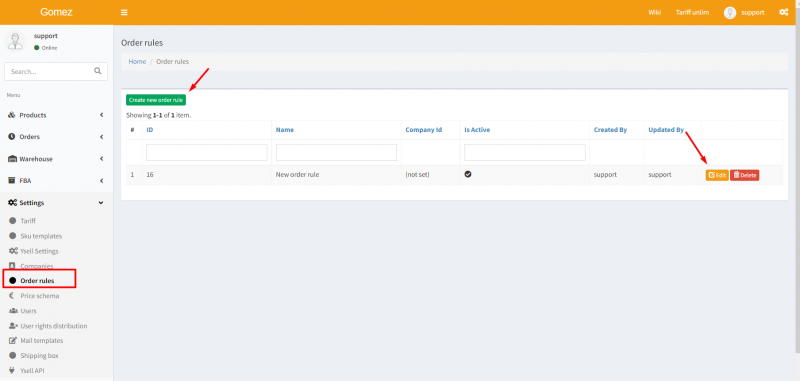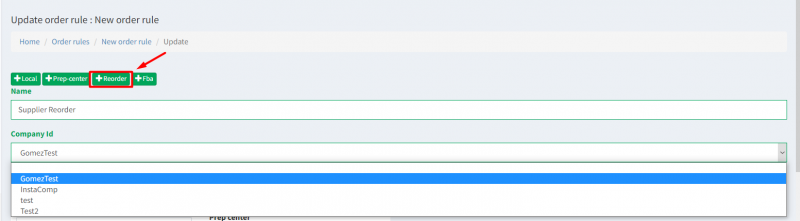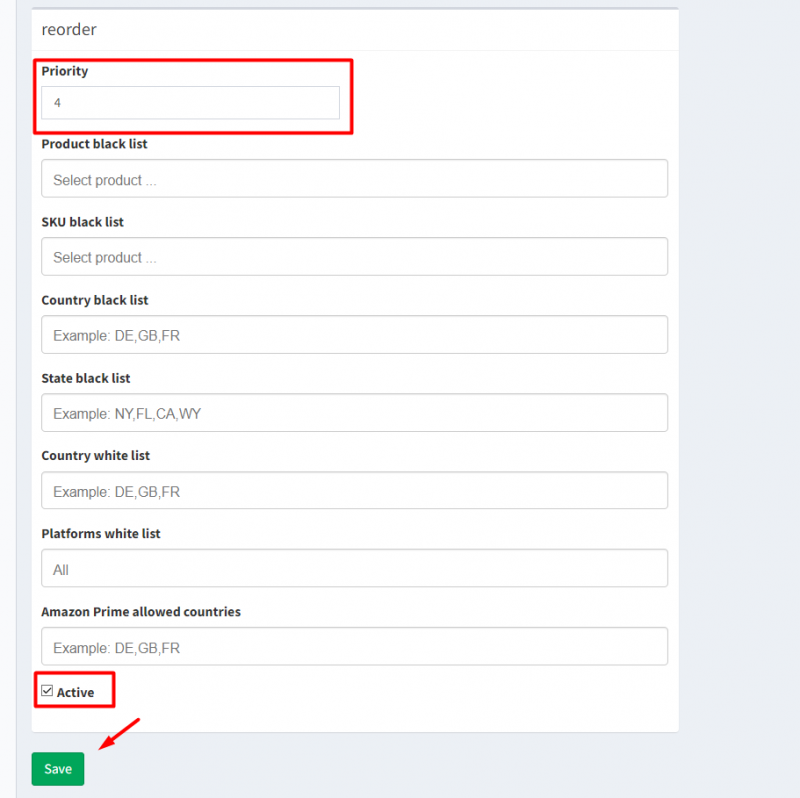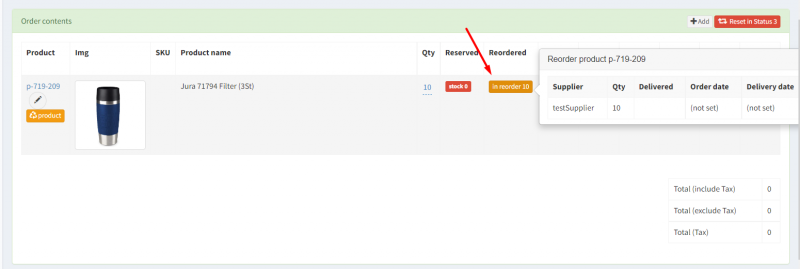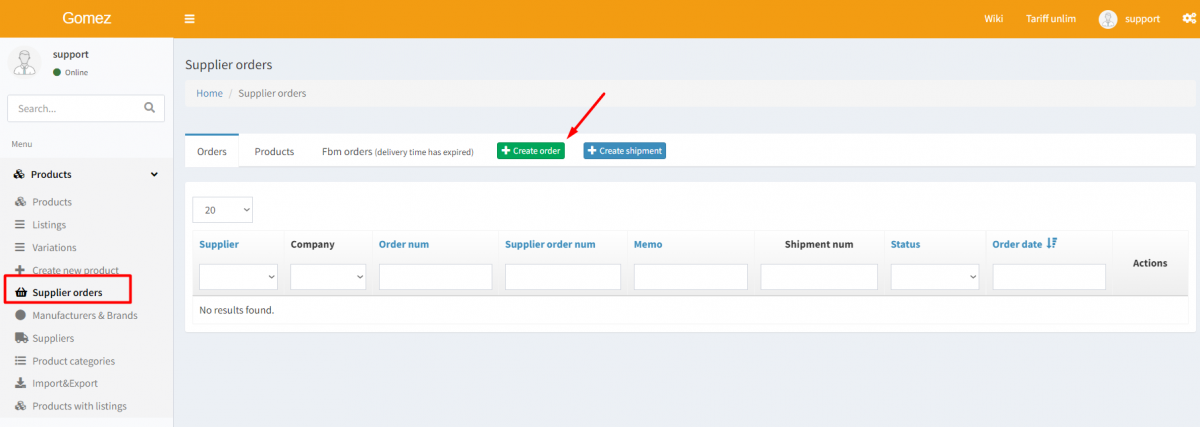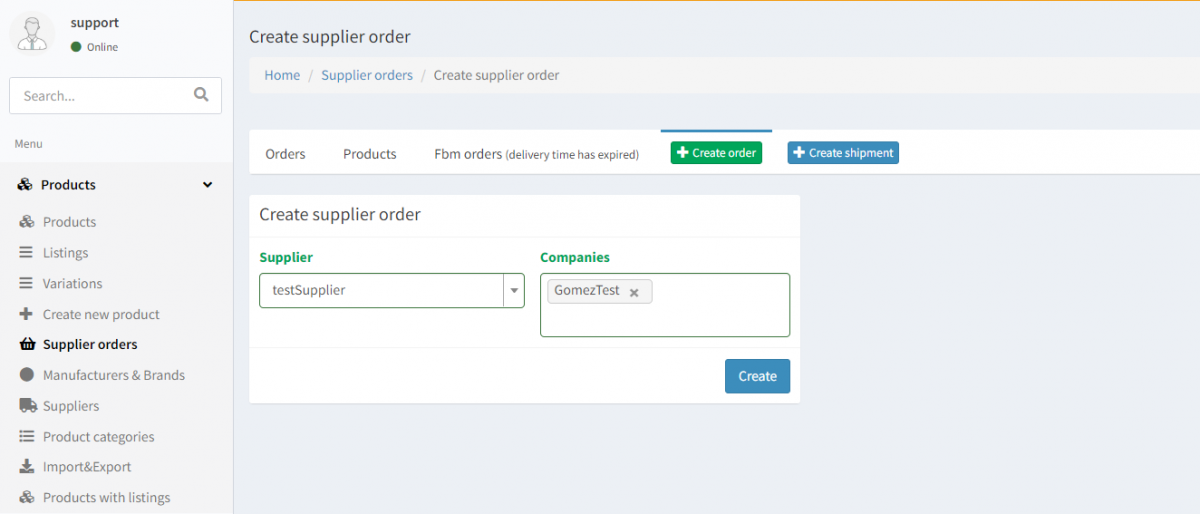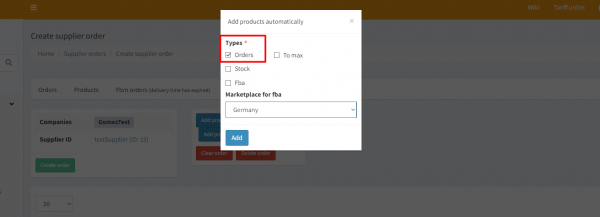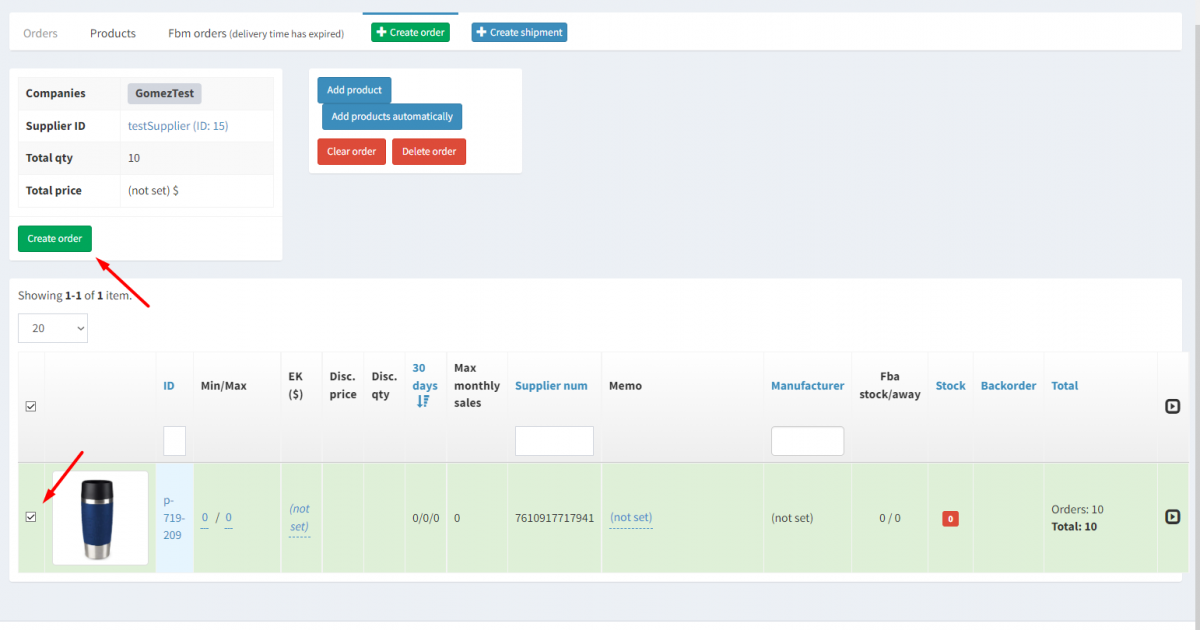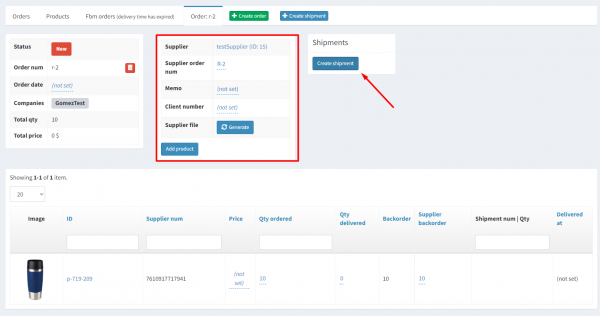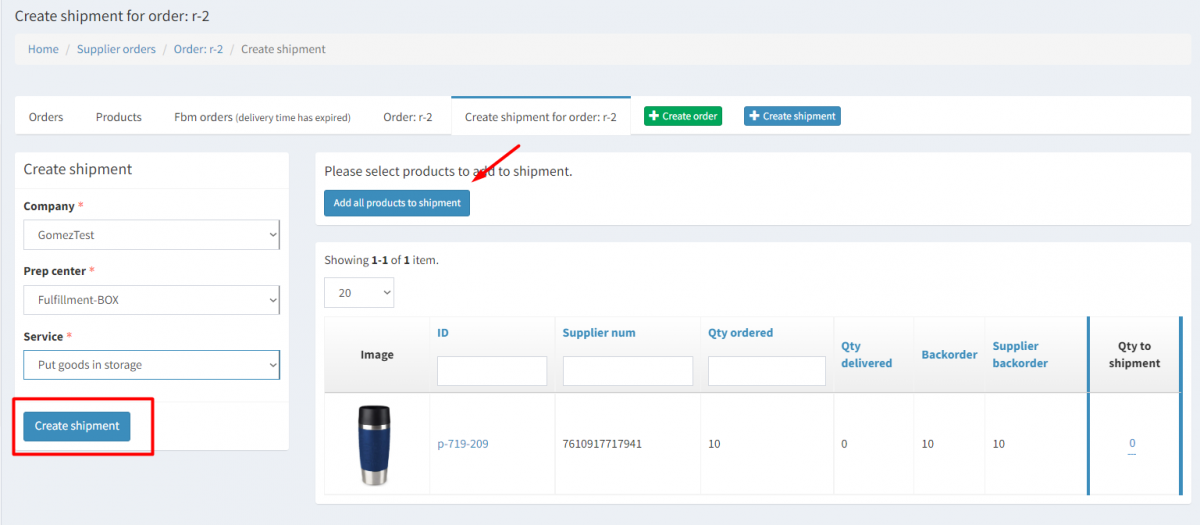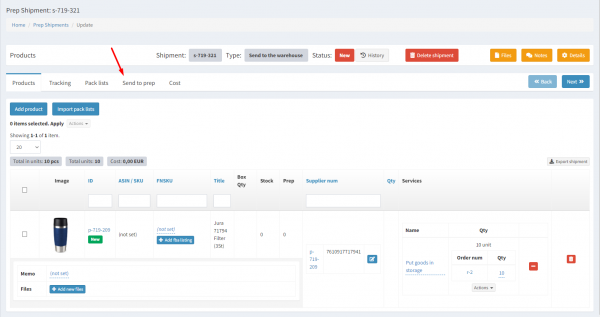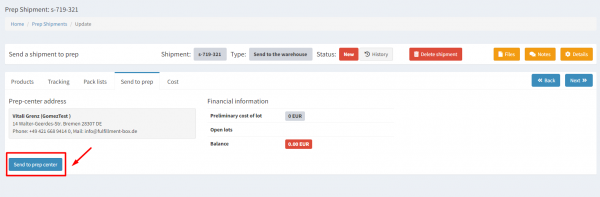This is an old revision of the document!
Supplier Reorder
The Reorder tool of Ysell.pro is designed to automate the process of re-ordering goods from suppliers, if the goods are out of stock. This tool allows you creating a lists of goods for re-ordering, as well as assignments to send goods to specified warehouses (e.g. Amazon warehouses or 3PL facilities) incl. tracking completion of these assignments/
Using Supplier Reorder
Add Supplier Data
In order for the system to generate a request to purchase goods from a supplier, you must specify the appropriate supplier information for the product.
Go to the product card, for which you want to add the supplier data. In the Suppliers section of the product card click Add and enter the supplier data.
In the window that will open, select a supplier name from the dropdown list in the Supplier ID field. Enter the supplier number in the field Supplier Num. Enter the purchase price in the field “Price”. Если закупочная стоимость меняется при закупке определенного количества, укажите скидочную цену в строке Discount Price и указанное количество в строке Discount Qty. Убедитесь, что параметр Main Supplier установлен в значение Yes. Сохраните внесенные изменения.
Enter information about the product's supplier. Provide the information about the supplier's products. Go to Suppliers on the product page. Enter information about the product clicking Add in the Supplier's block.
You can also enter the minimum or maximum quantity of the product to replenish the inventory by creating an outbound shipment to FBA.
Min available - The minimum quantity of the product that Amazon will stock.
Max available - the maximum quantity of the product that Amazon will stock.
Supplier Orders
Ysell.pro specifies that a purchase order is fulfilled via a Supplier's order if the product in the purchase order is not in stock at the Prep Centers.
Creating inbound shipment for the reorder
- en/suplierreorder.1694177548.txt.gz
- Last modified: 2023/09/08 14:52
- by vasily