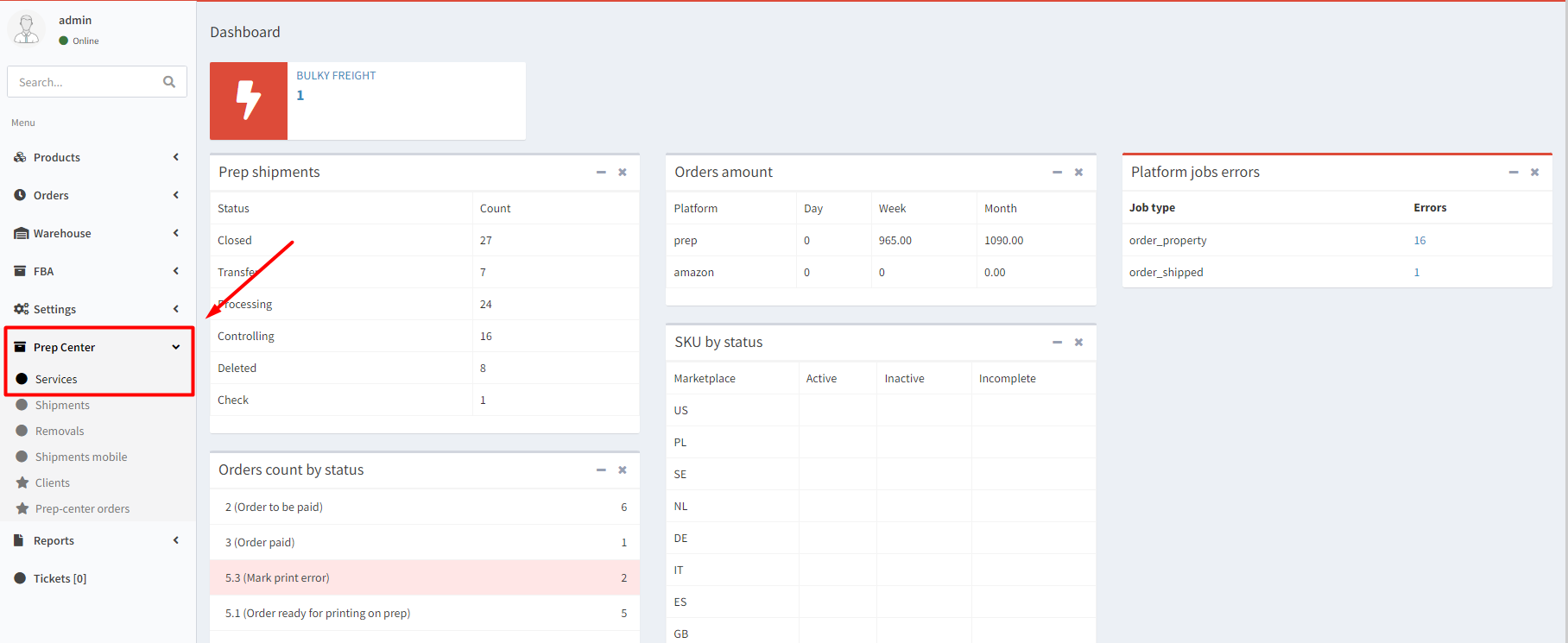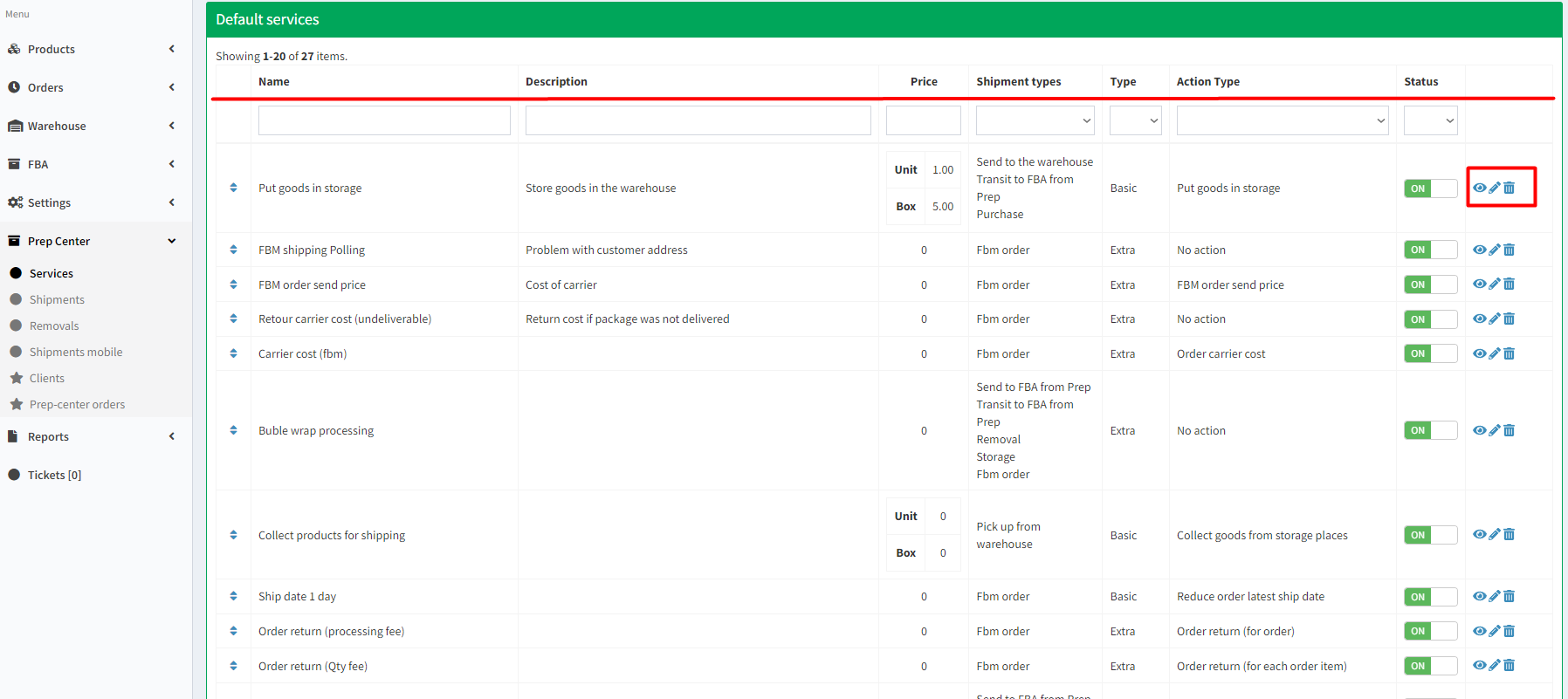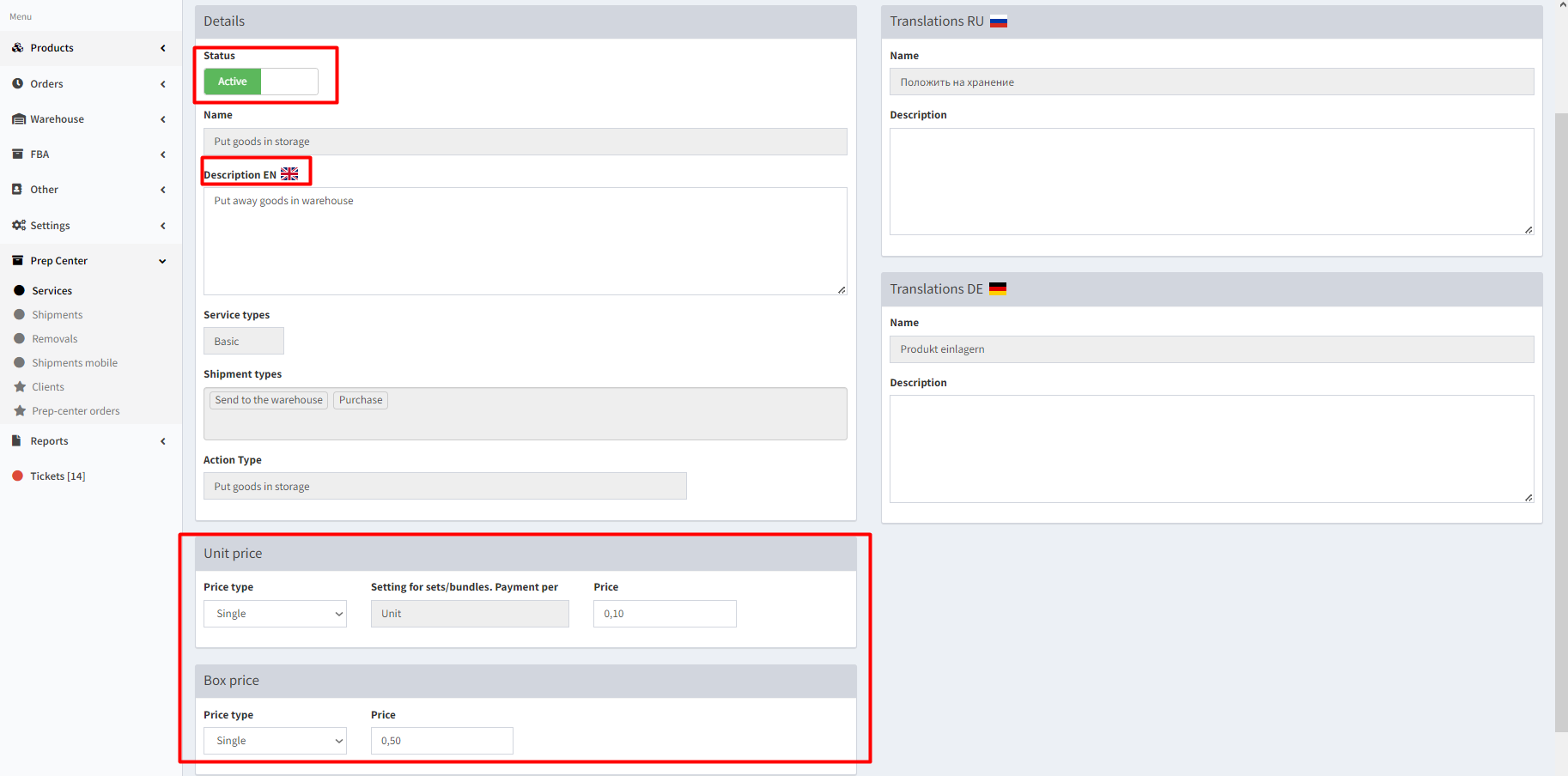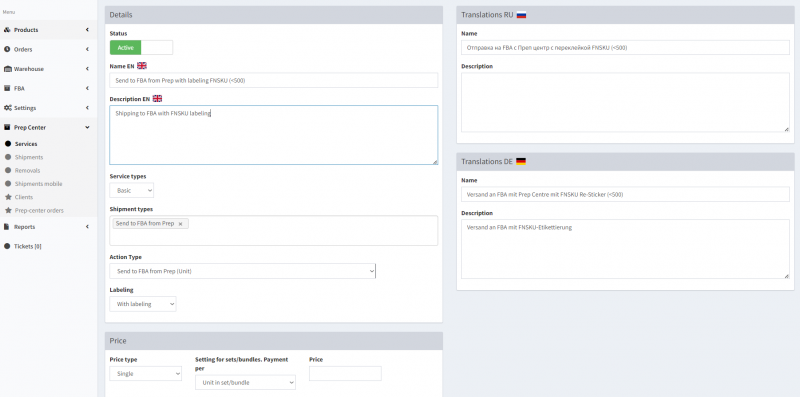This is an old revision of the document!
Creating and editing of services at the Prep Center
Services are activities, jobs and tasks performed by Prep Center staff and for which Prep Center receives payment from clients. Ysell.pro allows the Prep center to create their own services, edit their cost, and calculation method.
Services can be sorted by their name, description, cost, type of shipments and actions applied to the service. Please note that you already have a certain list of services pre-installed in the program (Default Services). Fields with any settings in these services cannot be edited, except for the cost, status of the service and its description.
Name - Введите наименование услуги. В блоках Translations вы можете указать название и описание услуги на английском/немецком языке.
Description - Введите описание услуги
Service types - Параметр Basic отвечает за возможность указать услугу к выполнению на стороне клиента. Установите параметр Extra, чтобы услугу мог указать только Преп центр.
Shipment types - Выберите типы отправок, к которым будет применяться создаваемая услуга.
Action Type - Выберите тип действия для услуги.
Labeling - Параметр доступен для типов действия Send/Transit to FBA from prep. Укажите, будет ли осуществляться перестикеровка товара.
Status - Indicate if service is active or not.
Name - Enter service name here.
Description - Service description field.
Price - Set price for this service.
Setting for sets/bundles. Payment per: - Select the price for for units or boxes.
Service types - Choose the type of service (Basic - a service that customers can choose or Extra - a service that only Prep Centers can add).
Shipment types - The types of shipments, this service will be available for.
Action Type - What exactly the function will do.
*You can also select the description and name of the service for different languages by filling in the different fields with the corresponding country.
Save - Click to save the service.
On/Off - Service is activated or not.
Top option - View the service in greater detail.
Middle option - Service editing.
Bottom option - Deleting the service.