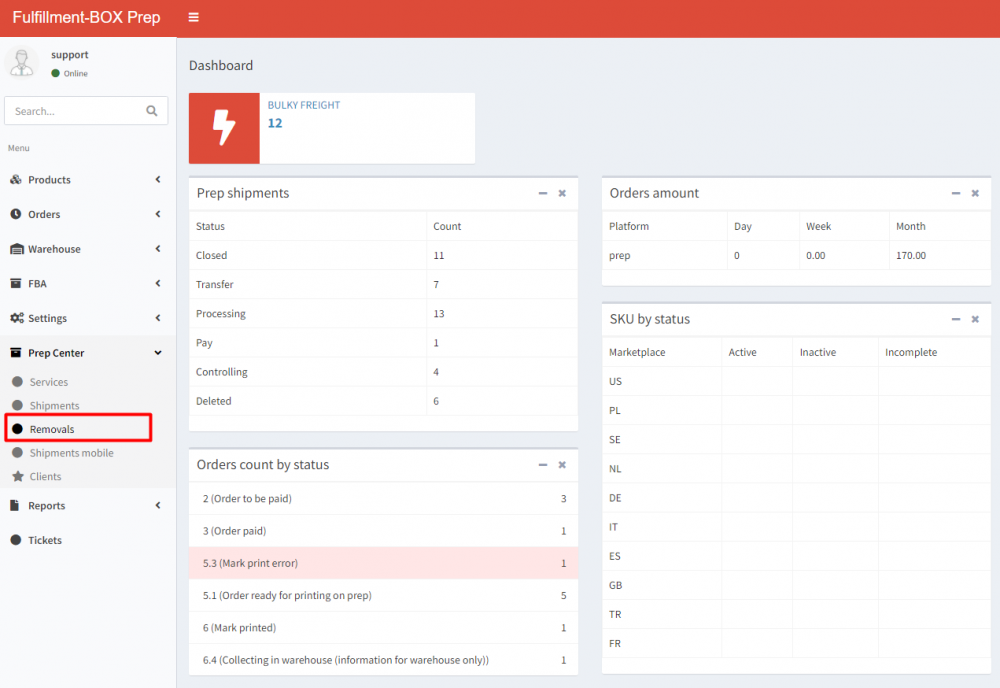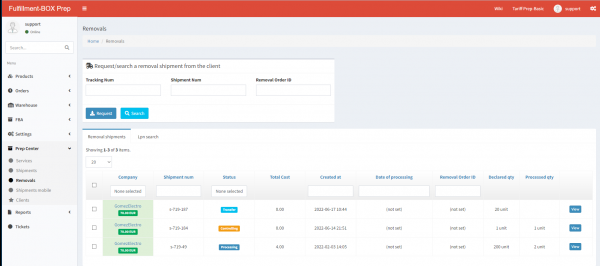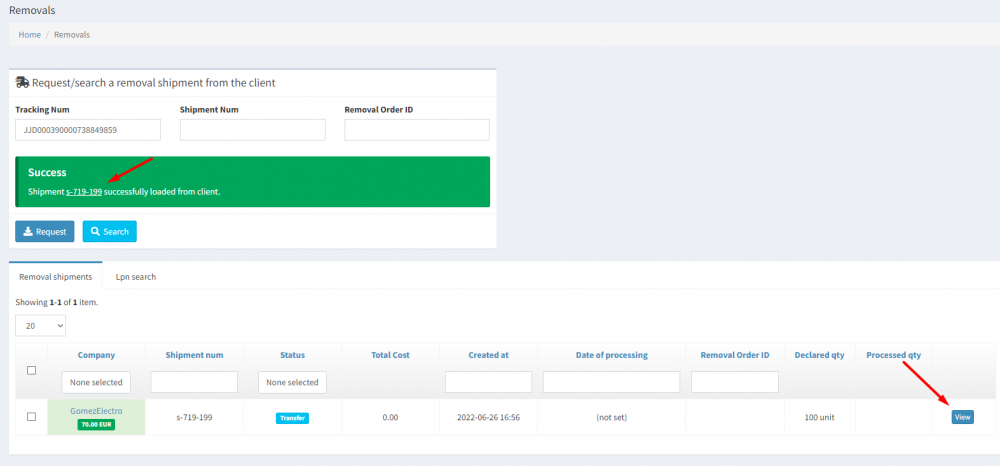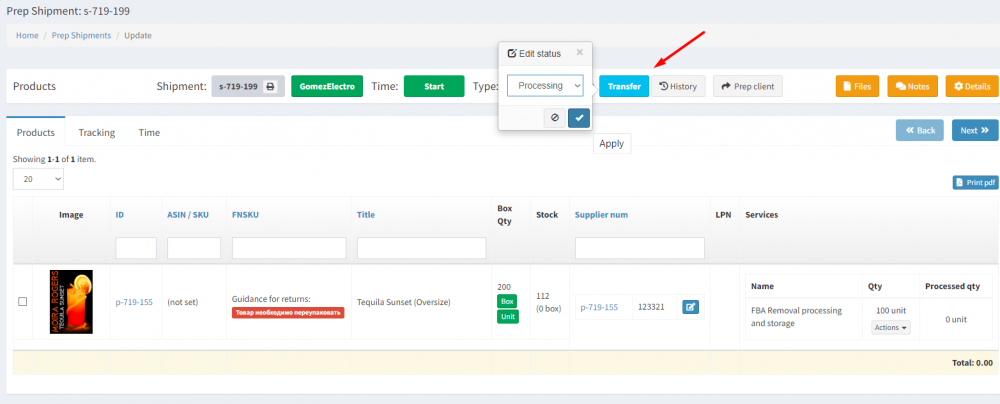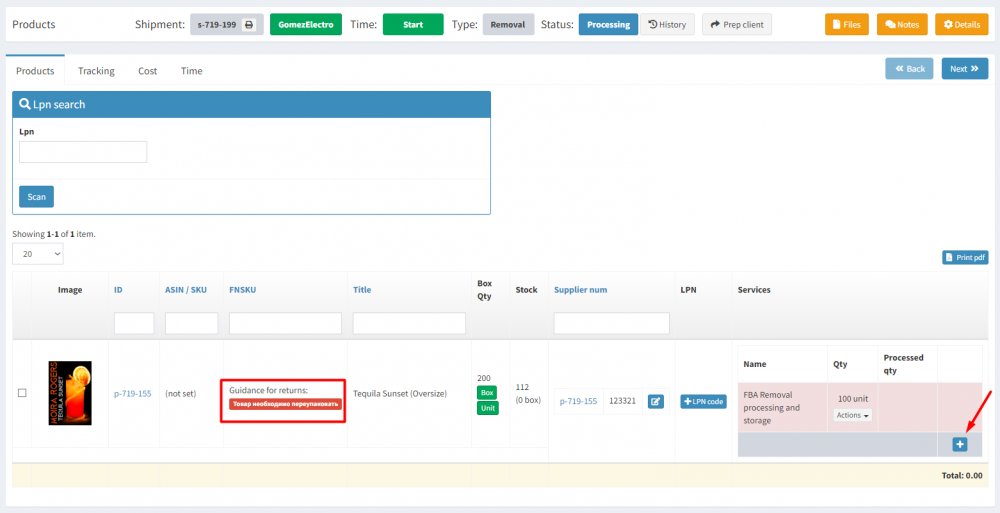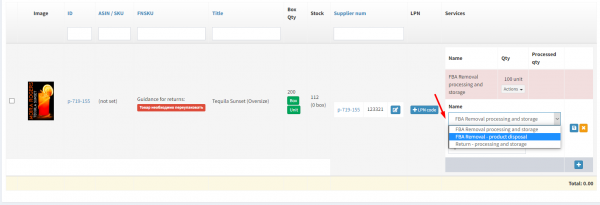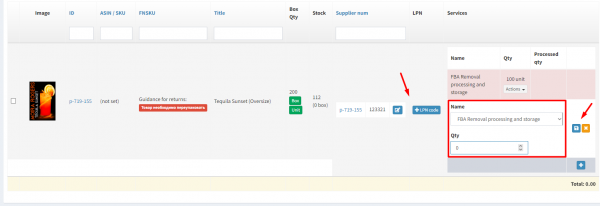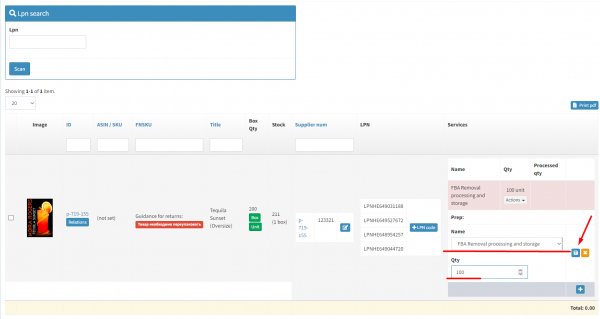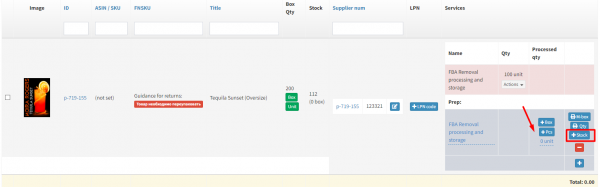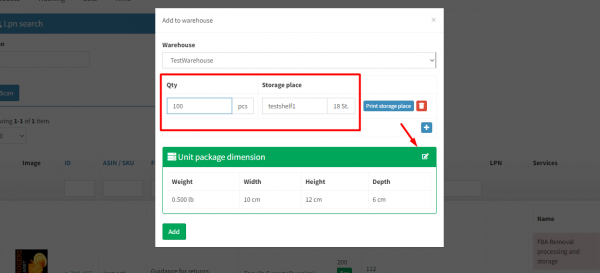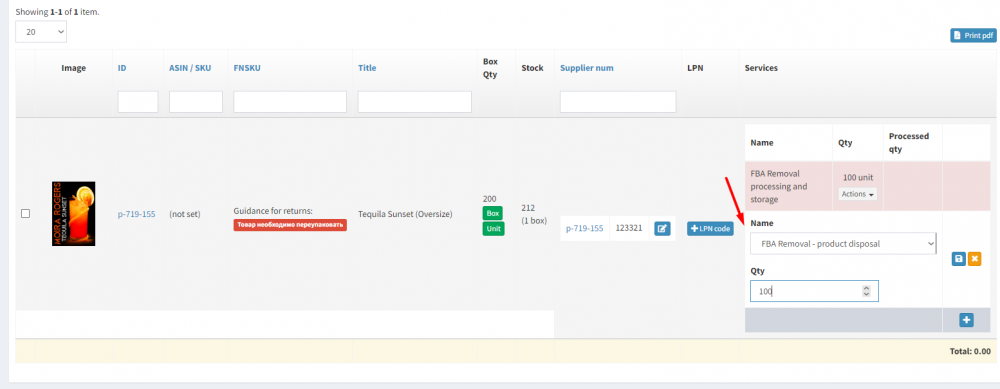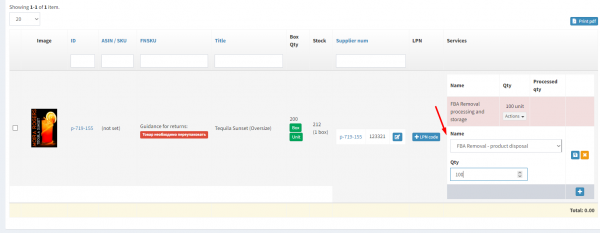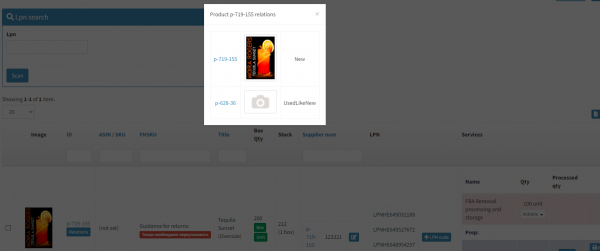This is an old revision of the document!
Removals FBA Removals processing
Prep client Ysell.pro collects data of created or uploaded by integration through MWS shipments with Removal type. You can initiate searching shipments by few criterias: tracking number, shipment ID on the system or Removal Order ID created by Amazon.
Searching a shipment with Removal type
Request/search a removal shipment from the client - Used for searching for Removals from Amazon by known parameters
Shipment Num - ID of a shipment with Removal type
Removal Order ID - Removal ID assigned by Amazon
Request - Used for downloading shipments with Removal type to the Prep Center
Search - Used for searching for Removal shipments by connected to the Prep Center clients
Initiate removal searching by known parameters. For instance, by scanning tracking number of a parcel on Tracking Num field. Clicking Request, initiate downloading the shipment from client.
By clicking + icon go to adding services on loaded shipment. If a client indicated instructions for working with returns they will be shown on the position that is being processed.
Specify a service that is need to be added. When service is selected indicate quantity of it on the QTY field. By clicking +LPN code you can add LPN number for each unit of received product. Save entered data by clicking floppy icon.
FBA removal processing and storage - processing and allocating product to the warehouse
FBA removal product disposal - product disposing
Return processing and storage - processing and allocating goods that were sent back from a costumer (return)
Чтобы упростить процесс приема на складские места обработанных единиц товара, распечатайте и проклейте на коробку с товаром специальные этикетки. Добавьте услугу и количество обработанного товара. Нажатием на иконку QTY, укажите количество товара, загрузите этикетку, и проклейте ей коробку с товаром.
Нажатием на Relations доступна информация по внесенным ранее состояниям товара. Если товар необходимо добавить как поддержанный, добавьте копию товара с другим состоянием.