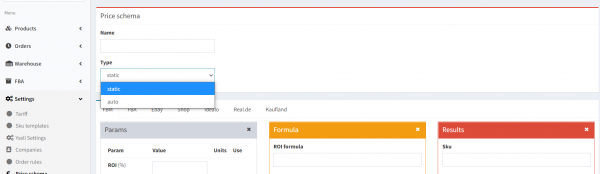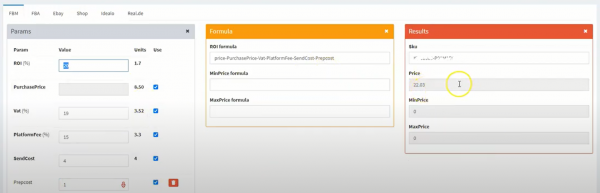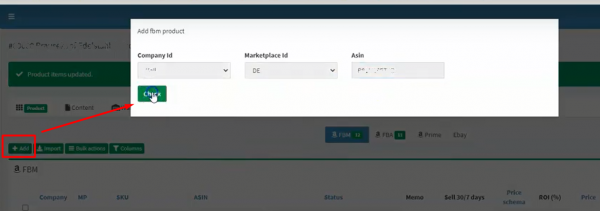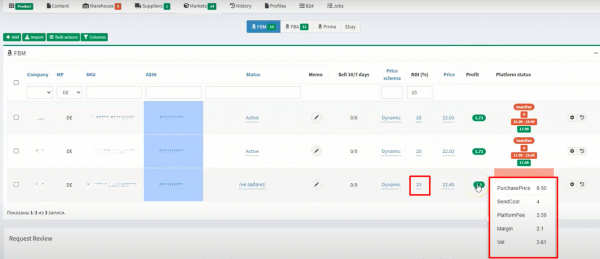Price schema
Ysell offers an option, allowing you to adjust the price of goods. You can choose between a dynamic price, where the sales price depends on the supplier's price, or a static one, which does not depend on the purchase price. This option is available with the «Classic» tariff.
2. Enter a name for this schema and select a sales price calculation type. There are two types:
4. To set a dynamic sales price, enter the following details:ROI - Indicator of the level of profitability of sales, indicated in %;
Purchase Price - Will be filled in automatically, if the purchase price is specified in the Supplier tab in the product card;
VAT - Value-added tax in the countries of the European Union indicated in %;
PlatformFee - The sales fee a platform takes, indicated in %;
SendCost - The shipping costs of the order, indicated in euros (or other currencies, depending on the country of the operating Prep Center);
Optional field - You can add an indicator for calculation in euro (e.g. the cost of processing by the Prep Center).Click the box Is Active, to activate the sales price. You can also set this scheme as default, by selecting the option Is Default.
8. On the Markets tab in the product card, you can see the set price schema for each SKU. Here, you can change the type of scheme and a filter is available for each type of scheme. The ROI value can be adjusted in the line of the corresponding SKU and a breakdown of the indicators for the price in the Profit column is also available.
9. When setting the static sales price, the same parameters are filled in as in the dynamic scheme, with the difference that later changes in the purchase price do not affect the sales price.