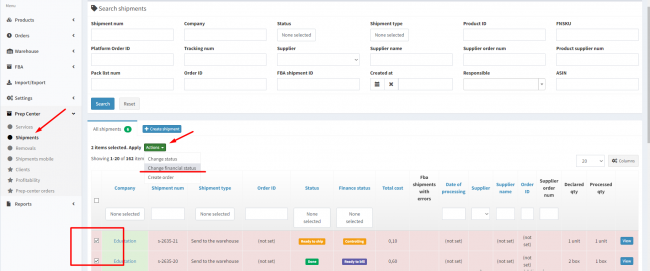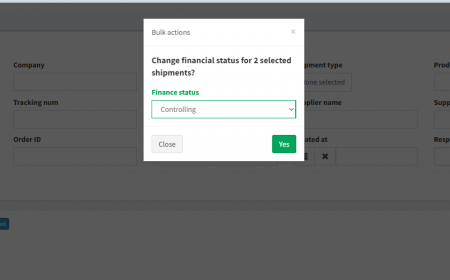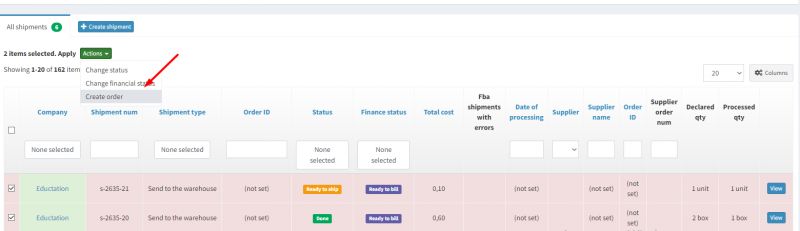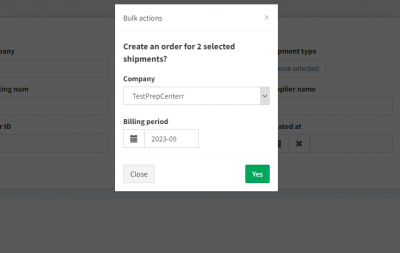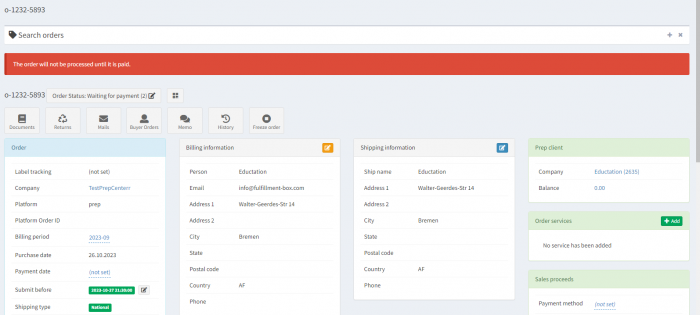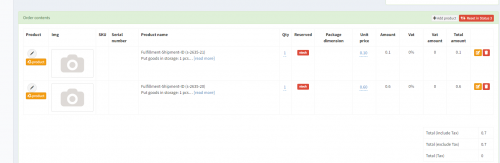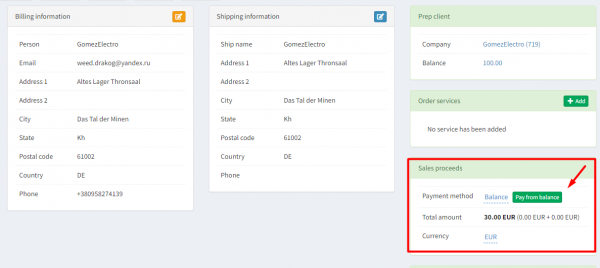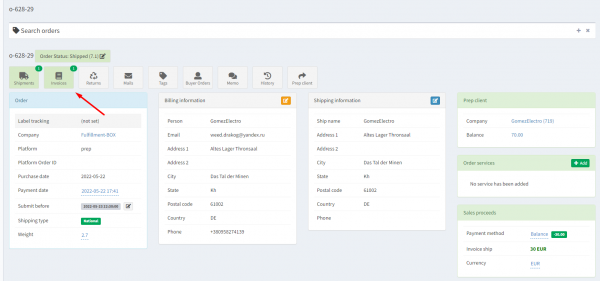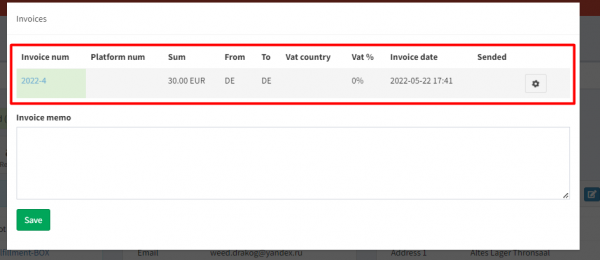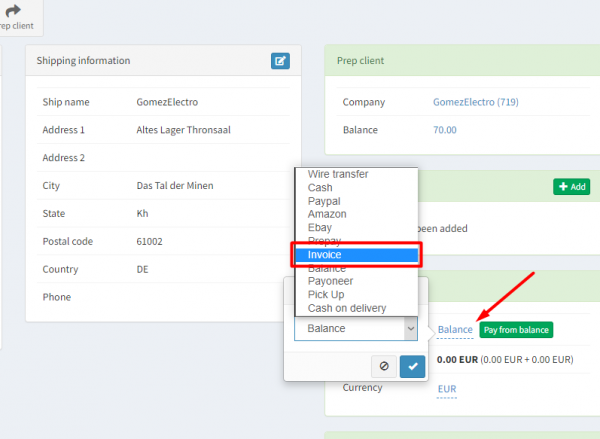This is an old revision of the document!
Invoice Generation for Rendered Services
In this guide, we will take a detailed look at the process of invoicing in the Ysell.pro system for Prep Center clients. An important part of this process is correctly setting the financial status for processed shipments and creating an order needed for generating an invoice.
Before creating an order, make sure the financial status is correctly assigned to processed shipments. In this guide, we will explain how to set this status correctly and how to create an order that serves as the basis for the invoice.
Shipment Financial Status
Setting the financial status of shipments is crucial in Ysell.pro to properly invoice clients for their deliveries. This status determines when you can invoice the Prep Center client for their shipment. The system offers three financial statuses:
Controlling: This status means the shipment is under control. At this stage, all data is verified and confirmed before invoicing the Prep Center client.
Ready to bill: If a shipment is in the “Ready to bill” status, it means all necessary processes and preparations are completed. The shipment is ready to be invoiced to the client.
Closed: When a shipment is in the “Closed” status, it indicates that all tasks and operations related to the shipment are finished. An invoice has been issued, and the shipment is considered complete.
Please note that Prep Center clients only see the processing status of their shipment (Transfer/Processing/Ready to ship/Done). The financial status is used for generating an order, necessary in the invoice creation process. In the following sections of the guide, we'll explain in detail how to manage the financial statuses of shipments.
Managing Shipment Financial Statuses
Proper financial status ensures effective invoicing and control over the processes.
Setting the Financial Status in WMS Ysell.pro can be done manually or automatically: the financial status of Controlling is automatically assigned when the Done or Ready to Ship statuses are set, ensuring preparation for invoicing.
To set the financial status of a shipment manually, go to the Shipments page in the Prep Center section. Select the shipments you want, then go to the “Change finance status” section by clicking on Actions. Choose the appropriate status and confirm the changes by clicking Change statuses.
Invoicing to the Prep Center Client
Once the financial status of the shipment is set, you can proceed with creating an order for generating an invoice:
To invoice shipments, go to the shipments in the Ready to bill status and select the ones for which you need to create an invoice. Click Actions - Create Order. Choose the company on whose behalf the invoice will be created and specify the billing period in the Billing period field. Click Yes to generate an invoice for the selected shipments.
By selecting shipments in the Ready to bill status that require invoicing to the client, the system creates an order using the client company's data. When creating an invoice, the order reflects the services related to the previously selected shipments.
Go to the Sales proceeds section. Choose the preferred payment method by clicking on Payment method. To deduct funds pre-paid by the client, select Balance as the payment method. Click on Pay From Balance to deduct the shipment's cost from the client.