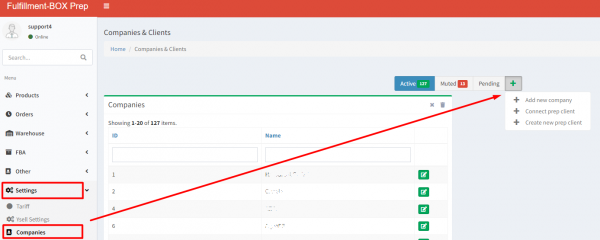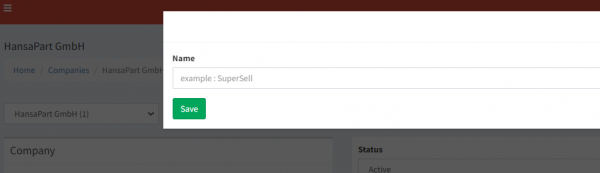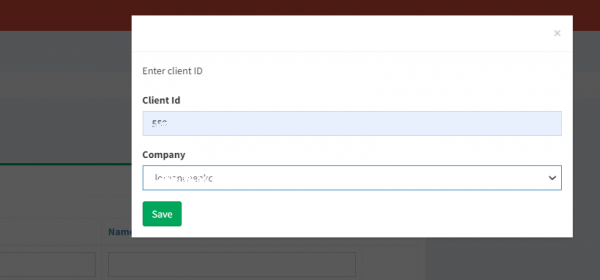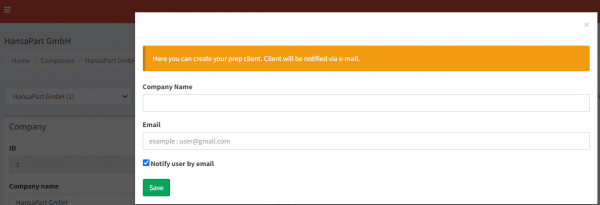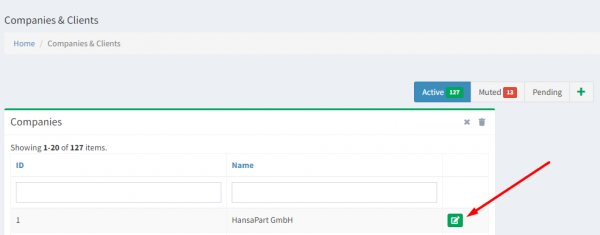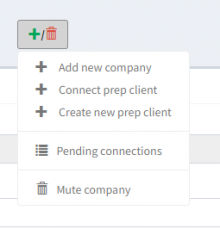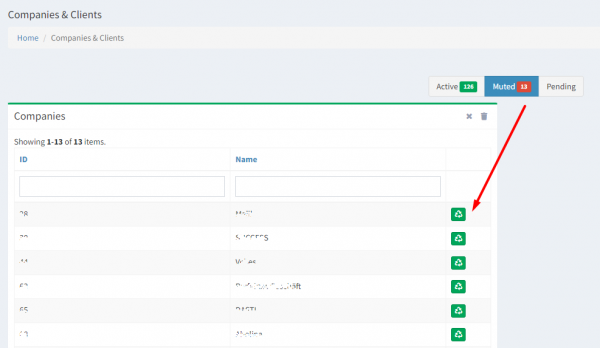This is an old revision of the document!
How to add a new client and connect it by ID
* Add new company: add a new, local company to the Prep center, as a result - a new ID will be assigned.* Connect prep client: add an existing client to the Prep Center. Enter the client ID, click on the “Check” button, and if a client with this ID is in the system - it will show its title. Click on the client title and the “Save” button then. After that, the client must confirm the connection to the Prep center from his account;
* Create new prep client: create a new client and connect him to the Prep center. Enter the name of the company and e-mail, to which a notification will to the client be sent (the checkbox must be active in the “Notify user by e-mail” field):
3. More functions are available in the settings of a specific company. Click on the edit icon on the right, then click on the “+”/“basket” button:
* Mute company: deactivate the company. This action can be canceled if necessary, to do this go to the “Muted” tab and click on the icon to the right of the company name:* Pending connections: list of companies, for which the client didn't confirm the connection for his part to the Prep center. You can send a notification to the client from here if necessary.