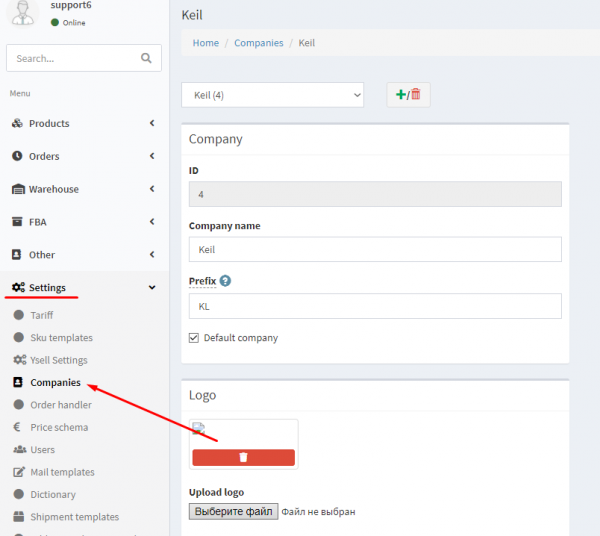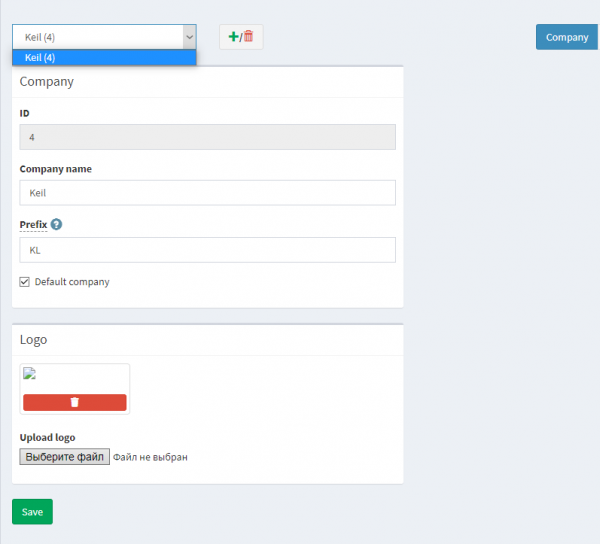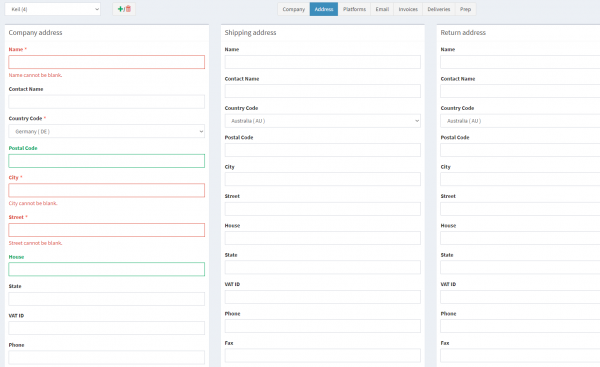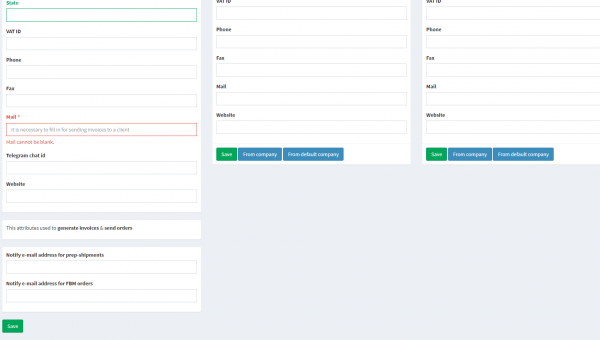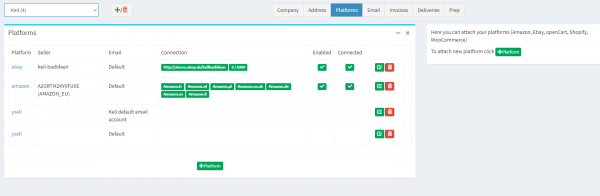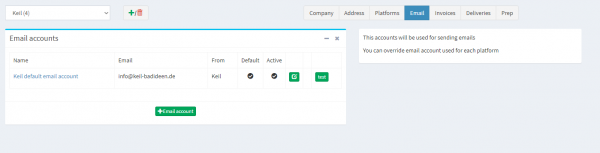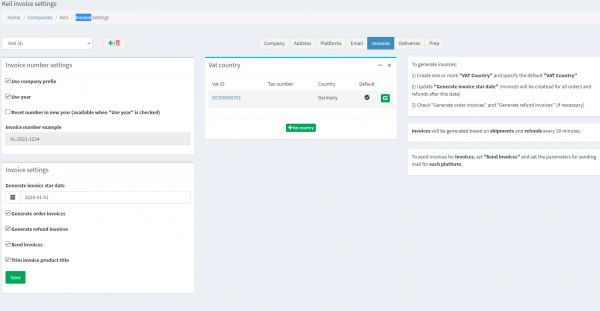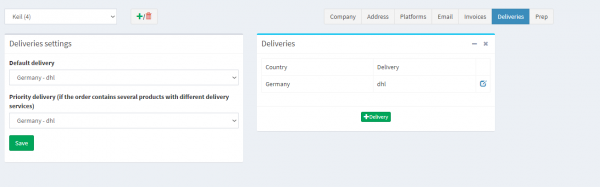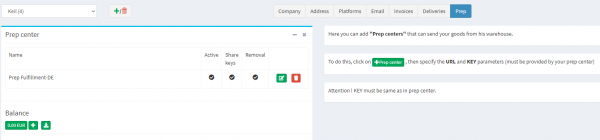This is an old revision of the document!
Designation of company tabs
The top field with Keil(4) allows you to select any created company.
Сlick on + you will open a panel with Add new company, Pending connections, Remove company
ID - shows your company ID
Company name - change your company name
Prefix - entered for SKU generation and invoice creation
Default company - this company will be selected automatically/by default in your operations
Upload logo - upload your company logo
Save - save all settings
Name - name of company
Contact Name - owner's name
Country Code - country location of the company or delivery address
Postal Code - the postcode of the location company or delivery address
City - city location of the company or delivery address
Street - street location of the company or delivery address
House - house number
State - state or region
VAT ID - for billing
Phone - contact number
Fax - for faxing
Mail - mail for notifications
Telegram chat id - to notify shipments
Website - own site
Notify e-mail address for prep-shipments - separate notification about shipments by mail
Notify e-mail address for FBM orders - separate notification about orders by mail
Save - save information, From company - transfer information from your other company, From default company - transfer information from the default company.
5 Platforms. Here you can connect various marketplaces to Ysell, Amazon platform.
+Platform - adding a marketplace
Near the added marketplace will be Enabled whether the marketplace is enabled, Connected is there a connection with Ysell, with the Pencil parameter you can change the marketplace settings, and on the red one, remove it from Ysell.
+Email account - add mail
From - from which company mail
Default - by default this mail will be used
Active - mail is active or not.
Use company prefix - use a prefix for the count
Use year - add a year to account number
Reset number in new year (available when “Use year” is checked) - reset the number of accounts each year
Invoice number example - account type example
Vat ID - added for invoicing linked by country
Invoice settings - for which services you will be billed, for orders Generate order invoices, for reimbursement Generate refund invoices, send you invoices Send invoices, Trim invoice product title, Save - save settings.
+Deliveries - add a delivery company (there is an installation pencil next to the added company).