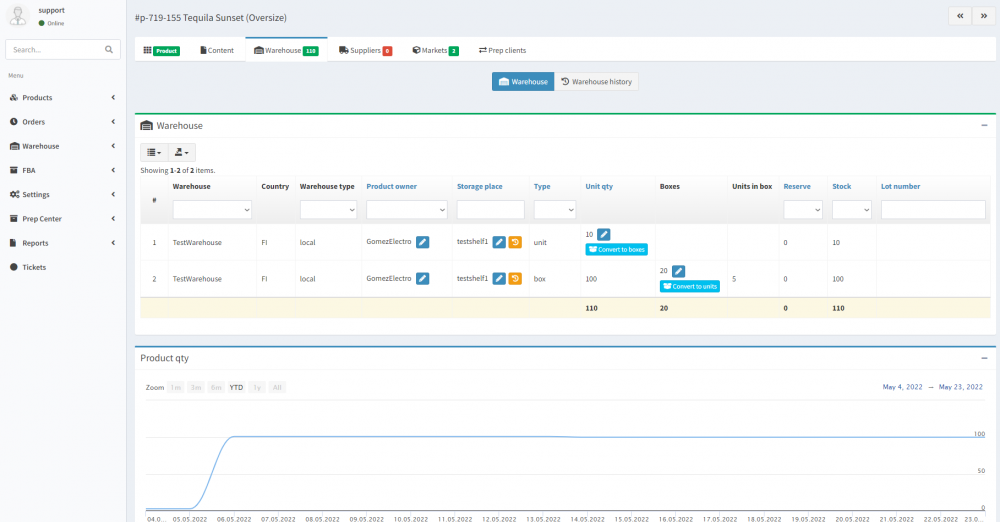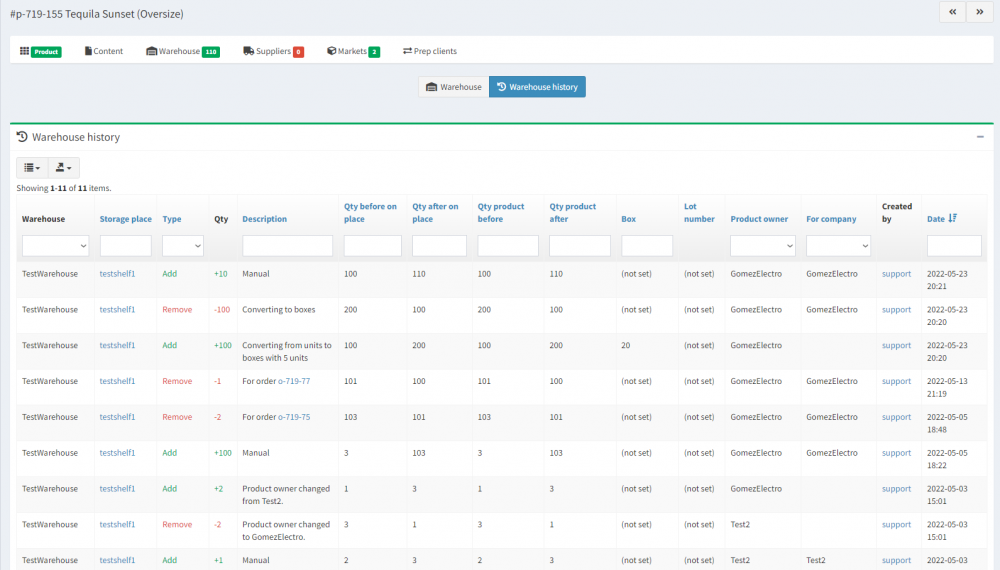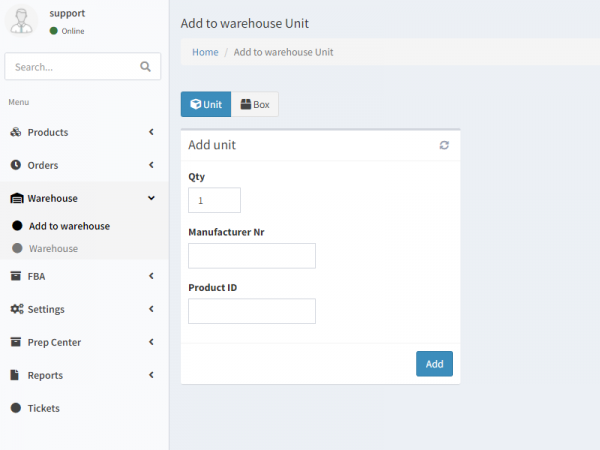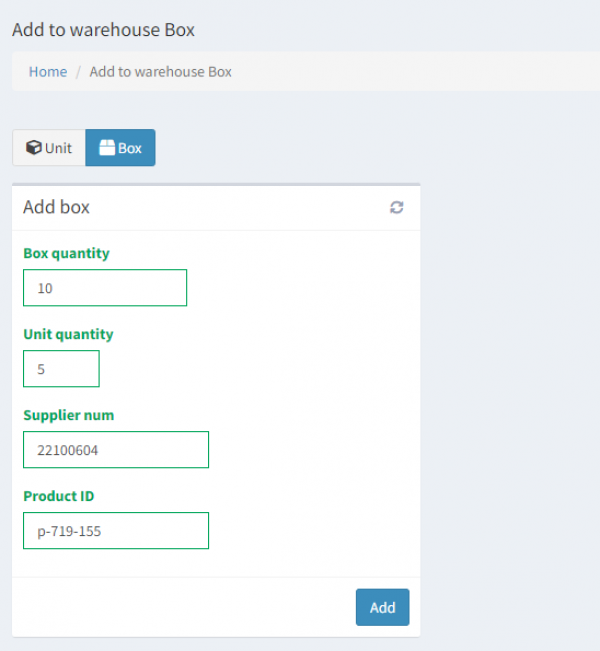Transfering and adding products
Ysell.pro proposes a solution for automatic product accounting, customer inventory monitoring and storage price calculation.
Warehouse - Name of the Warehouse.
Country - ISO code of the country where the warehouse is located.
Product owner - Name of the owner of the product. Clicking the pencil icon, you can edit the details.
Storage place - Name of the warehouse where goods are kept.
Type - Type of product storage: Box - cartons, where the quantity of units is declareted by clients in advance; Unit - units of products.
Unit qty - Quantity of product units.
Boxes - Quantity of product boxes.
Units in box - Quantity of units per box.
Reserve - Quantity of reserved products for orders.
Stock - Number of product units available for operation.
Lot number - Tracking number used to receive goods at the warehouse.
Convert to boxes/units - Is used to convert units to boxes and vice versa.
Warehouse - Name of the warehouse, which is used to store products.
Storage place - Name of the warehouse where products were removed/added.
Type - Indicates whether a removal or addition took place.
Qty - Amount of product added/removed.
Description - Description of the action that took place with the product.
Qty before on place - Quantity of products on the Storage place before the action was performed.
Qty after on place - Quantity of products on the Storage place after the action was performed.
Qty product before - Quantity of products on the warehouse before the action was performed.
Qty product after - Quantity of products on the warehouse after the action was performed.
Box - Quantity of product boxes with which the action was performed.
Lot number - Tracking number where the action was taken with the product.
Manually adding goods
To add the quantity of goods, go to Warehouse - Add to Warehouse. Specify a unit of measure to which the product will be added between the Unit/Box tabs.
To add units of product, specify the quantity of the product, which should be added to the storage place in Qty and enter the Product ID of Ysell. Optionally specify manufacturer nr - it can be EAN or SKU.Indicate the Storage place, which is used to store the goods. Click the pencil icon in the Unit package dimension block and fill in the details on package dimensions. This is necessary for the system to calculate the storage costs.
By clicking Add, you finish the process.
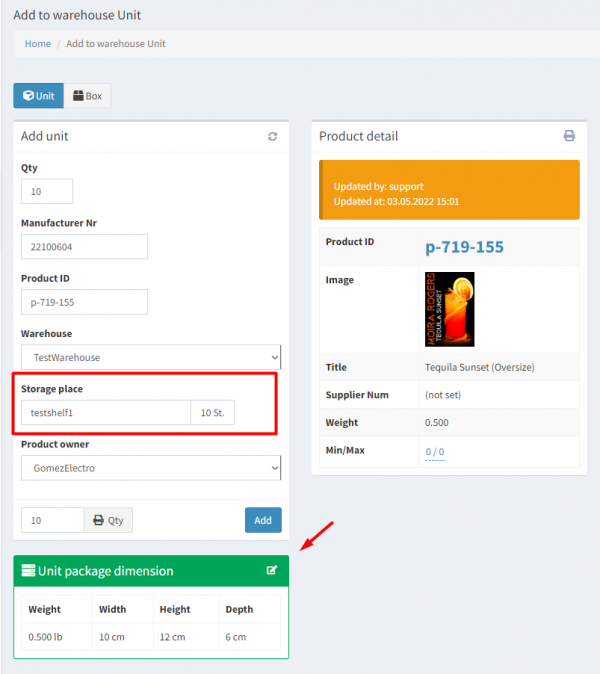
For adding boxes, go to the Box tab. Specify Box quantity - The quantity of boxes with the product, Unit quantity - The quantity of units per box, Product ID - product ID in the system.
Specify the Storage place and fill in the dimensions of the boxes in the Masterbox dimension block. This is necessary for the system to calculate the storage costs.
By clicking Add, you finish the process.