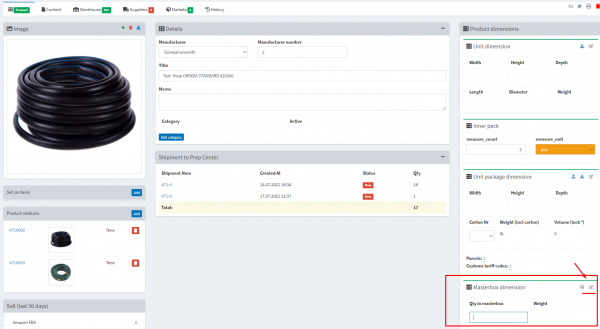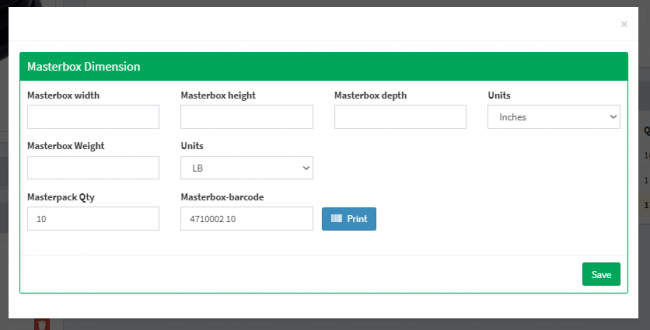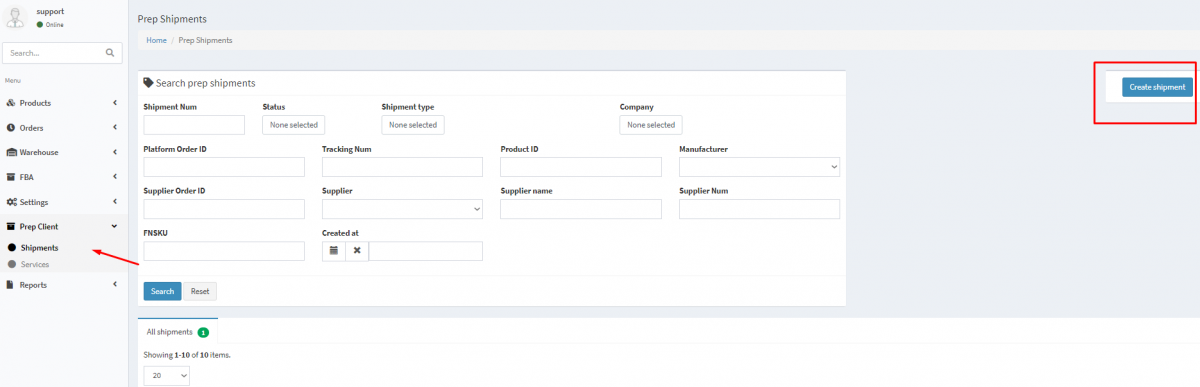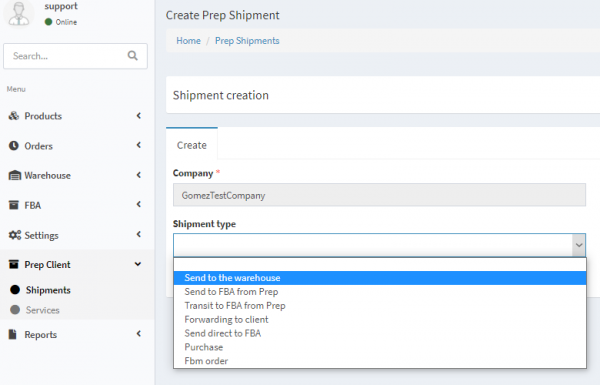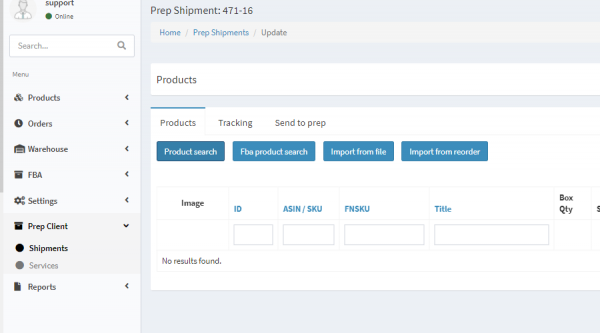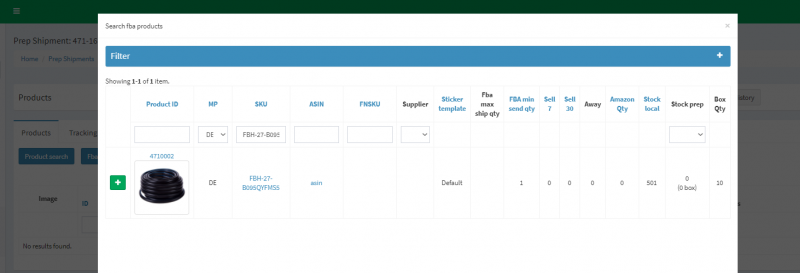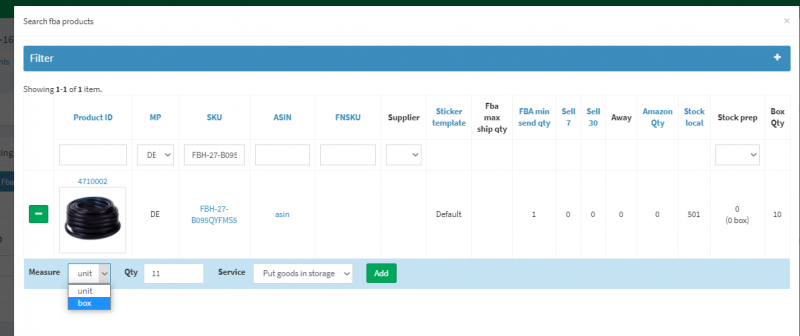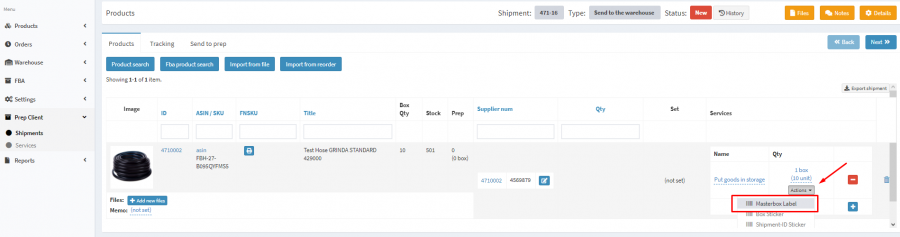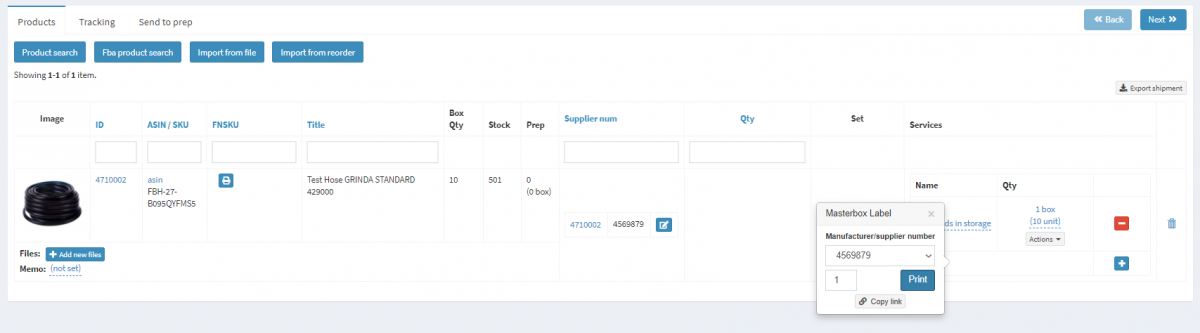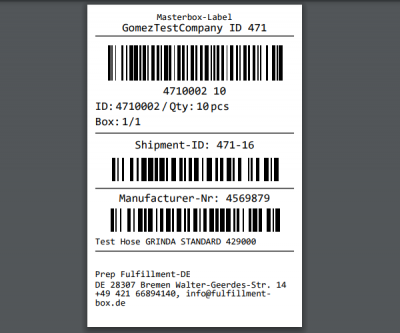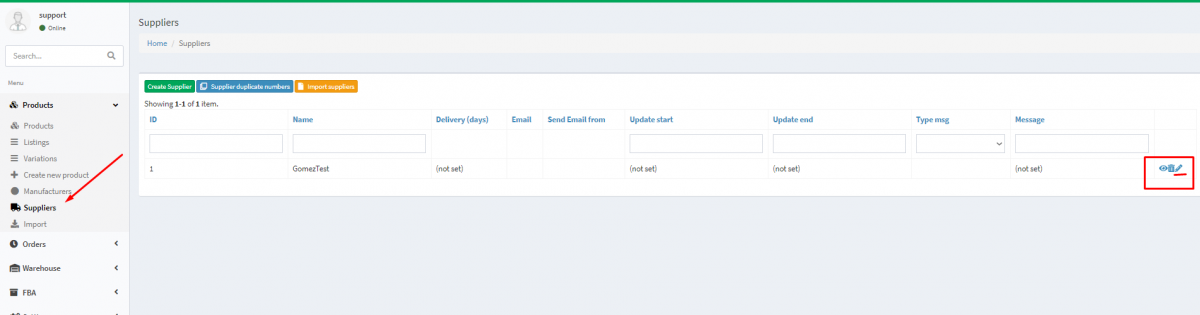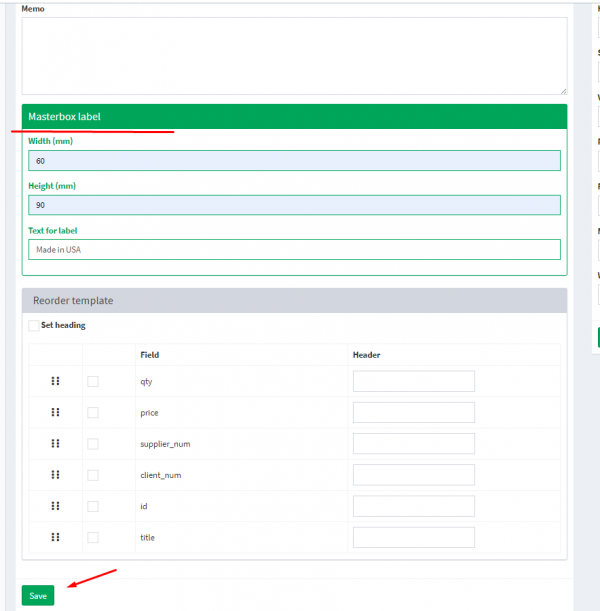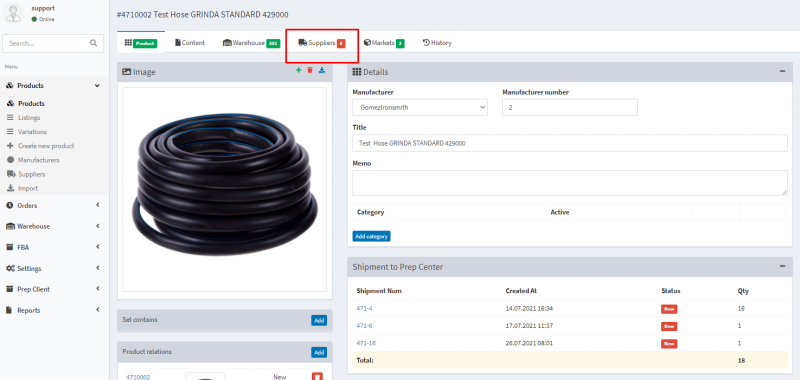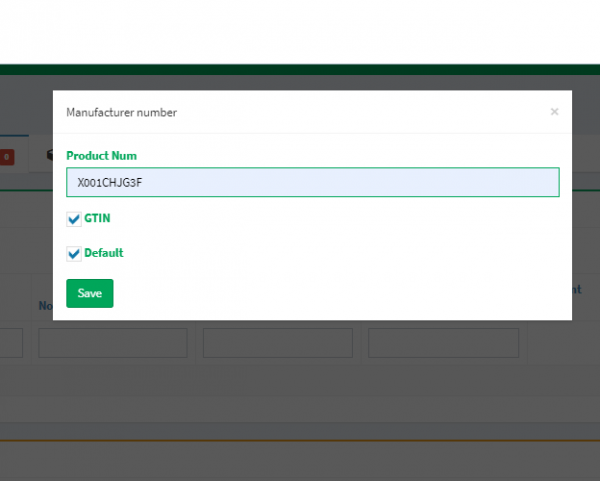Sending goods using Masterbox labels
In case of missing FNSKU labels, you can use the Masterbox option to send your goods. In this case, the warehouse does only count the number of boxes received, not the goods in them. If you're willing to work with Masterbox, you'll need to specify the number of units within the Masterbox at first. This is done on the product card.
1. Go to Masterbox dimensions in the product card and select the redact icon on the bar. Then, enter the dimensions of the box itself and the quantity of the product, which will be in the box. Masterbox barcode allows the prep center to determine what kind of product is in the box. You can set your own barcode by changing the data in the field and saving the changes you made.