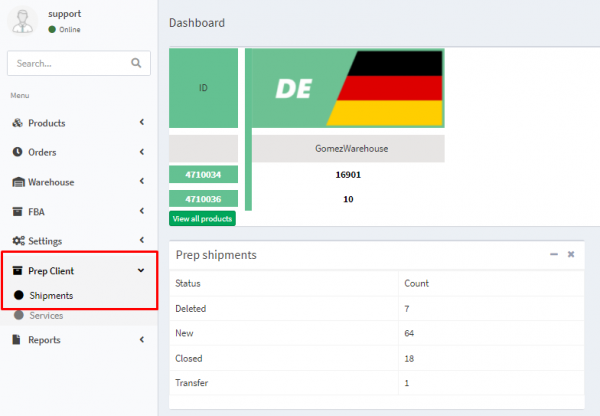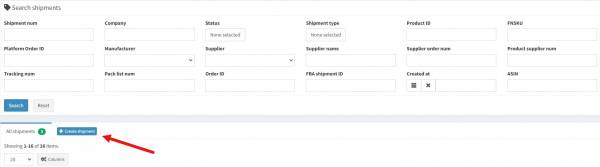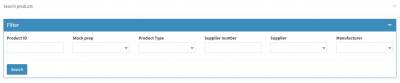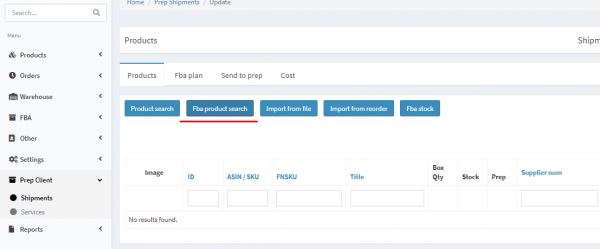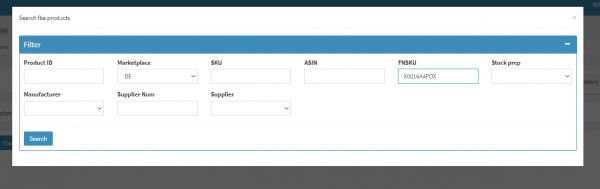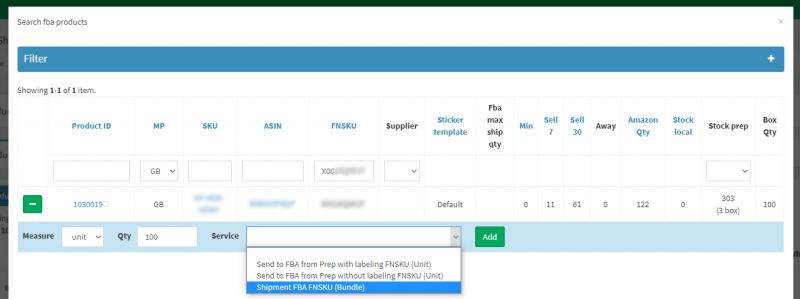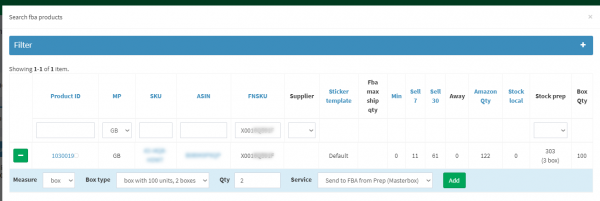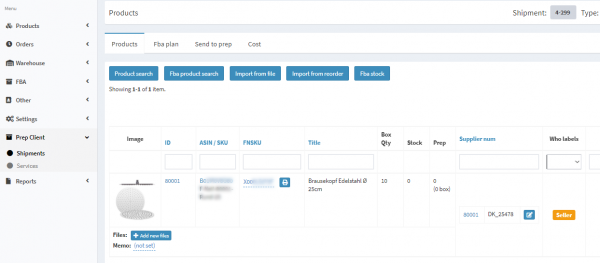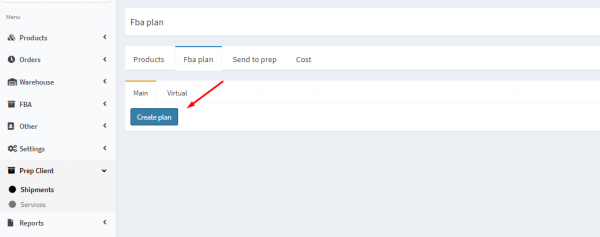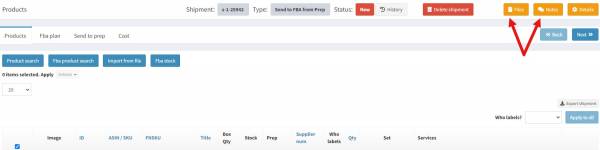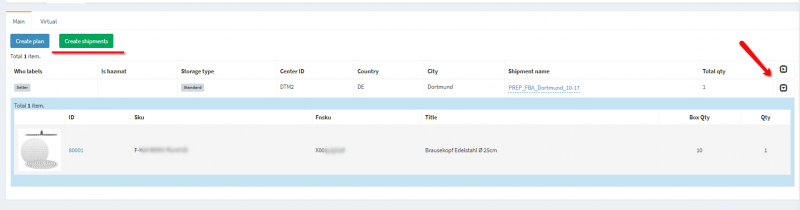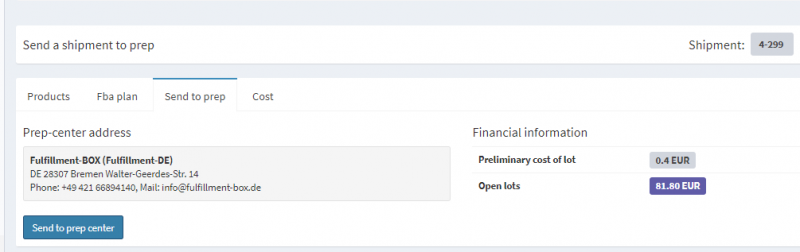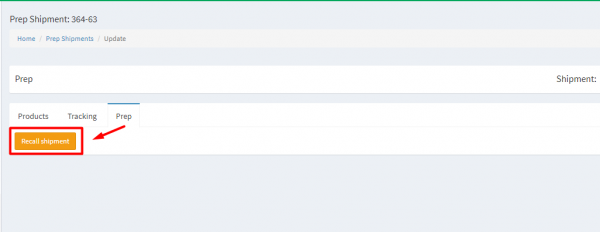Sending goods from the warehouse to Amazon
Fill in the shipping information
Company - Company name
Shipment type - Choose Send to FBA from prep
Prep Center - The name of the prep center, which will process the shipment.
Who creates FBA plan - Indicates who creates the FBA plan. This can be done using Ysell or directly from Amazon.
Ship to country - Select the country in which the Amazon warehouse is located.
Reset FBA plan qty - Check the box to bypass the sending limits to Amazon.
6. If there are boxes with a label including a barcode, the system will offer to send Masterboxes