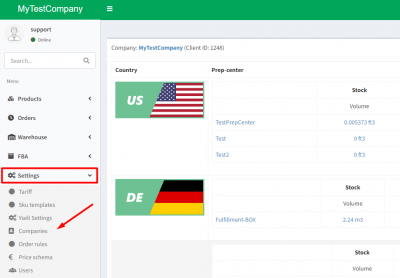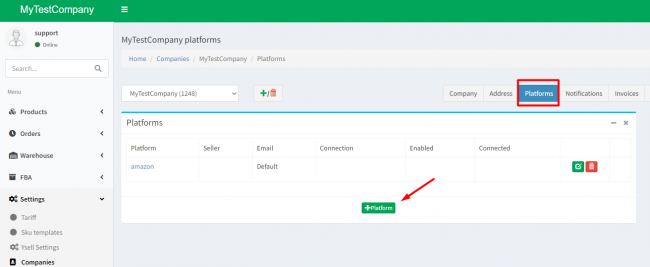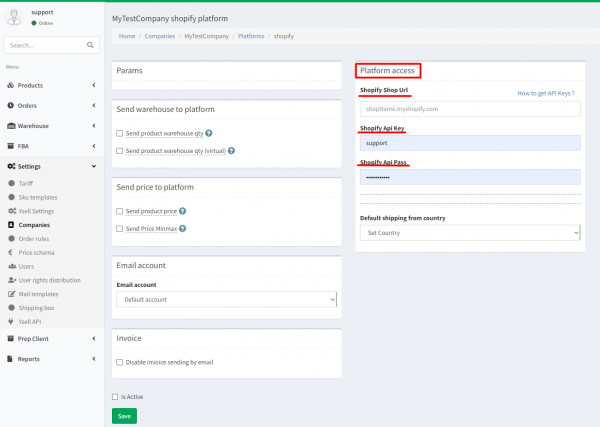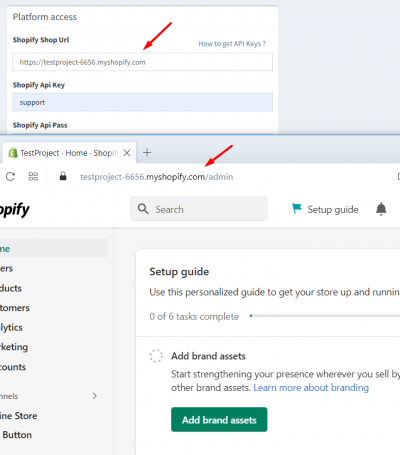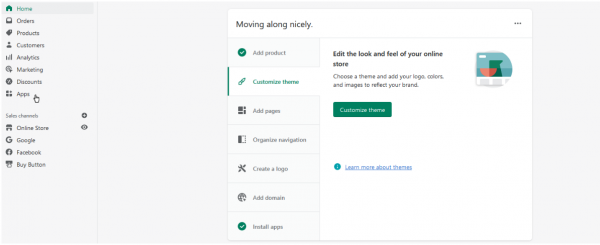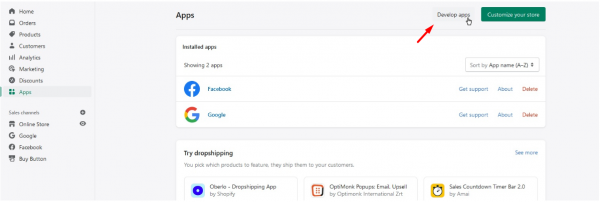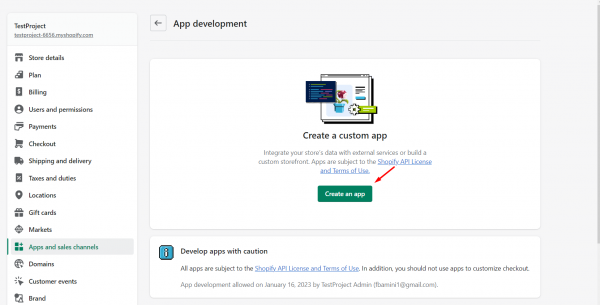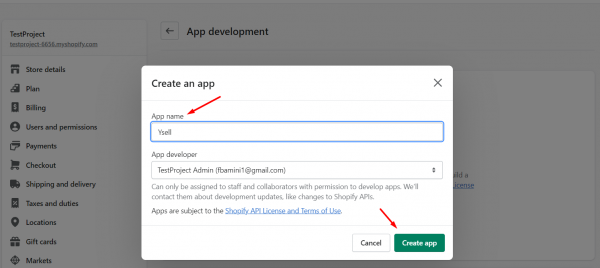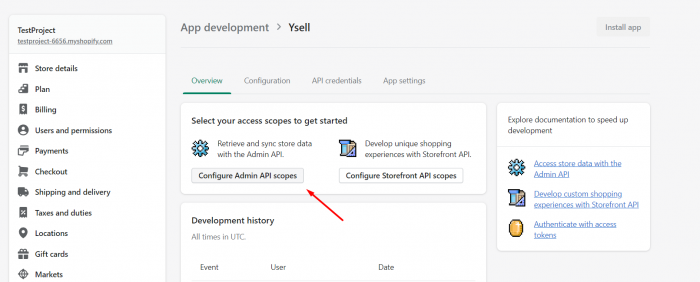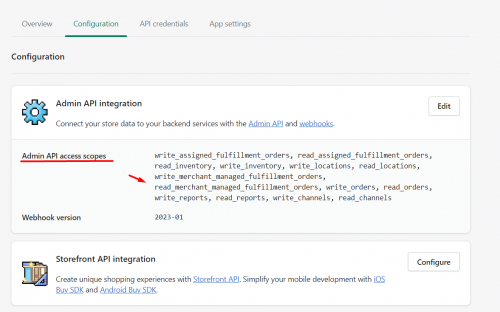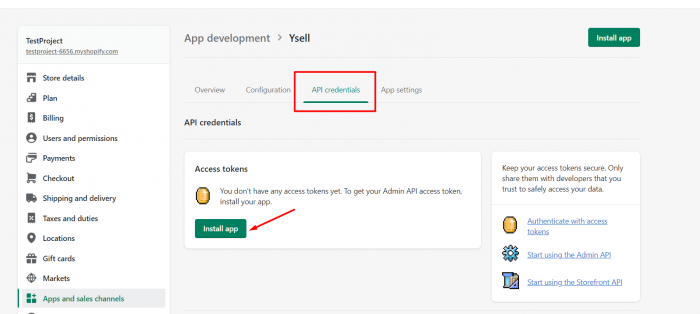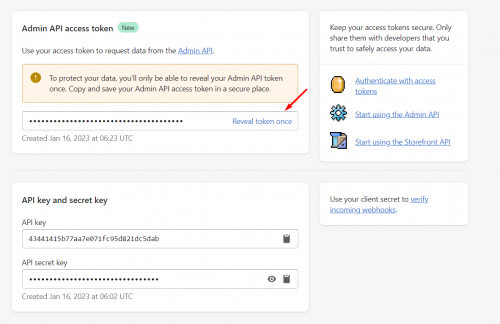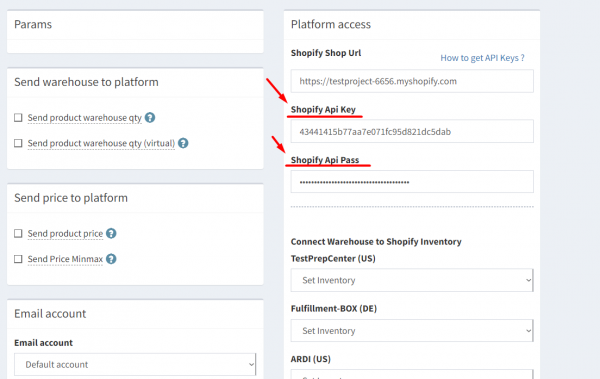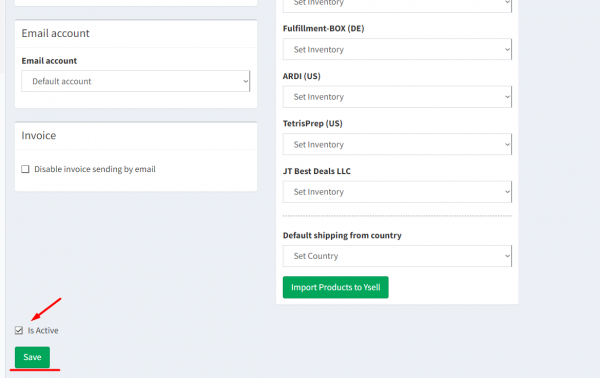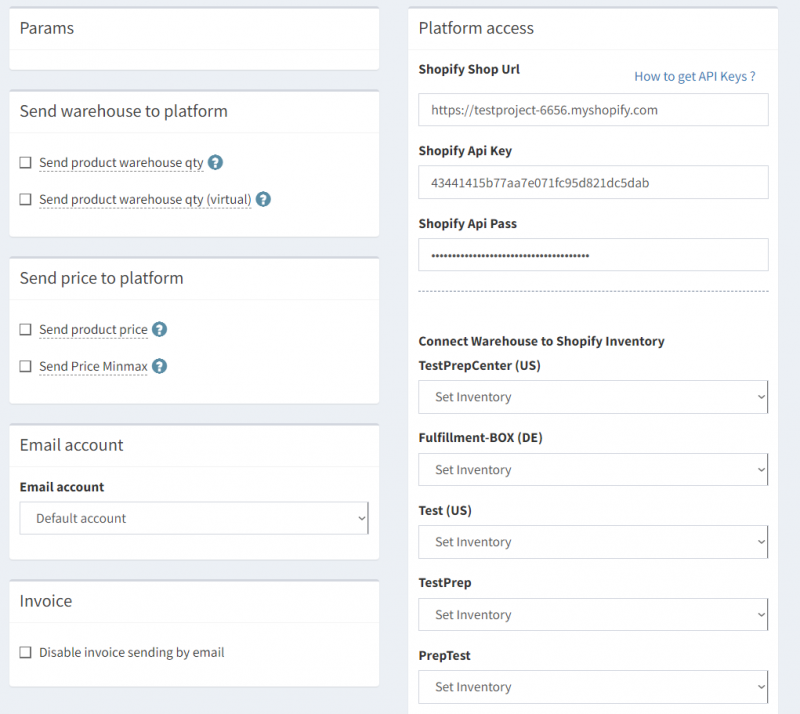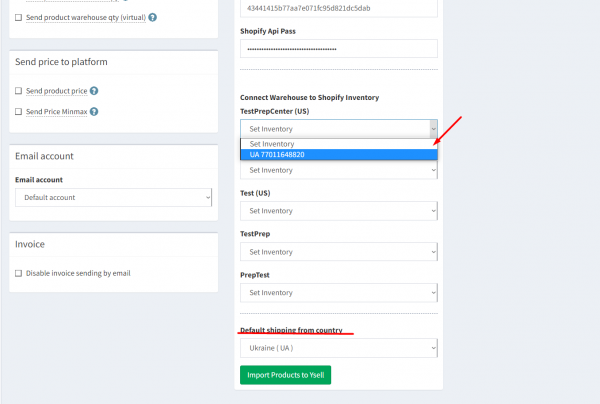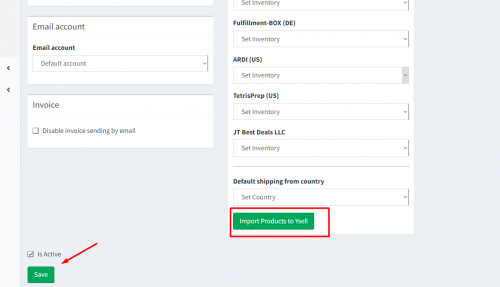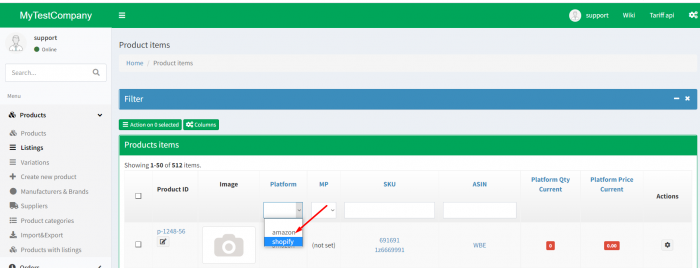Dies ist eine alte Version des Dokuments!
 Diese Seite wurde noch nicht vollständig übersetzt. Bitte helfen Sie bei der Übersetzung.
Diese Seite wurde noch nicht vollständig übersetzt. Bitte helfen Sie bei der Übersetzung.
(diesen Absatz entfernen, wenn die Übersetzung abgeschlossen wurde)
Anbindung von Shopify an Ysell.pro
Die Anbindung von Shopify-Plattform verknüpft Ihr aktuelles Shopify-Konto mit Ysell.pro. Dadurch können Sie Ihre Bestellungen und Produkte von der Ysell-Plattform aus verwalten. Um die Verbindung zu erstellen, werden Sie Ihre Shopify-Kontoinformationen benötigen.
Wenn Sie noch keine Drittanbieter-Apps an Ihr Shopify-Konto angebunden haben, öffnen Sie Settings und klicken Sie auf die Registerkarte Apps and Saleschannels. Drücken Sie die Schaltfläche Allow custom app Development, um Berechtigungen zum Verbinden von Drittanbieter-Apps mit Ihrem Shopify-Konto zu konfigurieren.
On the page of the Ysell application you have created, select the Configure Admin API scopes option. In the API Admin access window select „Read and write“ permissions for Assigned fulfillment orders, Inventory, Locations, Merchant-managed fulfillment orders, Orders, Product listings, Products, Reports, Sales channels, Shop locales. Then press Save.
Data exchange between Ysell.pro and Shopify
With the functionality of Ysell.pro, you can automatically update prices and product stocks. It is also possible to specify a Prep Center warehouse to transmit stock information.
To provide information on stock levels in Shopify from Ysell, check the Send product warehouse qty - send the actual amount of product in stock and Send product warehouse qty (virtual) - send the virtual (specified on the listing) amount in the Send warehouse to platform field. To set up the price transfer, activate the Send product price checkbox