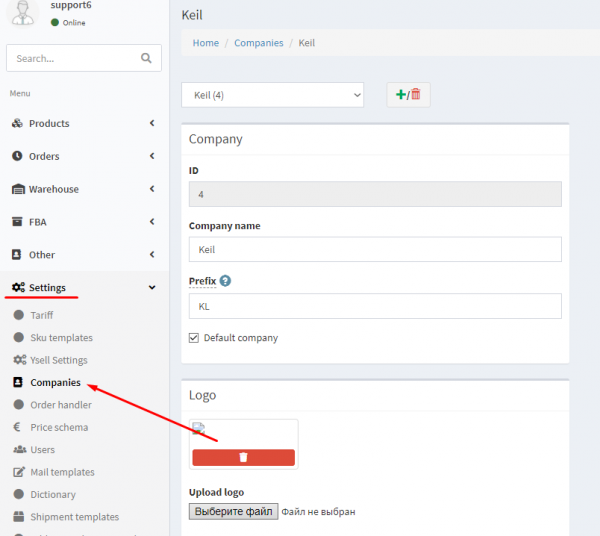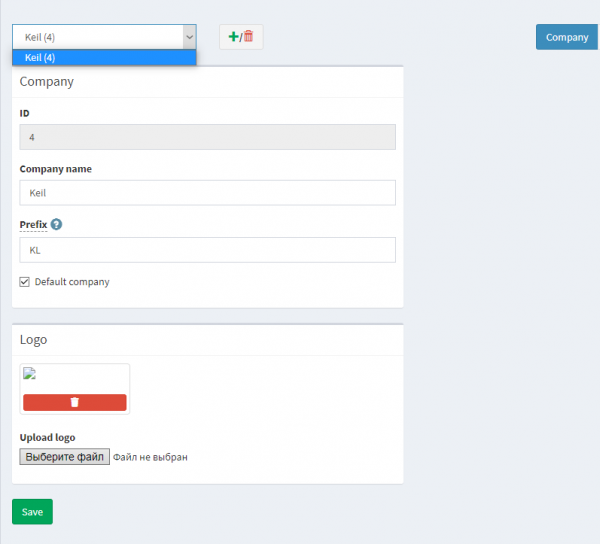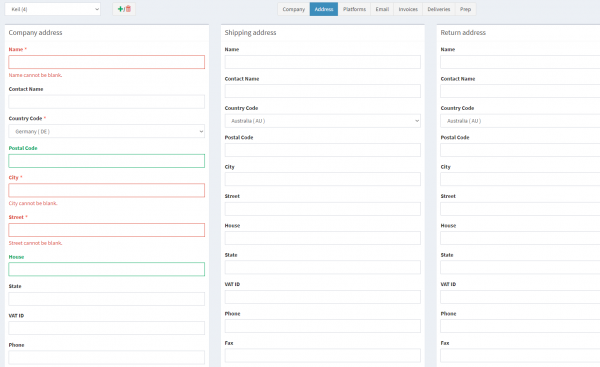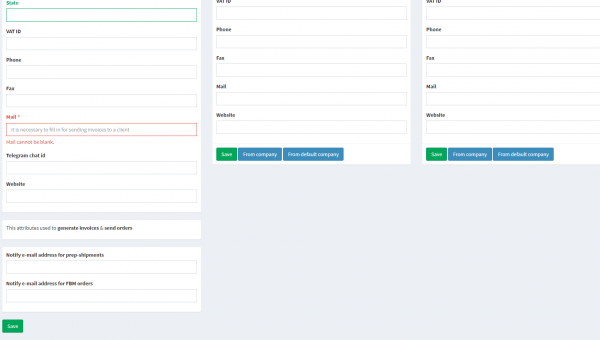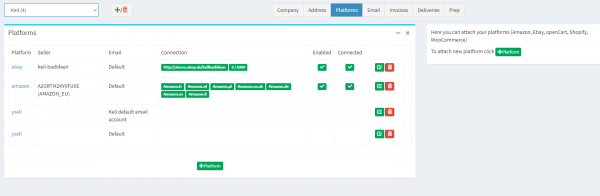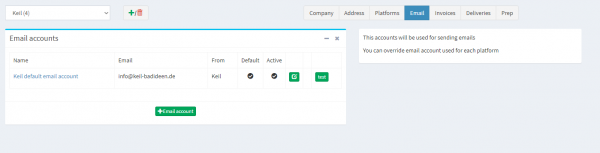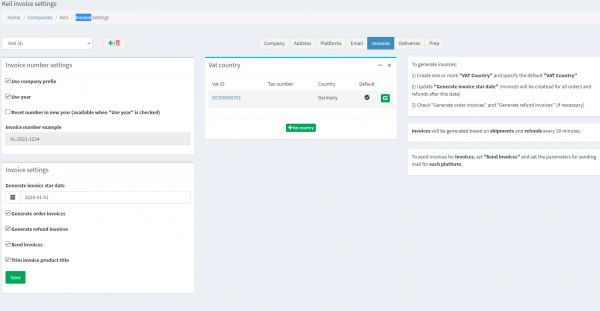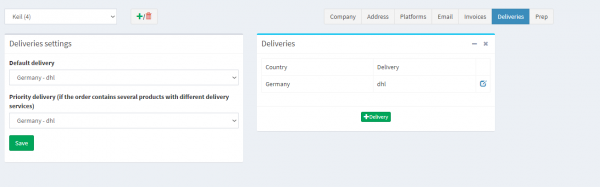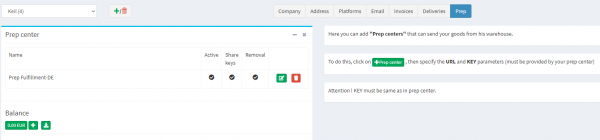Dies ist eine alte Version des Dokuments!
Erläuterung der Firmentabs
Im obersten Feld Keil(4) können Sie eine beliebige angelegte Firma auswählen.
Durch Klicken auf + wird ein Fenster mit Add new company, Pending connections and Remove company geöffnet.
ID - Zeigt Ihre Firmen-ID an.
Company name - Änderung Ihres Firmennamens.
Prefix - Wird für die SKU-Generierung und Rechnungserstellung eingegeben.
Default company - Dieses Unternehmen wird standardmäßig automatisch ausgewählt.
Upload logo - Laden Sie Ihr Firmenlogo hoch.
Save - Speichern Sie alle Einstellungen.
Name - Der Firmenname.
Contact Name - Name des Besitzers.
Country Code - Das Land, in dem sich das Unternehmen oder die Lieferadresse befindet.
Postal Code - Die Postleitzahl des Unternehmens oder der Lieferadresse.
City - Die Stadt, in der sich das Unternehmen oder die Lieferadresse befindet.
Street - Die Straße des Unternehmens oder der Lieferadresse.
House - Die Hausnummer.
State - Das Bundesland oder die Region.
VAT ID - Notwendig zur Abrechnung.
Phone - Die Telefonnummer.
Fax - Die Faxnummer.
Mail - E-Mail-Adresse, an die Benachrichtigungen gesendet werden
Telegram chat id - Zur Benachrichtigung von Sendungen.
Website - Die Website des Unternehmens.
Notify e-mail address for prep-shipments - Separate Benachrichtigungen über Sendungen per Post.
Notify e-mail address for FBM orders - Separate Benachrichtigung über Bestellungen per Mail.
Save - Informationen speichern, From company - Informationen von Ihrem anderen Unternehmen übertragen, From default company - Informationen vom Standardunternehmen übertragen.
5. Platforms. Hier können Sie verschiedene Verkaufsplattformen mit Ysell verbinden, Amazon platform.
+Platform - Fügen Sie eine Verkaufsplattform hinzu.
Near the added marketplace you'll find Enabled it shows if the marketplace is enabled, Connected - if there is a connection with Ysell, using Pencil button you can change the marketplace settings and using the red one will remove it from Ysell.
+Email account - add an email
From - from which company mail
Default - this mail will be used by default
Active - shows if the mail is active
Use company prefix - use a prefix for invoice
Use year - add a year to invoice number
Reset number in new year (available when „Use year“ is checked) - reset amount of invoices every year
Invoice number example - example of invoice number
Vat ID - is added for billing with linking to the country
Invoice settings - for which services you will be billed. For orders Generate order invoices, for refundment Generate refund invoices. To send to you invoices - Send invoices, Trim invoice product title, Save - save settings.
+Deliveries - add a delivery company (there is an editing pencil next to the added company).